Create a new user, delete user & user settings
Do you employ people in your company? We'll show you how to create new employees and set their user data!
Employee user data
To create new users, proceed as follows:
- Log in to the Admin Interface
- Click the Users button
- Click on the blue + next to Users
- A new window opens with the user data to be filled in
- The following fields must be filled in:
- user name or e-mail
- password
- repeat password
- first name
You can change user data at any time (for example: name). To do this, click Action for the respective employee, change the desired data and click Save.
Delete users
If a user leaves the company, you can easily delete them.
- Click on User
- Click on Actions
- Click Delete
- You will be asked if you really want to delete the users
- Click Yes, delete
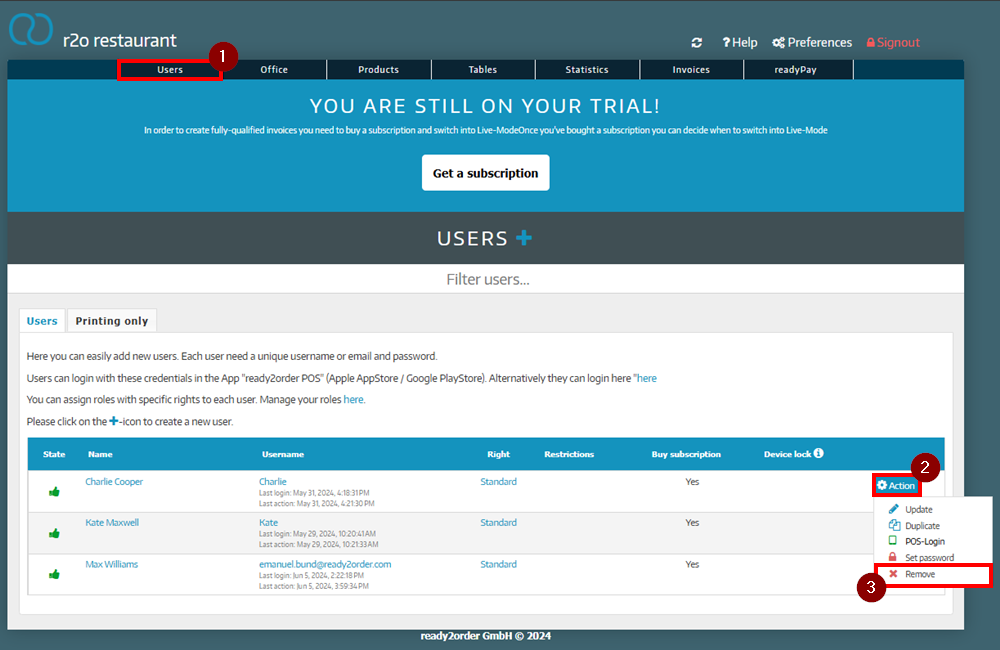
User settings
You can make further settings for the users, for example:
- Right:
If you have previously created user rights, you can grant the user one of these rights - Language:
Select the language - Test mode:
If you activate this, the test mode is only valid for this one user - Area restrictions:
If the worker is only employed in a certain area, you can set this here
Multi-login is useful for quickly switching between different employees on the same device. You can read how to set up multi-login here.
