Create and manage product groups
Product groups help you to get a better overview of your products and to optimize your product management.
To create a new product group, proceed as follows:
- In the Products tab, click product groups
- Click on the blue + next to product groups
- A new pop-up window will appear where you can enter various information about the product group:
- Name: Enter a name for the group
- Description: Here you can describe the group
- Short name: These are displayed on the checkout interface. It is recommended not to use more than 3 characters, as there is usually little space available on the checkout interface.
- Active: If the group is activated, it will be displayed in the cash register interface – otherwise not.
- Color: This serves for better orientation in the cash register interface.
- Type: What types are there within the product group?
- Subcategory of
- Use this function if you want to create a new category within an existing category.
- Press Save
For each product group there are the following symbols with the following meaning:
- Green +: This allows you to add a new subcategory of this product group
- Trash can: Use this to delete product groups
- Blue symbol: Click here to directly create a product in this product group
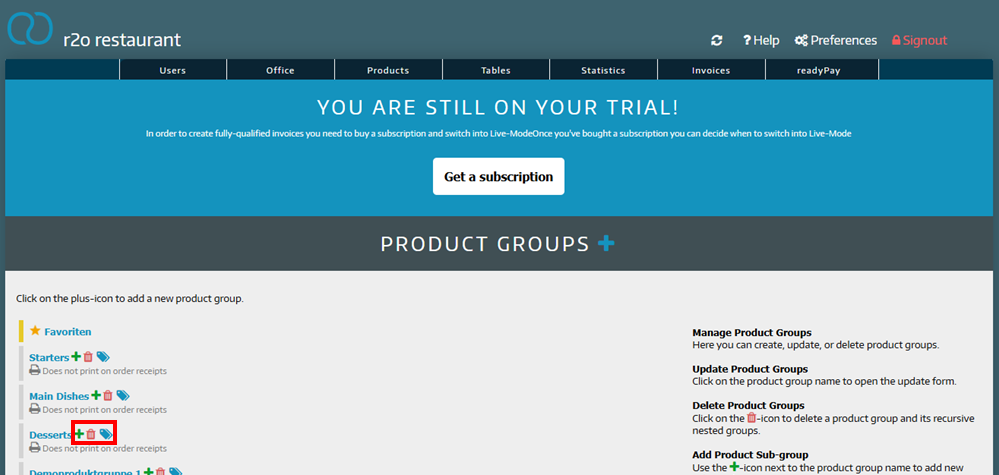
Note: If you delete a product group, the products can be found in the Admin Interface > Products > Unassigned
