How do I create products in the POS and how can I edit them?
Create new products, manage your incoming goods and easily edit your products – directly in your POS.
Here’s how to access this feature:
- On your home screen, select the button called " Products "
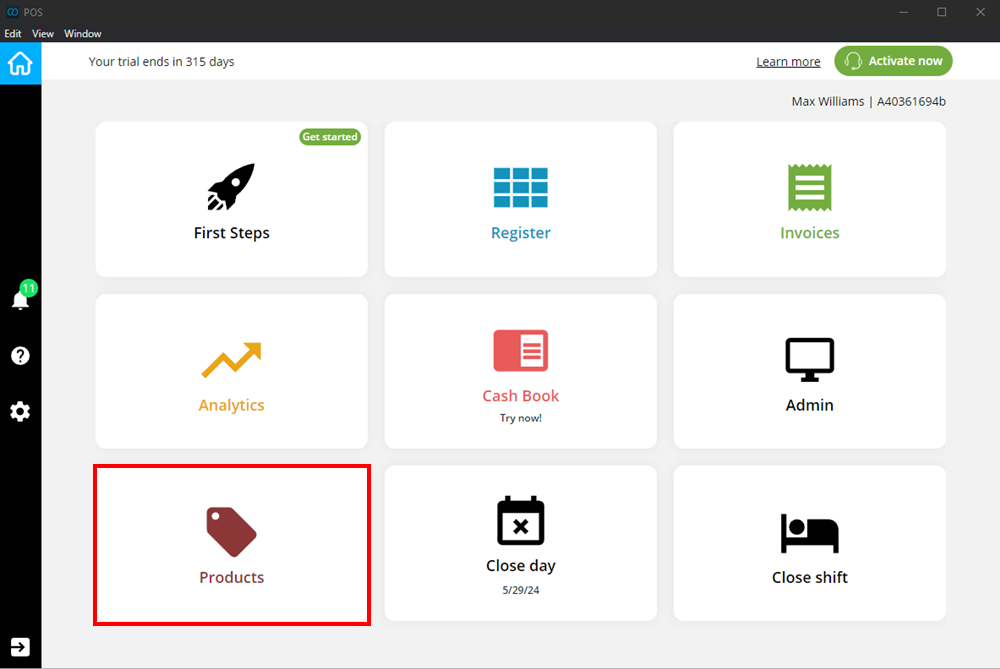
- In this option it is possible
- Create new products
- to change products
- To manage incoming goods
Create products
To create a new product, proceed as follows:
- Click on create new product
- Fill out the form on the left
- Press Save
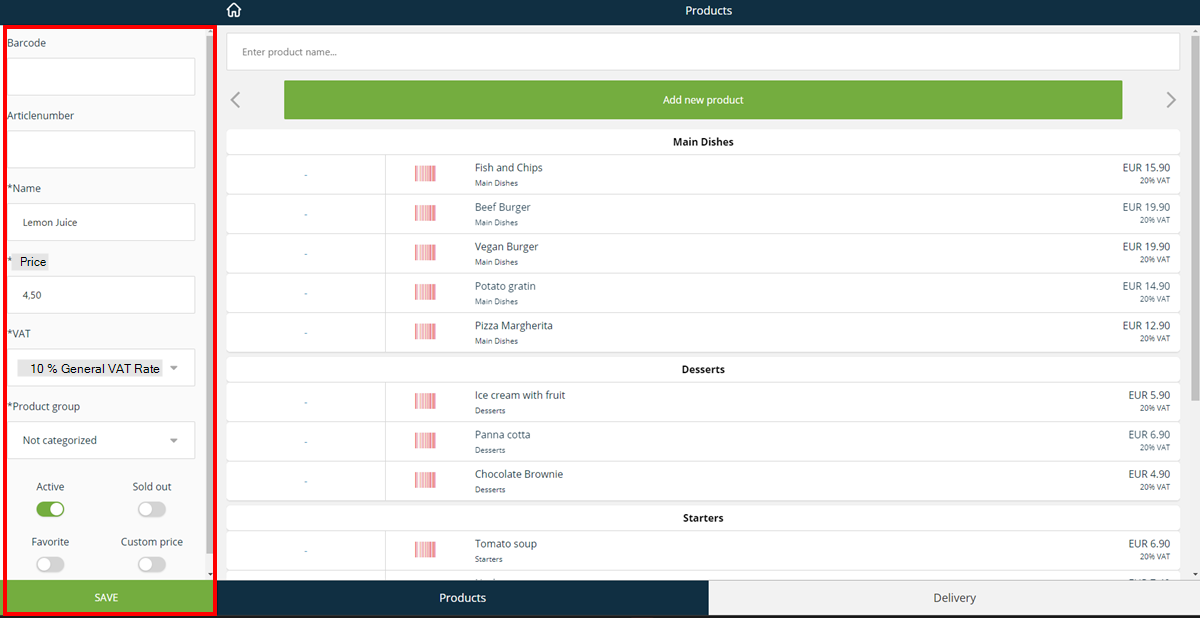
The following terms have the following meanings
- Active: Product is ready for purchase
- Sold out: Product is sold out
- Favorite: Product is saved under favorites in the ordering interface
- Custom price: Product should not have a predefined price
- Delete product: you can use this option only if you edit an existing product
Edit product
You can also edit products in this way:
- Select the product you want to edit
- Edit the product in the left column
- Click Save
You can also search for products directly in the search field above.
The tax rate of some products has changed, how do I update the tax rate in the system?
To update the tax rate, you must first log into the Admin Interface
- Click on Preferences (top right)
- Click on Products
- Select the respective product by clicking on the yellow pencil (edit) to the right of the product
- Under VAT, click the drop-down menu and select the desired tax rate
- Click Save
- Follow these steps for all products where you want to change the tax rates
Delivery
The delivery tap is intended to receive a new delivery.
- In the menu item Products, click on Delivery
- Scan the barcodes of the goods
- Save this
