Cashbook data export (PDF or Excel) - POS
Further helpful articles on cashbook data export:
How the accounting categories work in cashbook
The automatic assignment of accounting accounts to cashbook categories (DATEV export)
accountancy export for the cash book (DATEV)
How the accounting categories work in cashbook
The automatic assignment of accounting accounts to cashbook categories (DATEV export)
accountancy export for the cash book (DATEV)
You can export the data as a PDF (POS) document or as an Excel table (Admin Interface).
The export includes the following information:
- Company data
- Information on cashbook export
- Creation Date
- Export period
- Cash balance beginning & end
- Transactions
- Summary of transactions
- Cash balance beginning & end
- Sum inputs & outputs
When exporting all individual transactions, each split position is displayed in one row.
PDF Export
To export PDF data directly in the cashbook, open the “History” tab.
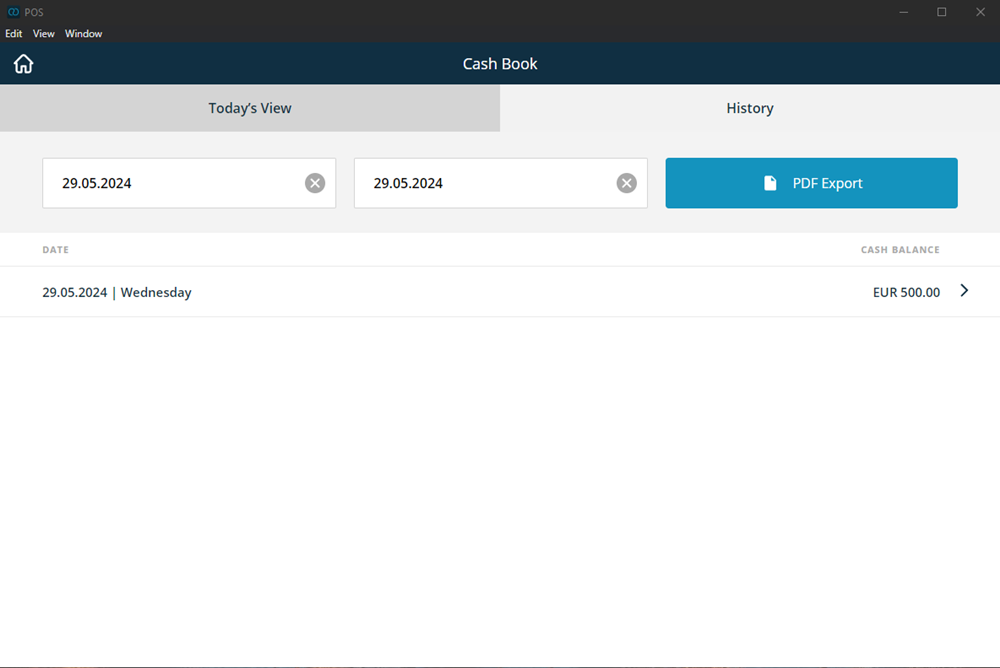
- Select the time period for which you want to export the report
- If you leave the end date open, all transactions available up to the last date will be selected for export
- Confirm the period with “Yes”, the document will open automatically
It may happen that the PDF export cannot be loaded if you want to export a lot of data. It is best to select a shorter time period or use the Excel export in the Admin Interface.
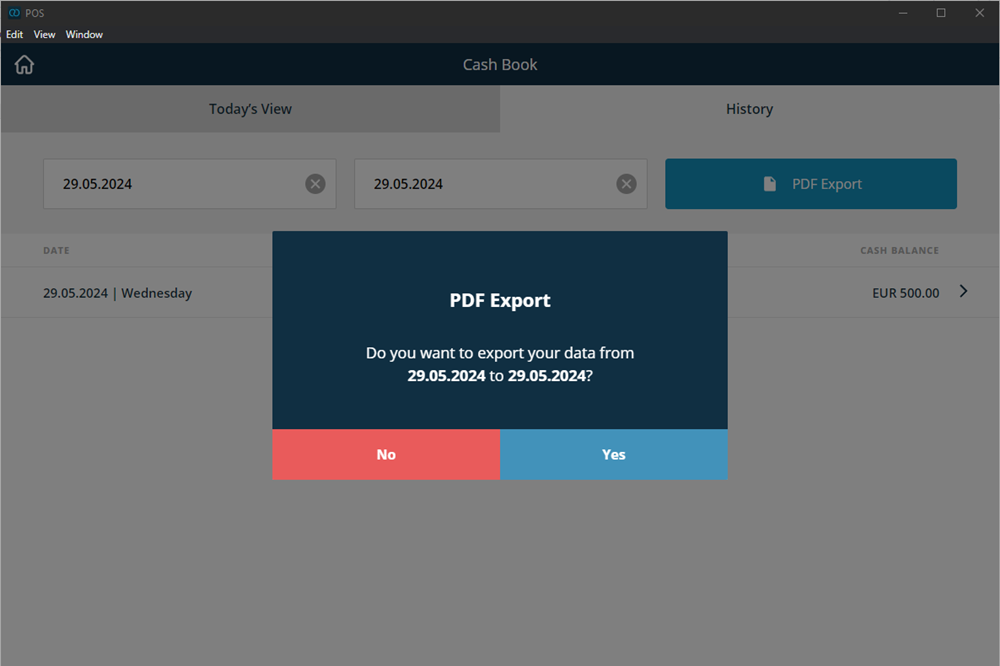
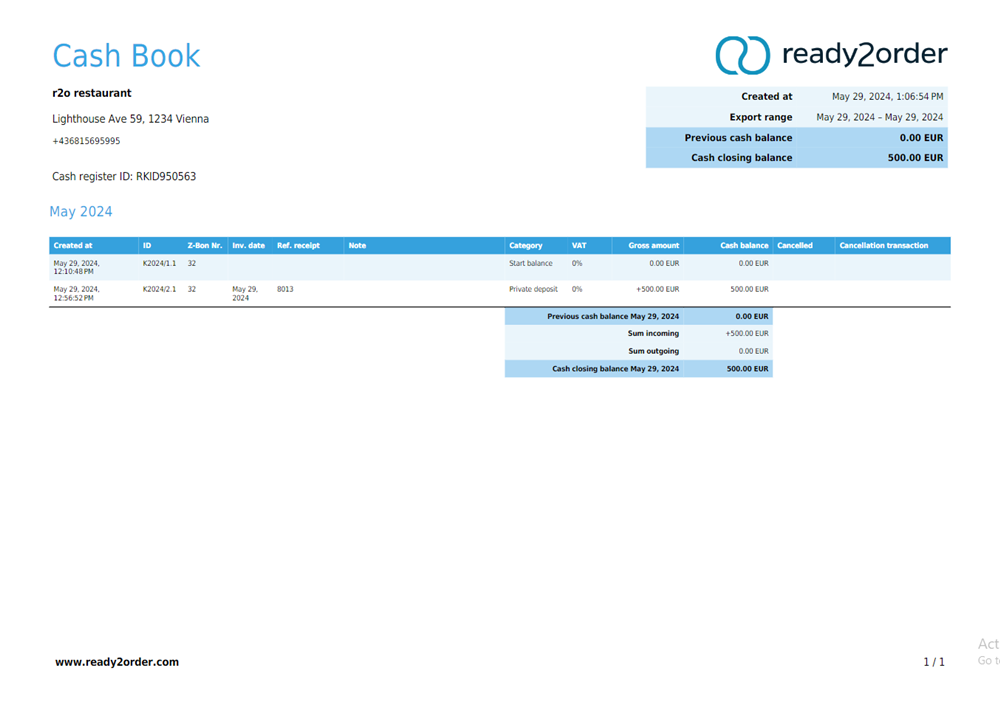
Excel Export
The data can also be exported in Excel format in the Admin Interface. There are three options available. You can download the following data:
- Single transactions – contains all data on a single transaction basis
- Grouped by month – Groups the data by month and summarizes it by categories and tax rates
- Grouped per Z-Bon – Groups the data per Z-Bon and summarizes it by categories and tax rates
- Go to the Admin Interface
- Go to Preferences
- Open the Accounting option
- Select the Cashbook tab
- Enter the desired time period and data source and click on the download icon
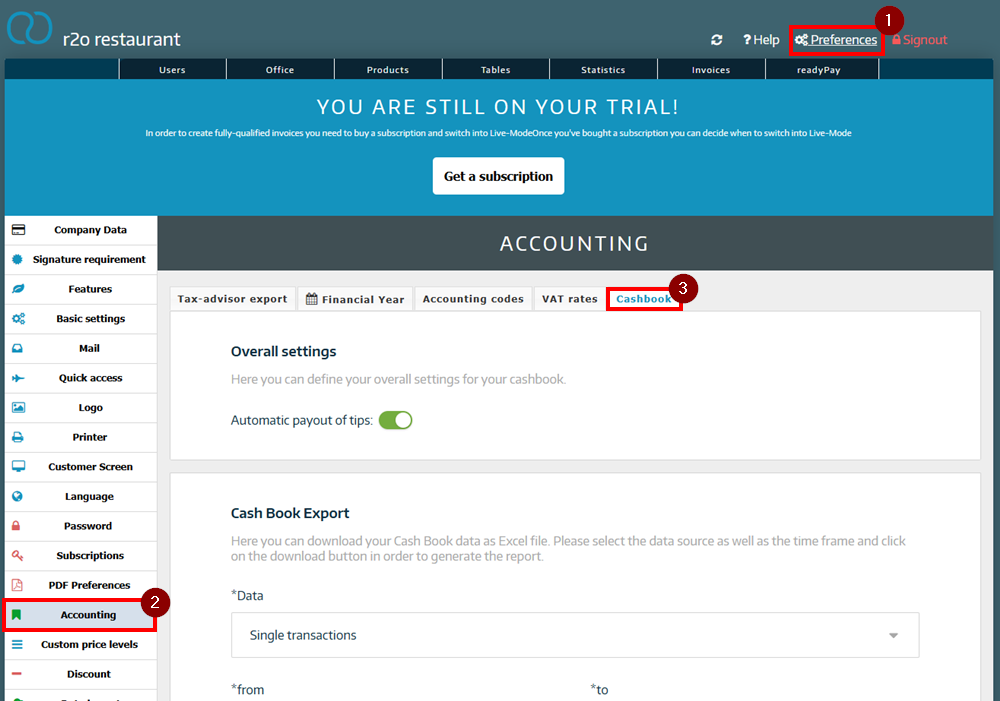
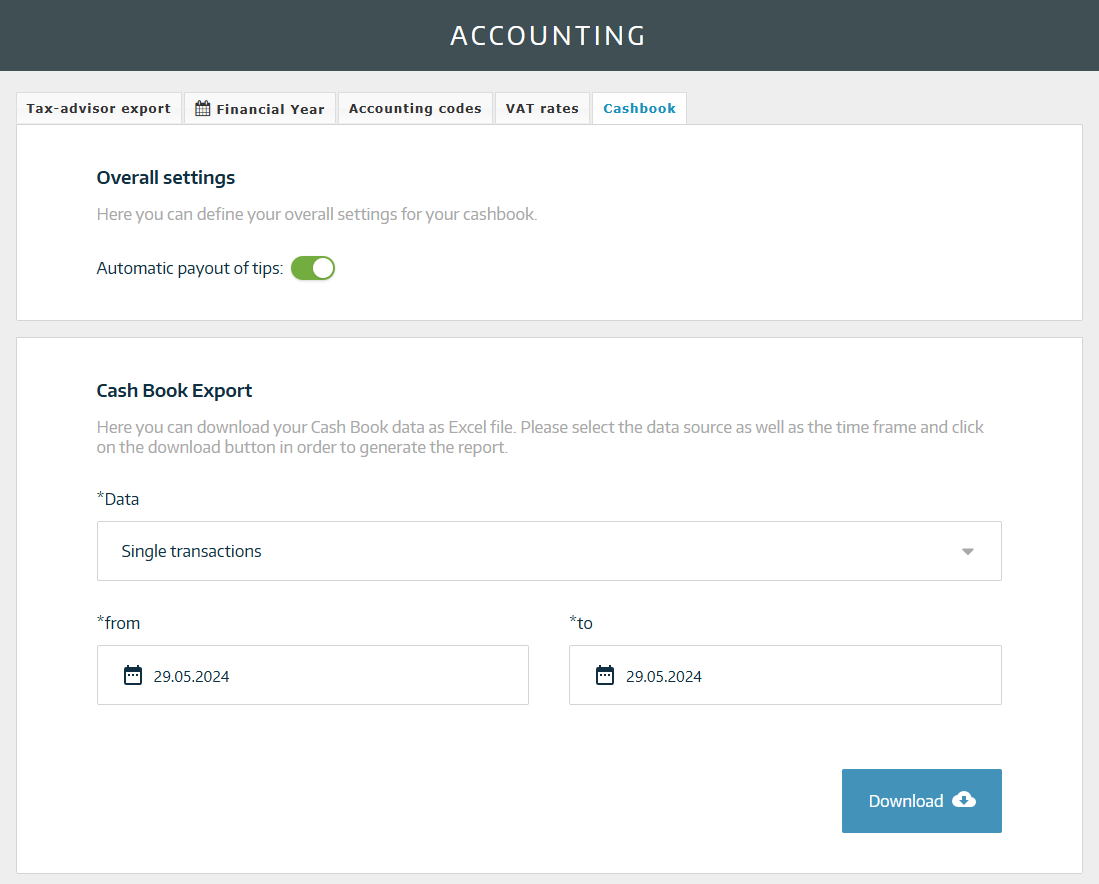
Example image of the export

Are you currently using the free version of the cash book? You can subscribe to the full version here ›
Did you know that our AI assistant readyBot can also answer your support requests via chat? Click here to access the chat.
