Table view briefly explained
In the ready2order trial account, an indoor and an outdoor area have already been created for you. Each table has its own number.
For example, Inside 1 stands for table number 1 inside and Outside 4 stands for table number 4 outside.
In the last line you can switch between the table area at any time.
Of course, it is possible to add more tables and areas or to rename them. You can make these settings in the Admin Interface .
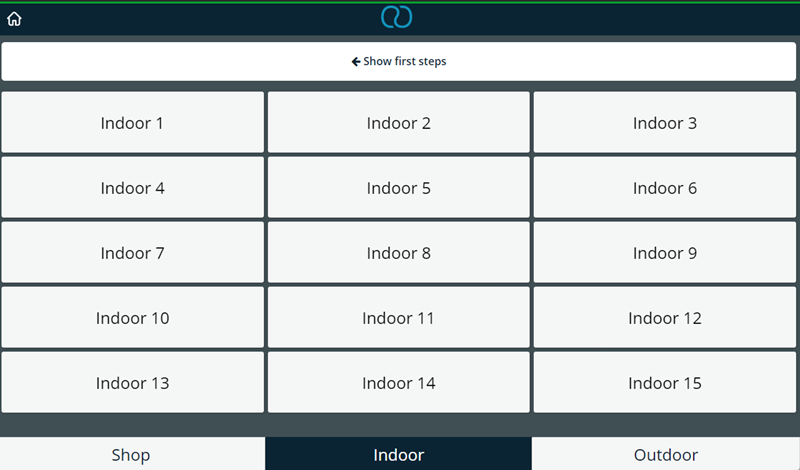
Click on a table and you will automatically be taken to the billing view, where you can take orders. Now click the following button and you will return to the table view.
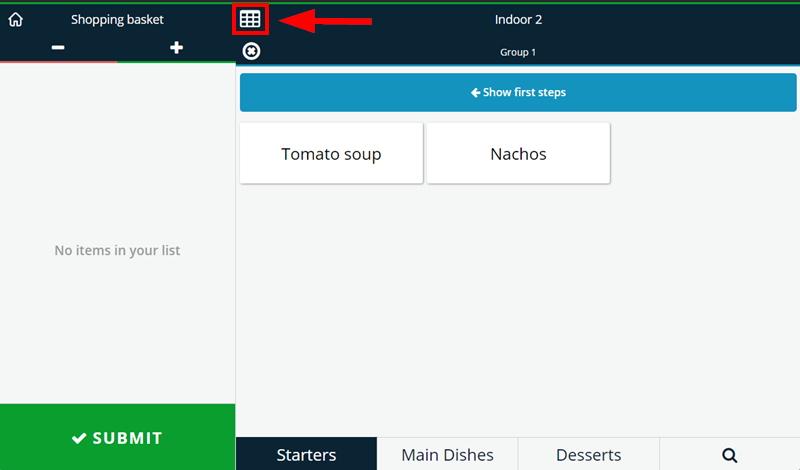
Did you know that our AI assistant readyBot can also answer your support requests via chat? Click here to access the chat.
