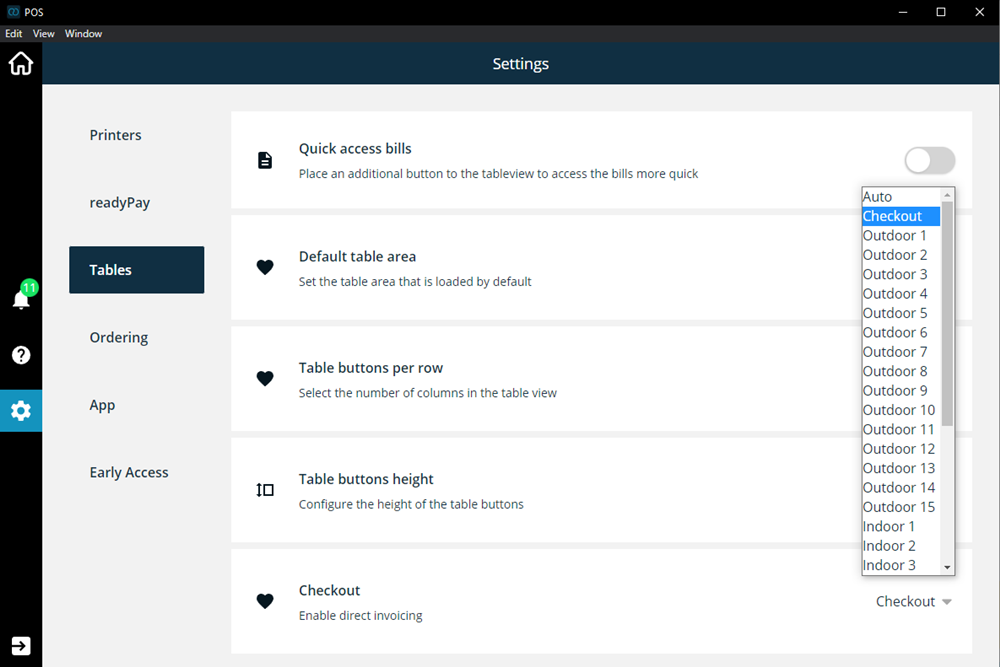Make adjustments and settings for tables
With ready2order you can adapt the buttons of the tables in your cash register to your needs.
To adjust the settings of your tables, proceed as follows:
- Click on the white gear in the sidebar
- Click on the button called tables
In this view you can make various settings.
Quick access invoices
If you activate this button, a button will be displayed in the order view that will take you straight to the invoices.
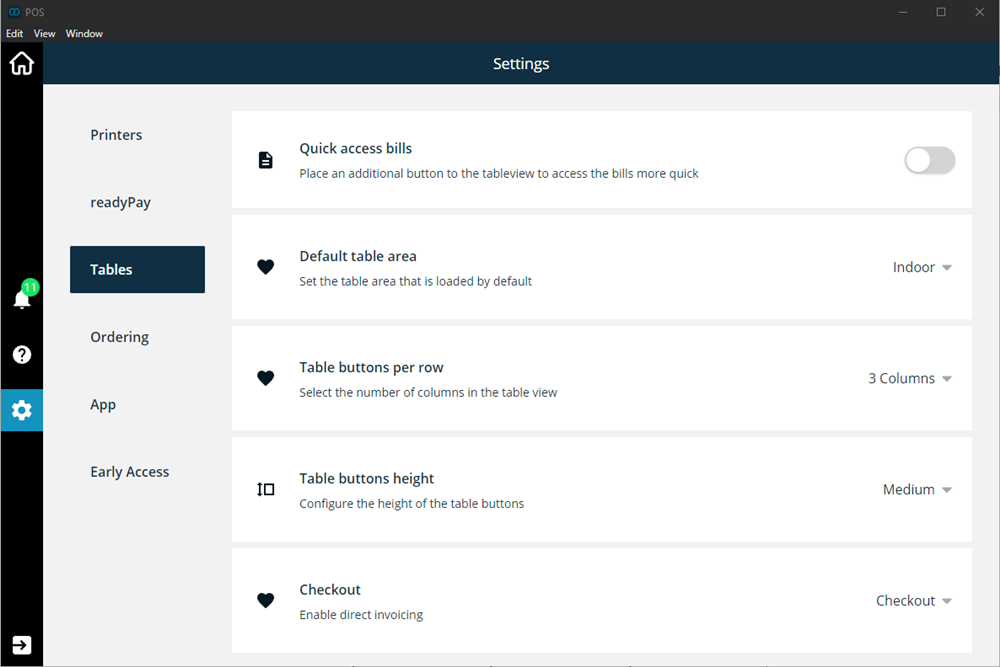
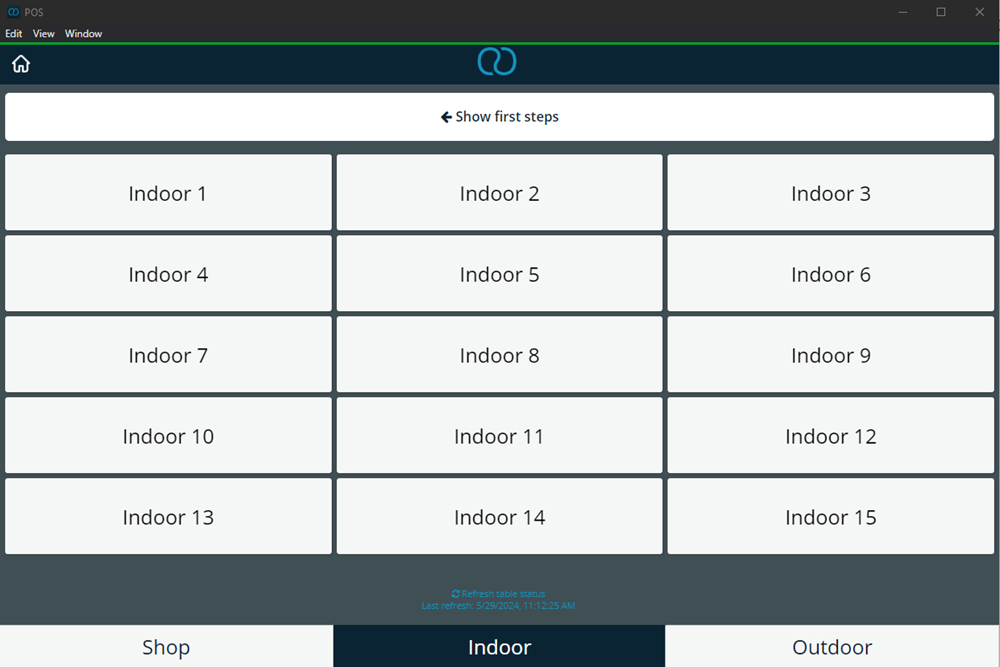
Standard table area
Here you can set which table area should be opened first when you switch to the order view.
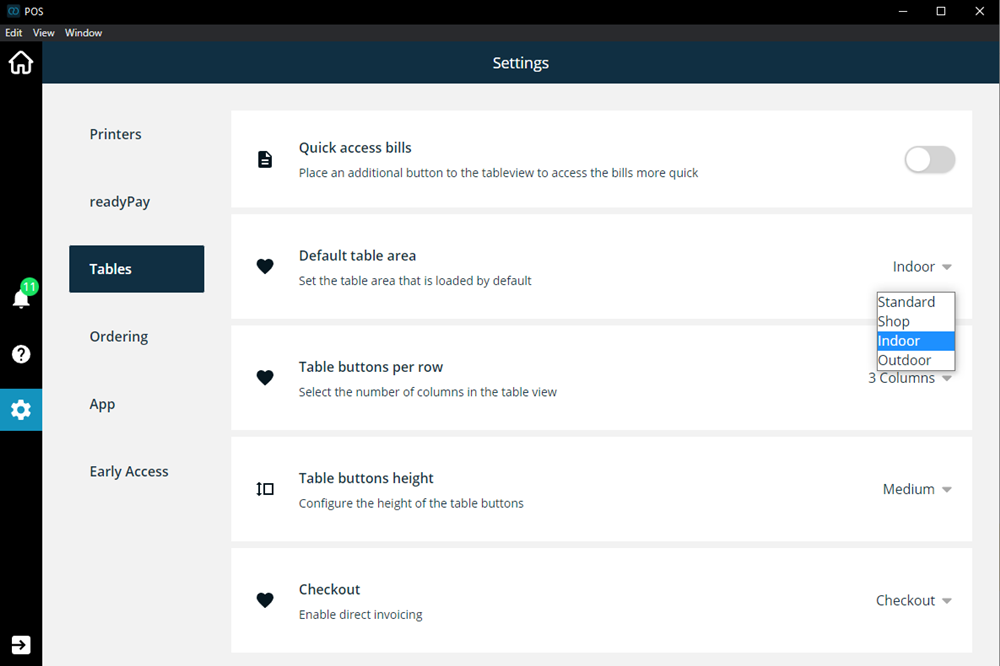
Number of columns
Here you can determine how many table buttons you want to see in a row.
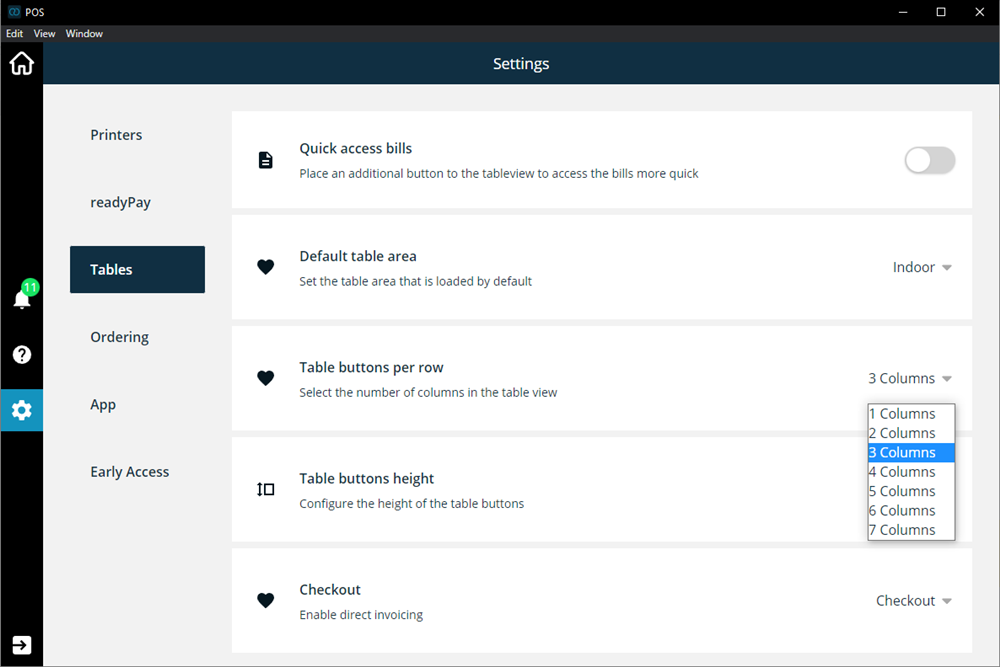
Height of table buttons
Here you can adjust the size of the table buttons. "Medium" is the default setting!
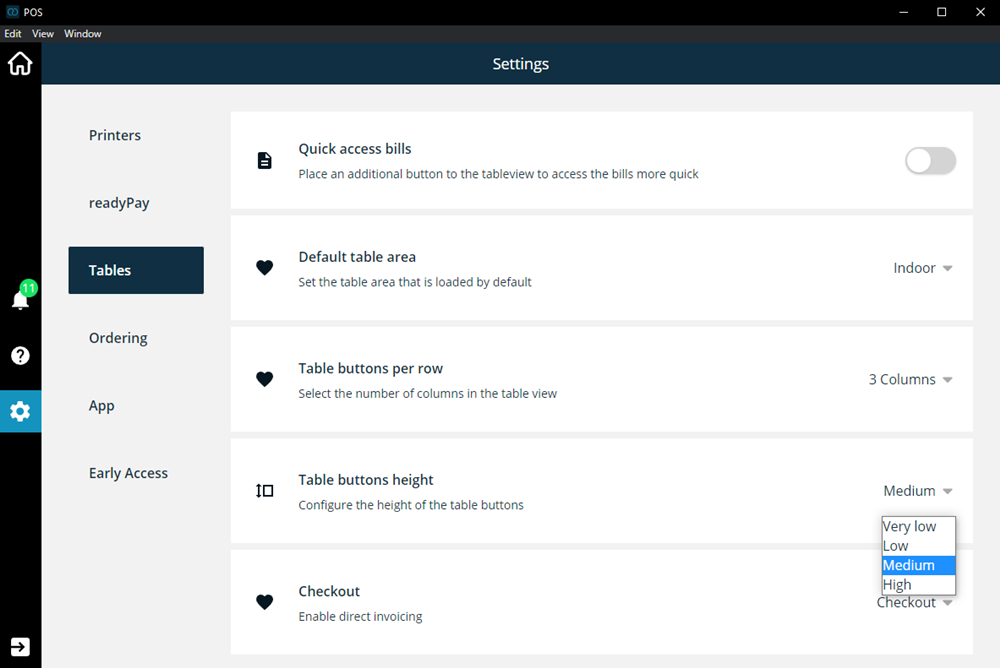
Check out
Here you can select a specific table, which will be opened immediately when you log into the cash register. This means that the table view is skipped and you always go to the table selected here.