Connect readyPay terminal to your cash register system
On this page you will see how to connect a readyPay terminal (readyMini or readyGo as a card payment terminal) to your POS. You can therefore also use your readyMini/readyGo with your account as a card terminal. This makes it possible to start a payment from other devices, which is then carried out on the readyMini/readyGo.
The readyMini/readyGo can therefore be used either with the ready2order POS (with the cash register system on the display, the printer (readyGo only) and the card payment option) or as a pure card payment terminal. As a pure card payment terminal, you can initiate payments from other devices (for example a readyMax, tablet or PC) and execute them on the readyMini/readyGo.
To do this, you need to put the readyMini/readyGo into the so-called terminal mode. Below you will find out how this works.
How to connect your readyPay terminal to your POS
- Log in to the device on which you use your POS system.
- Tap Settings (gear) | Select Payment Methods | Select readyPay.
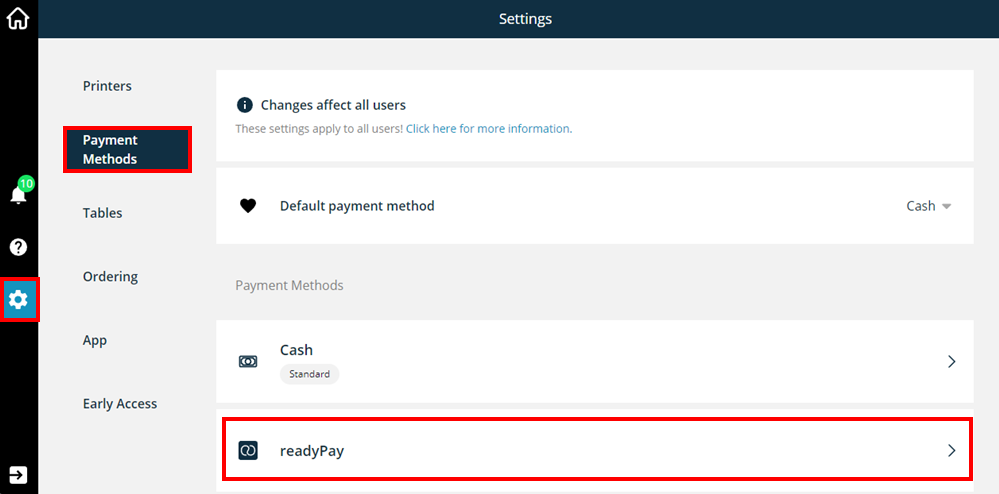
- Now tap Terminal.
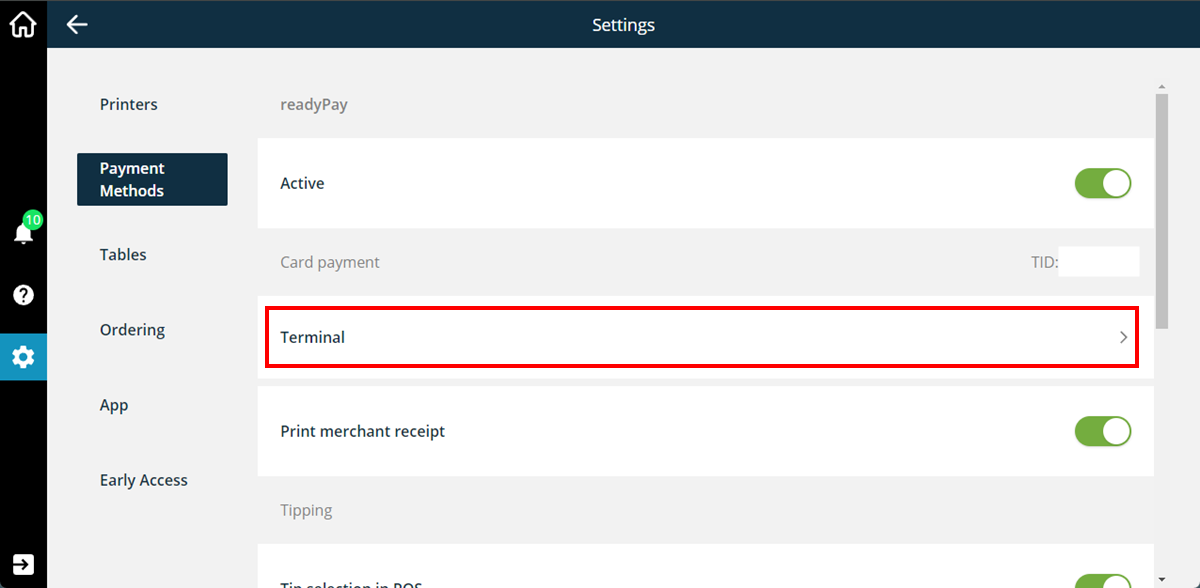
- Now select Pair new terminal.
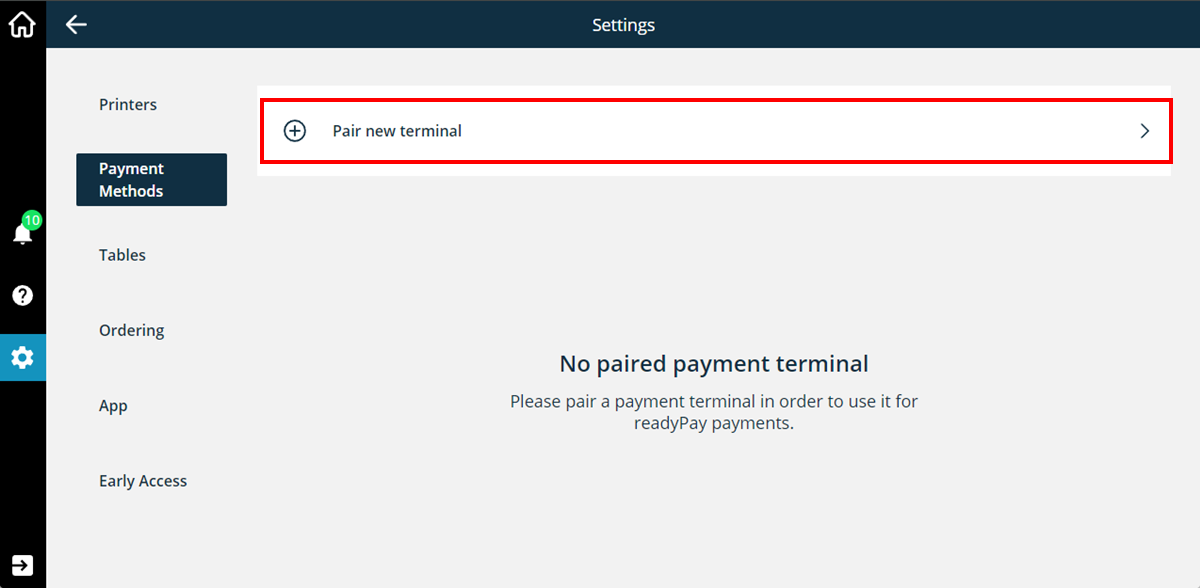
- Now switch on your readyMini/readyGo.
- On your readyMini/readyGo , select the Accept Payments button | Select Pair Now | A pairing code will appear
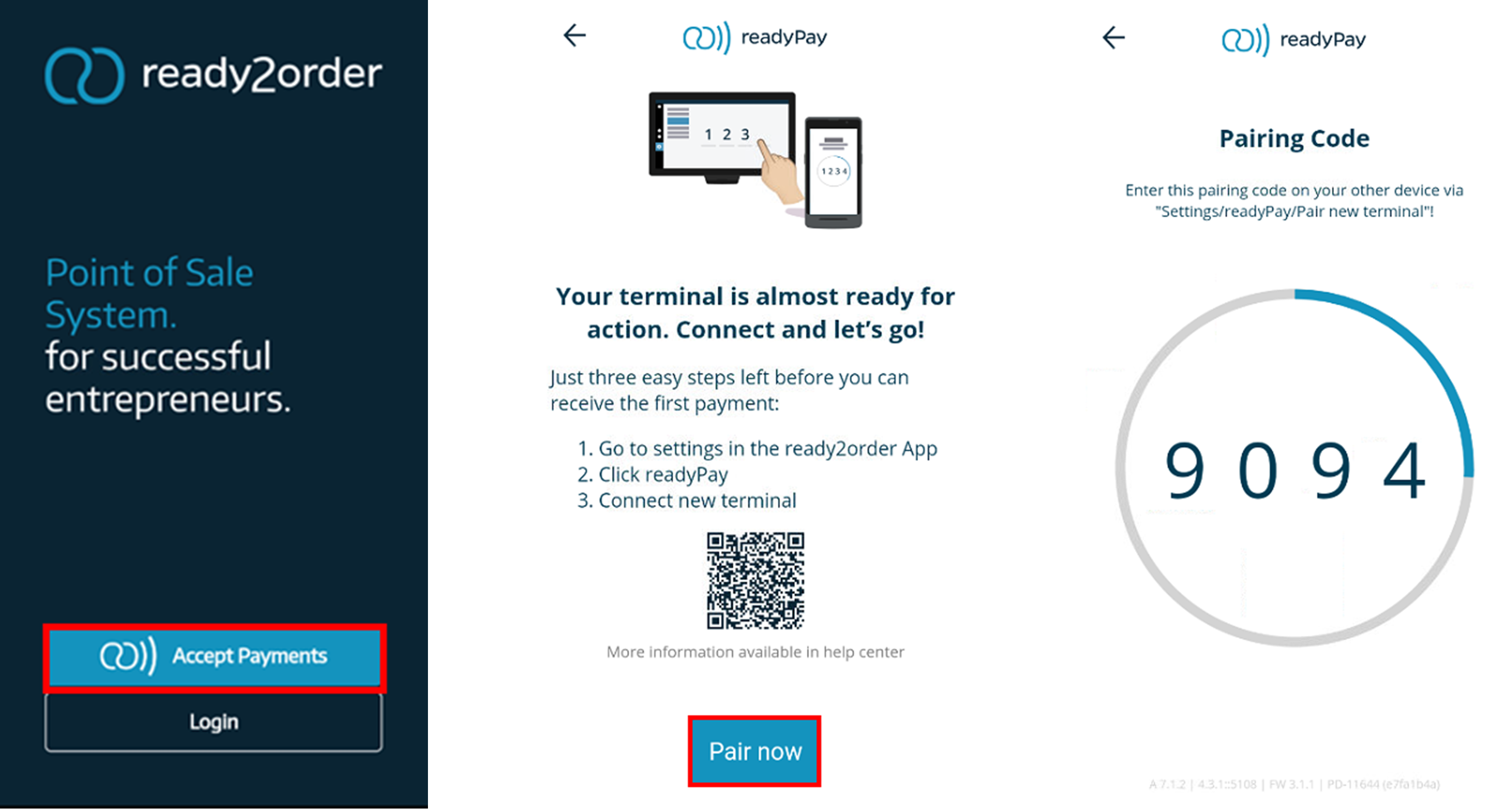
- Enter this pairing code in the window opened in step 4 in your cash register system (1). Then select Pair if the pairing does not take place immediately (2).
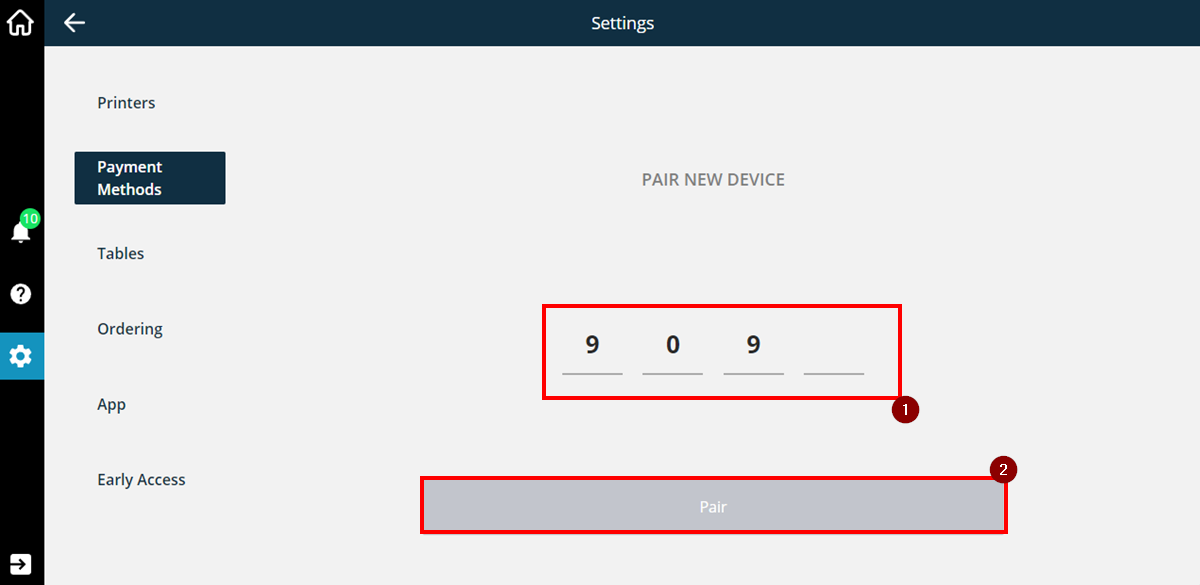
- Your readyMini/readyGo is now linked to your account. On your readyMini/readyGo, tap Start Terminal Mode , read the text and select Got it.
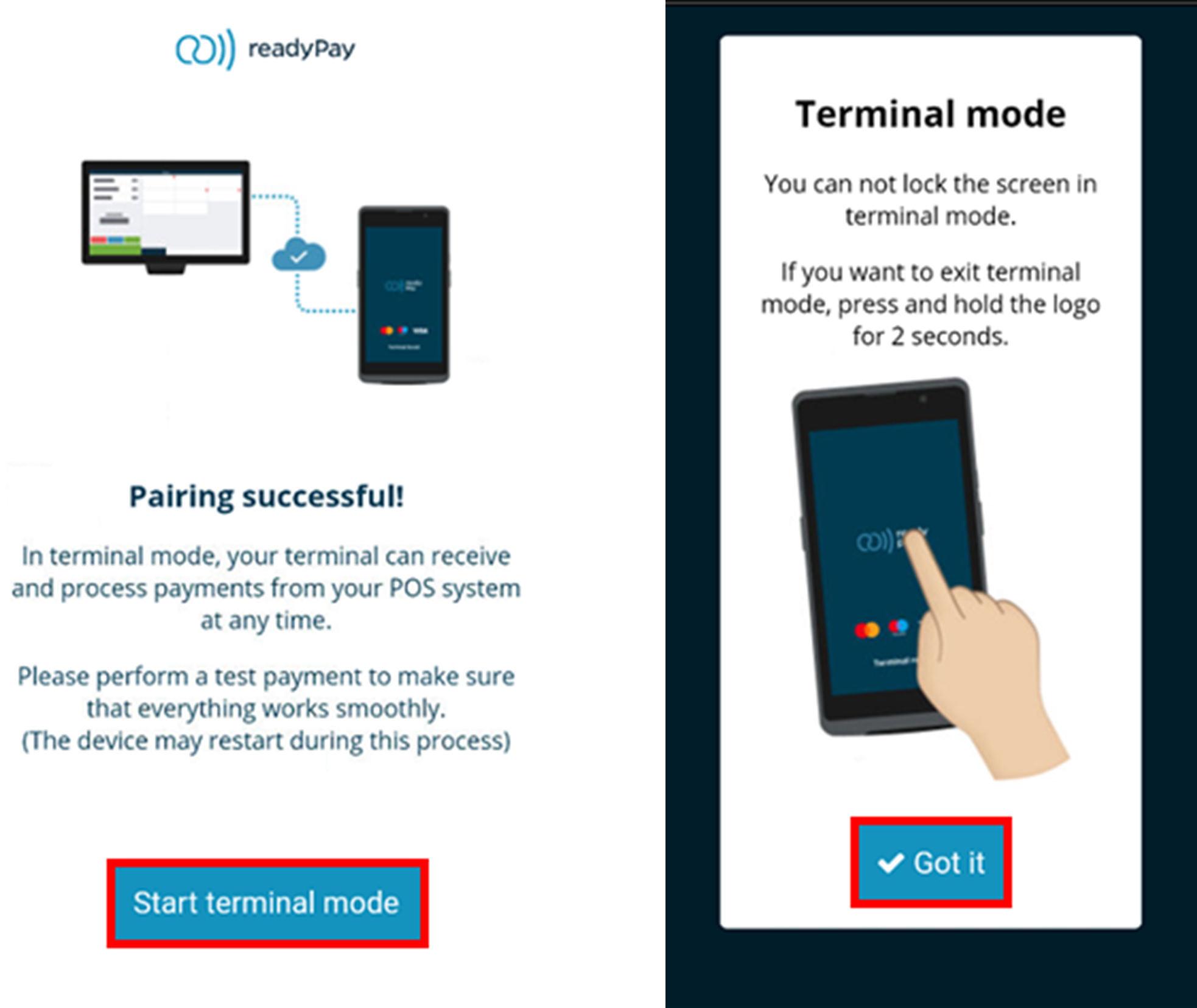
- On your readyMini/readyGo you will now see that you are in active terminal mode and can accept payments.
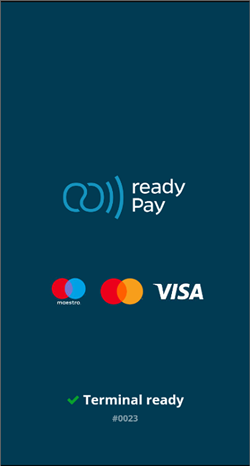
You will now see the paired device on the device on which you use your POS system.
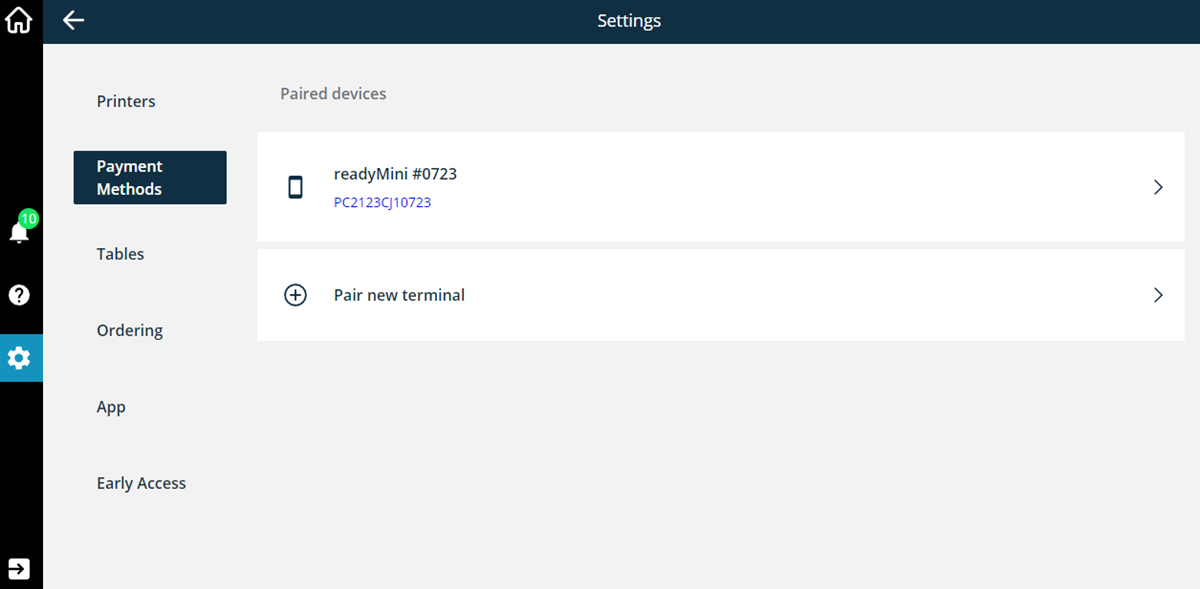
You can now make payments in the checkout. You can find out how to make payments here.
Would you like to unlink your readyPay terminal again? This is how it works.
Would you like to connect another readyPay terminal to your cash register system? Click here for information.
