How to connect your hobex or PAYONE terminal with ready2order
overview
This guide will show you how to connect your PAYONE or hobex terminal (a ZVT terminal) to the ready2order POS system to process card payments quickly and reliably using the ZVT protocol.
This feature is currently still under development and is currently only available to a small group of selected test customers.
👉 The integration only works with the ready2order POS app on Android devices .
❌ A connection to Windows or Apple systems (iOS/macOS) is currently not possible.
👉 The integration only works with the ready2order POS app on Android devices .
❌ A connection to Windows or Apple systems (iOS/macOS) is currently not possible.
To establish a connection with hobex terminals, the payment device's terminal ID (e.g., AH124543 ) must first be enabled for ZVT. The terminal ID is usually visible on the standby screen and must be transmitted to ready2order for further processing.
What you need
- A ZVT terminal from PAYONE (e.g. CCV terminal) or hobex (e.g. Ingenico terminal)
- An Android device with the ready2order POS app installed
- A stable internet connection (via LAN or WLAN)
- A network cable or your Wi-Fi access data
- Access to the network to which your ready2order device is connected
Step-by-step instructions
1. Turn on the terminal
Connect your Payone or hobex terminal to a power source and switch it on.
2. Connect to the Internet
Make sure your terminal is online:
- For LAN: Plug in the network cable
- For WLAN: Open the WLAN menu on the terminal, select your network and enter the password
3. Retrieve network data on the terminal
For the terminal to communicate with ready2order , both devices must be on the same network. You now need the terminal's IP address and ZVT port.
- hobex Terminal (e.g. Ingenico)
- On the terminal, go to Payment > Administration > Show Settings
- → Note down the IP address (e.g.
10.75.121.140)

- Go to Payment > Administration > ECR Settings
- Note the port (e.g.
20007)
- Note the port (e.g.

- PAYONE terminal (e.g. CCV Mobile Premium 4G)
- Navigate to:
Funktionstaste > Konfiguration > Kommunikation > Netzwerk-Info- → Note the IP address
- Then go to:
Funktionstaste > Konfiguration > ZVT-Schnittstelle > TCP/IP- → Note the port used (usually
20007or21000)
- → Note the port used (usually
- Navigate to:
A password may be required to access the settings - commonly used default passwords include 123456 or 0000.
4. Set up the terminal in the ready2order app
- Open the ready2order app
- Go to settings > ZVT
- Enter the previously noted IP address and port in the format
IP-Adresse:Port, for example:
10.75.121.140:20007 - Click on Test Connection
If the terminal flashes or responds, the connection is established! You can now use the ZVT terminal for card payments with ready2order .
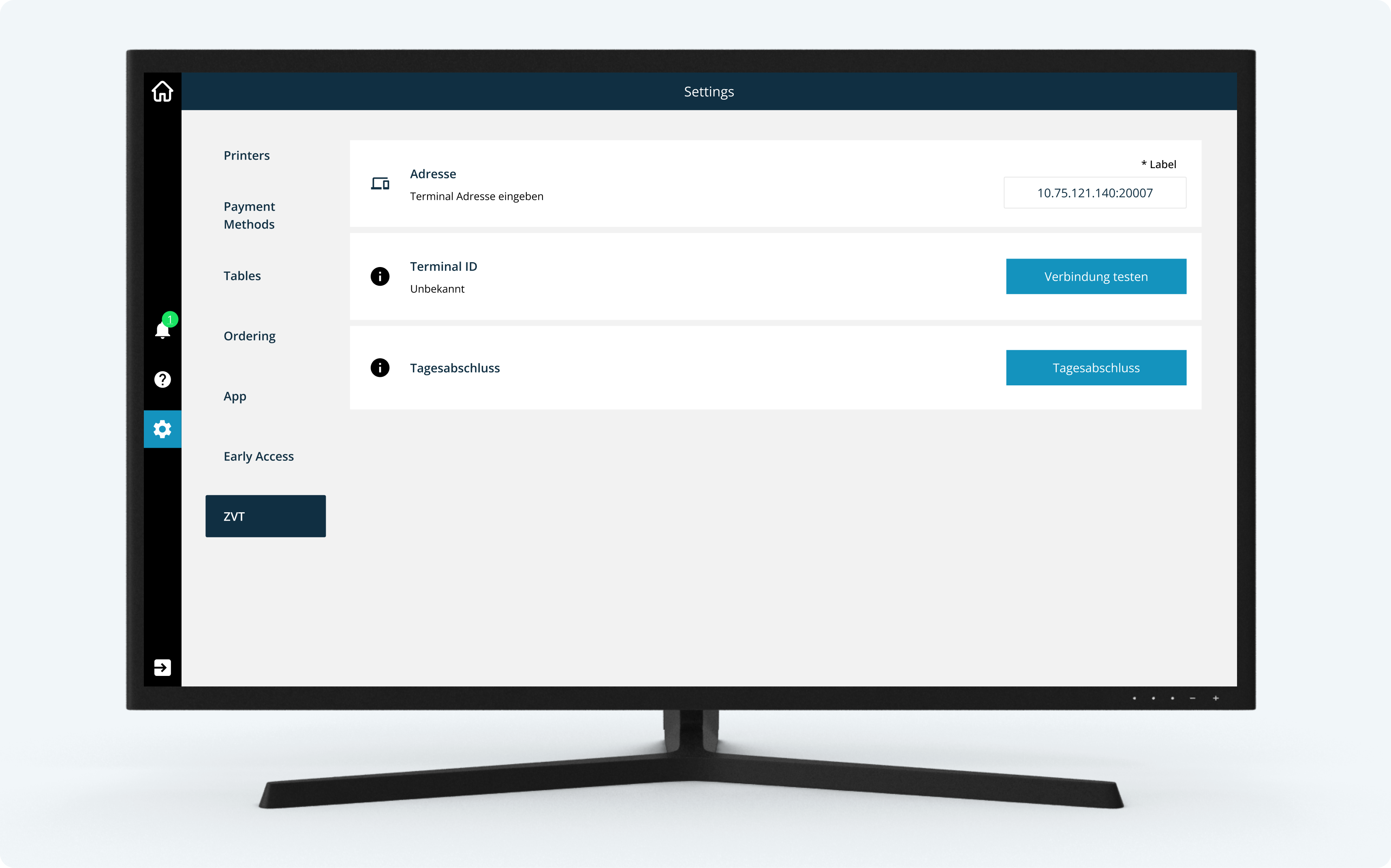
New payment method in ready2order
As soon as your hobex or PayOne terminal is successfully connected, a new payment method will automatically appear in your POS system: “External card” .
- If you select this payment method, the payment attempt will be initiated directly at the terminal .
- This means you no longer have to enter amounts manually at the terminal – communication is handled entirely via ready2order .
Help with problems
- Terminal not found?
→ Check the IP address and port, make sure both devices are on the same network. - Internet problems?
→ Check Wi-Fi password, test cable connection, restart router or terminal.
