Connect Windows device to printer via USB
We will show you step by step how to connect the printer to your Windows device.
Connect printer to device
First, the printer must be connected to the Windows device. To do this, proceed as follows:
- Connect the cables
- Plug in the USB cable
- Plug in the network cable
- Connect the printer to the power supply
- Plug the USB cable into your Windows device
Download printer driver
Now you have to install the driver for your printer.
In our example, the Epson TM-m30 is installed, but the installation works the same way with all of these printers.
- Select the appropriate driver for your printer
- Below you will find links for compatible printer drivers:
Treiber für den Epson TM-M30II
Treiber für den Epson TM-M30
Treiber für den Epson TM-P20
Treiber für den Epson TM-T20II
- Below you will find links for compatible printer drivers:
- You will be redirected to the Epson printer page
- Agree to the Software Licence
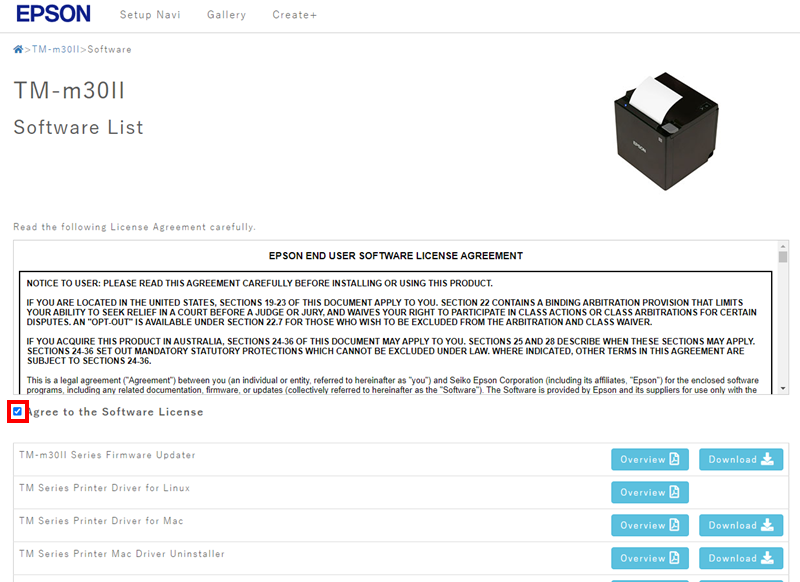
- Download the EPSON Advanced Printer Driver 6 for TM-m30II/TM-m30II-H/TM-m30II-NT/TM-m30II-S/TM-m30II-SL (Windows)
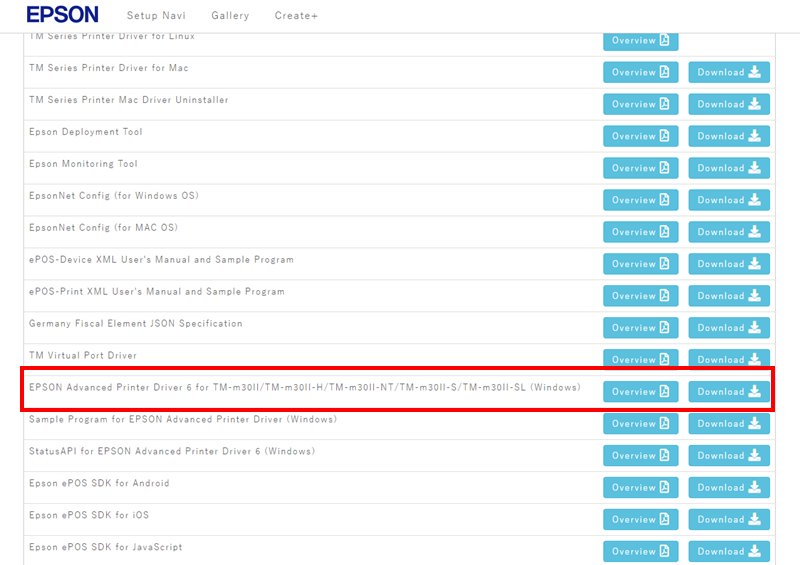
- Select Windows Printer Driver
- Open your downloaded file/ folder
- Select the file named APD_607R1?m30II.exe
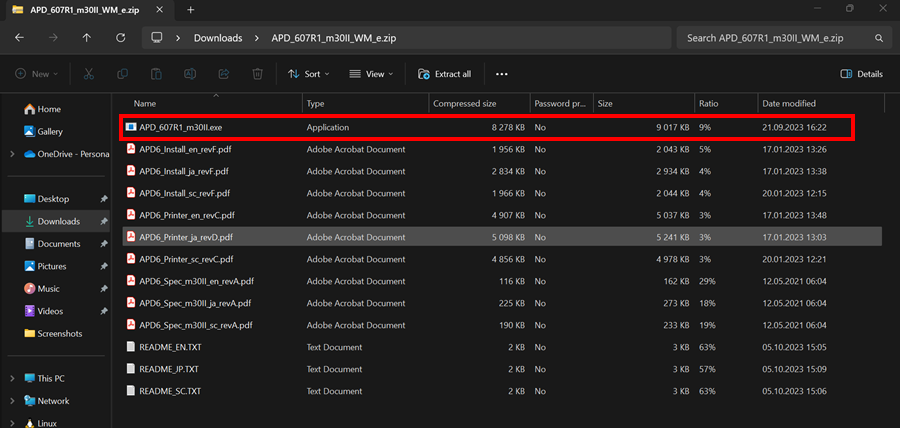
- You will be asked if you want to extract the file
- Click Extract all
- Now a popup will appear. Select a destination to where the file should be extracted and click Extract.
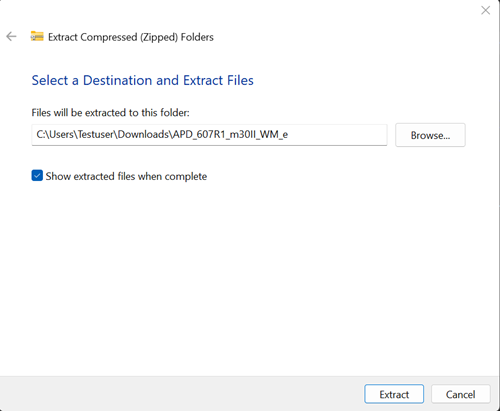
- Then you will see the files. Double click on APD_607R1_m30II.exe
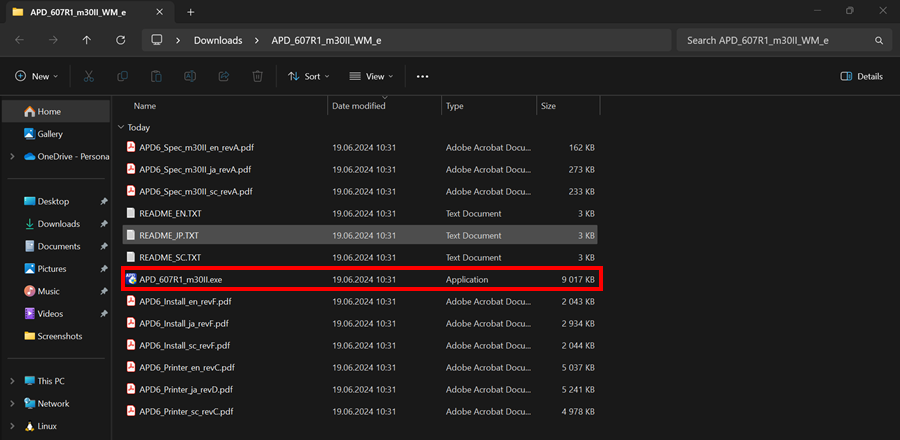
Install printer driver
Now the driver is installed:
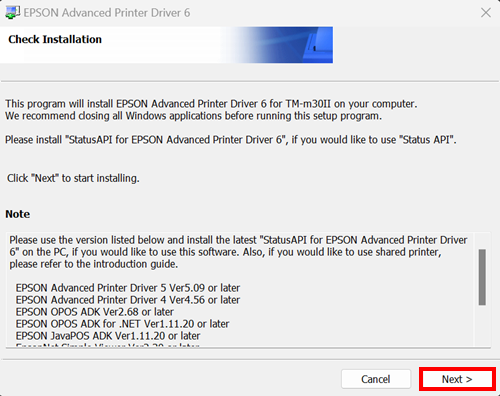
- Click Next
- Click Agree
- Click Install
- Wait while the installation is running
- The printer setup opens
You now have the following options:
- You can change the name of your printer
- You can optionally set your printer as default printer
- Click Save Settings
The communication settings are already set correctly.
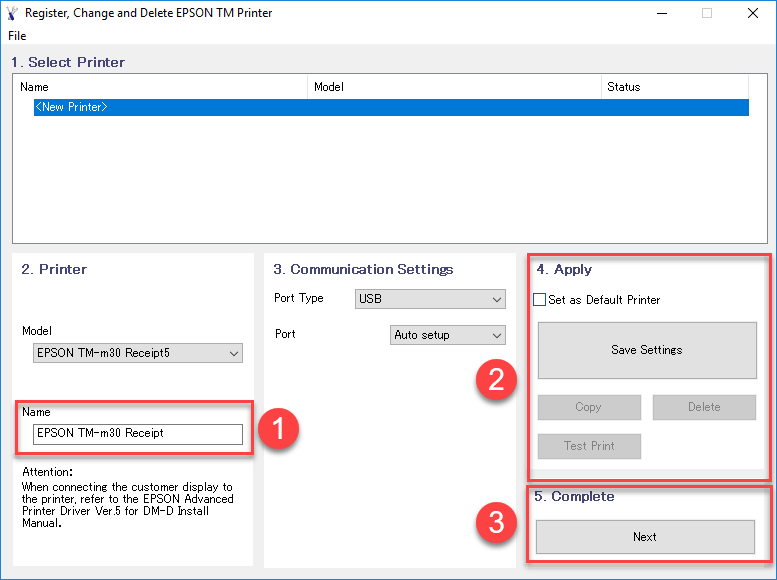
The installation is now complete, click Close.
Connect printer to the ready2order POS system
- Open the ready2order Windows Desktop App.
- Log in with your company details .
- Click on Settings (gear).
- Under Printers you can assign your new printer to either a new or existing print profile.
