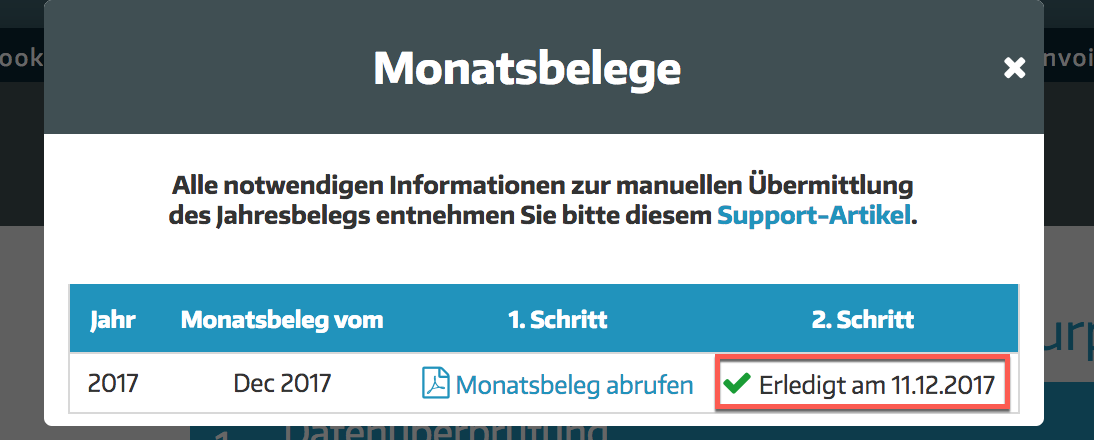How does the manual annual document check work?
Understanding the annual audit
(Only for customers from Austria)
Since 2017, the annual receipts of all companies in Austria have had to be checked due to the Cash Register Security Ordinance. As an entrepreneur, you must therefore create your annual receipt at the end of the calendar year, submit it to the tax office, and then keep it safe.
If you don't manage to do this by the end of the year, you have until February 15 (exactly 45 days after the end of the calendar year) to do it.
Furthermore, it is important to mention that the last monthly receipt of the calendar year is referred to as the annual receipt (normally the monthly receipt from December; for seasonal businesses it can also be an earlier monthly receipt).
Like every monthly document, the annual document is also a zero-date document (annual document). The calendar year also applies to the creation of the annual document. An adjustment to a different financial year is not foreseen.
Here we show you how to download the zero receipt!
How is the test carried out?
The check can be done manually or with the automatic annual document check from ready2order.
If you do the annual receipt check manually, you need an external app from the Federal Ministry of Finance. This must be used to scan and enter the annual receipts, which takes time and resources. In addition, your annual receipt check must then be coordinated by you as the entrepreneur - you must ensure that the tax office receives all the files and stay on top of things once the check has been done. If an error occurs or if a scan was not successful, you may have to repeat this process. If you do the annual receipt check manually, the printed receipt must also be kept for 7 years.
The manual annual document check
For this you need:
- A FinanzOnline access
- A smartphone or tablet (Android, iOS)
- The BMF Receipt Check App
- An A4 printer to print the annual receipt
If you perform the annual document check manually, proceed as follows:
- Log in to FinanzOnline with your individual login details
- On the main page you will find the item "Cash registers"
- In the “ Cash registers ” section, click on “ Receipt check ”
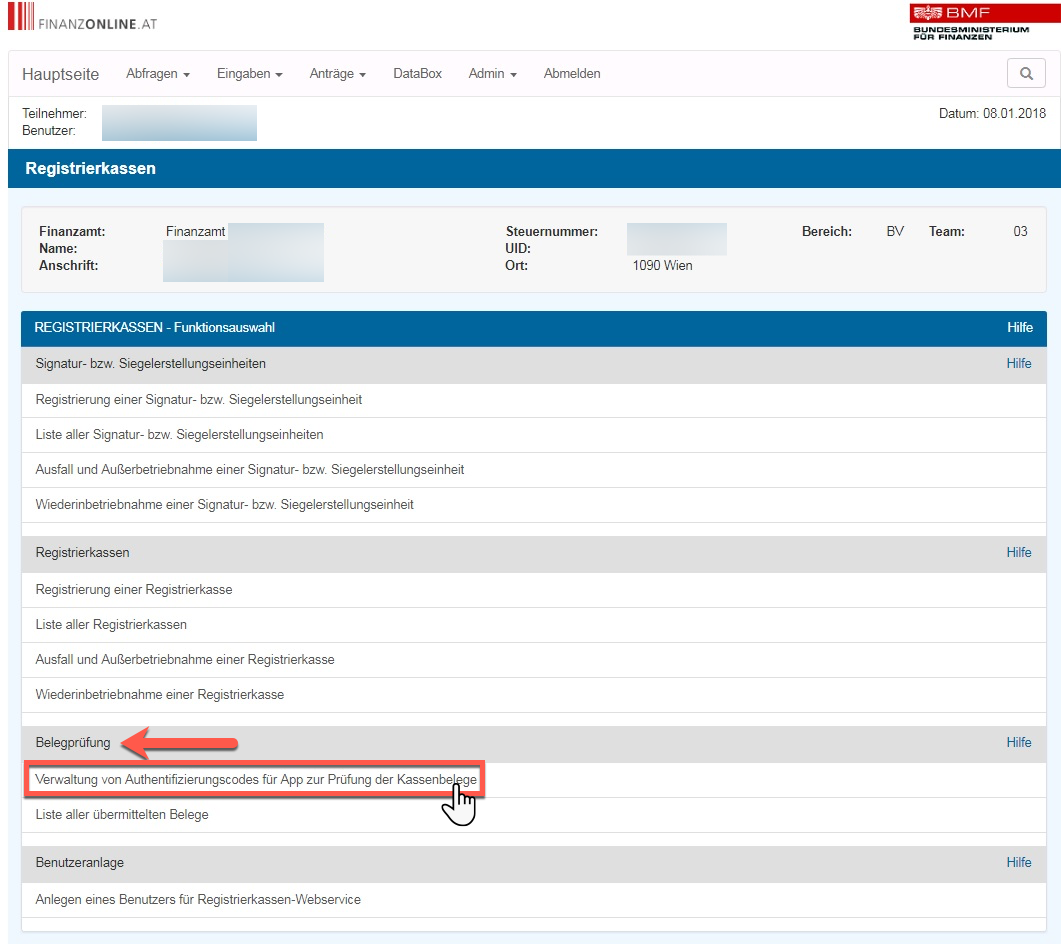
- Click on "Management of authentication codes for the receipt verification app"
- If there is no code, click on “Request code”
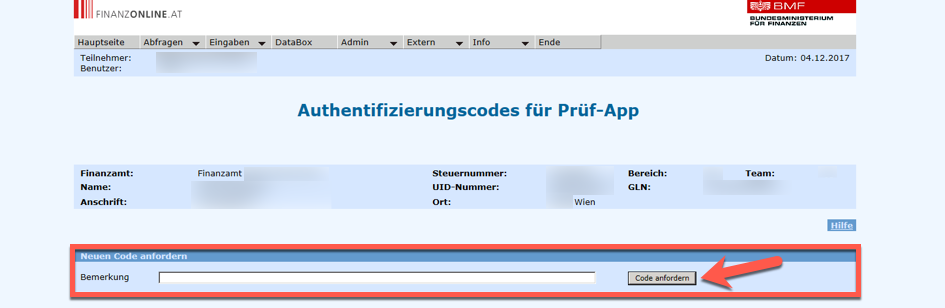
- The 12-digit code can be found in the list of all active authentication codes
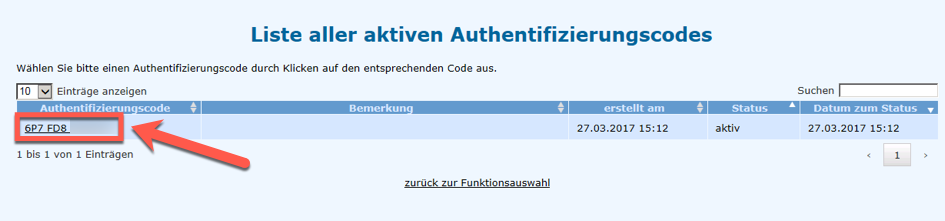
- Now you have to print the annual receipt in the administration interface:
- Click on settings in the top right
- In the left tab, click on Signature requirement
- Click on "Perform annual document check manually"
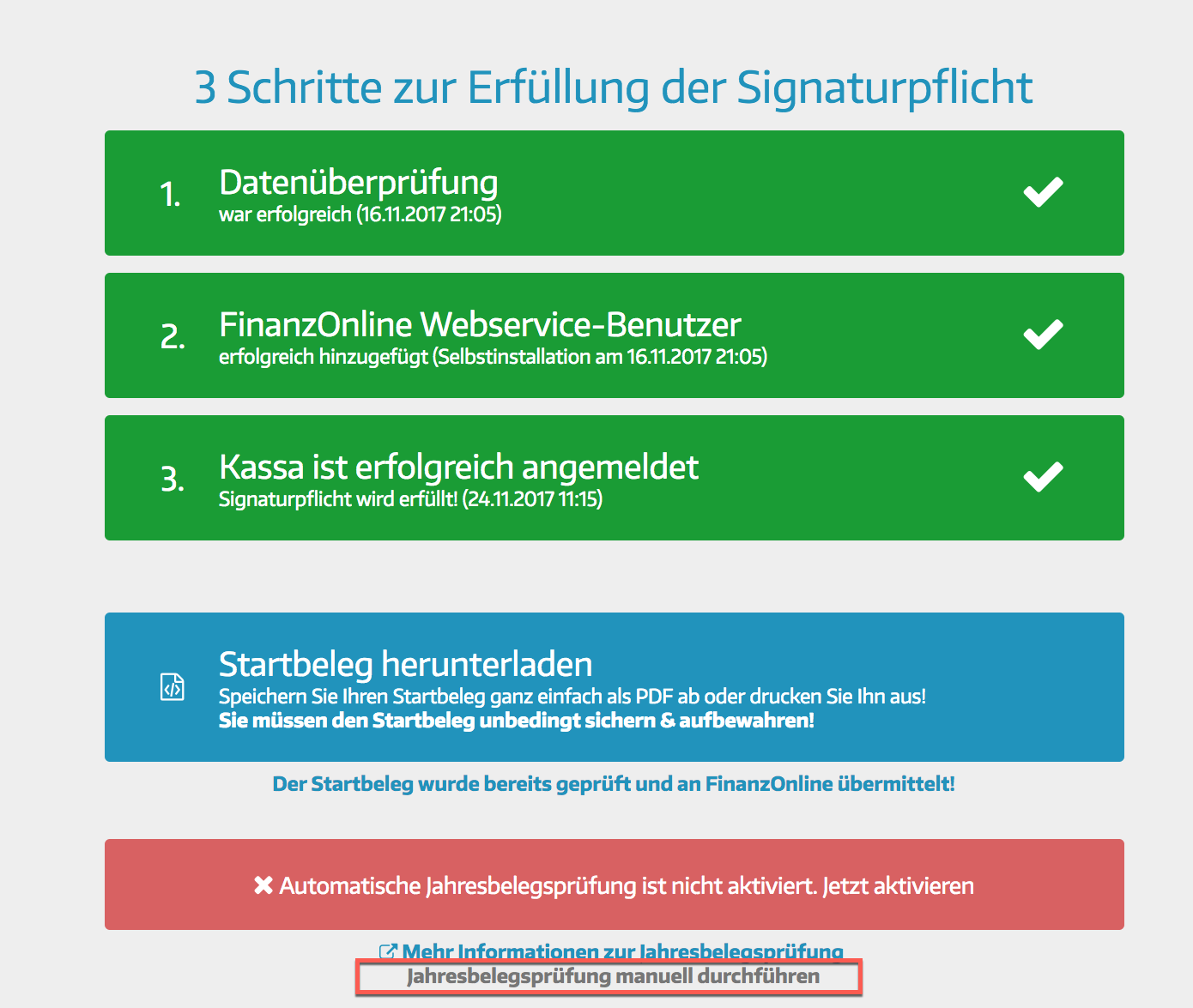
- Click on "Manual annual document check selected. Call up monthly documents now"
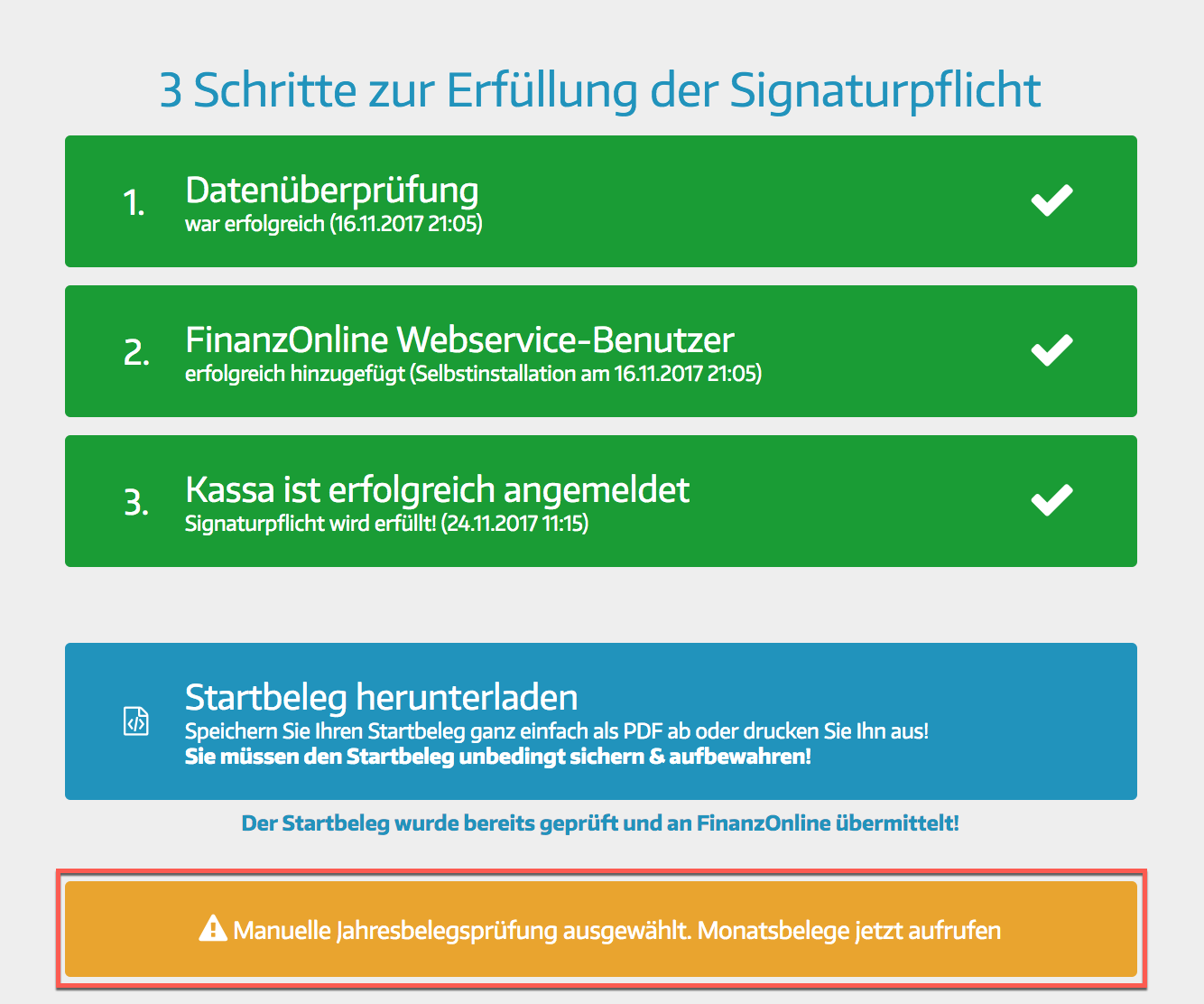
- Click on "View monthly receipt"
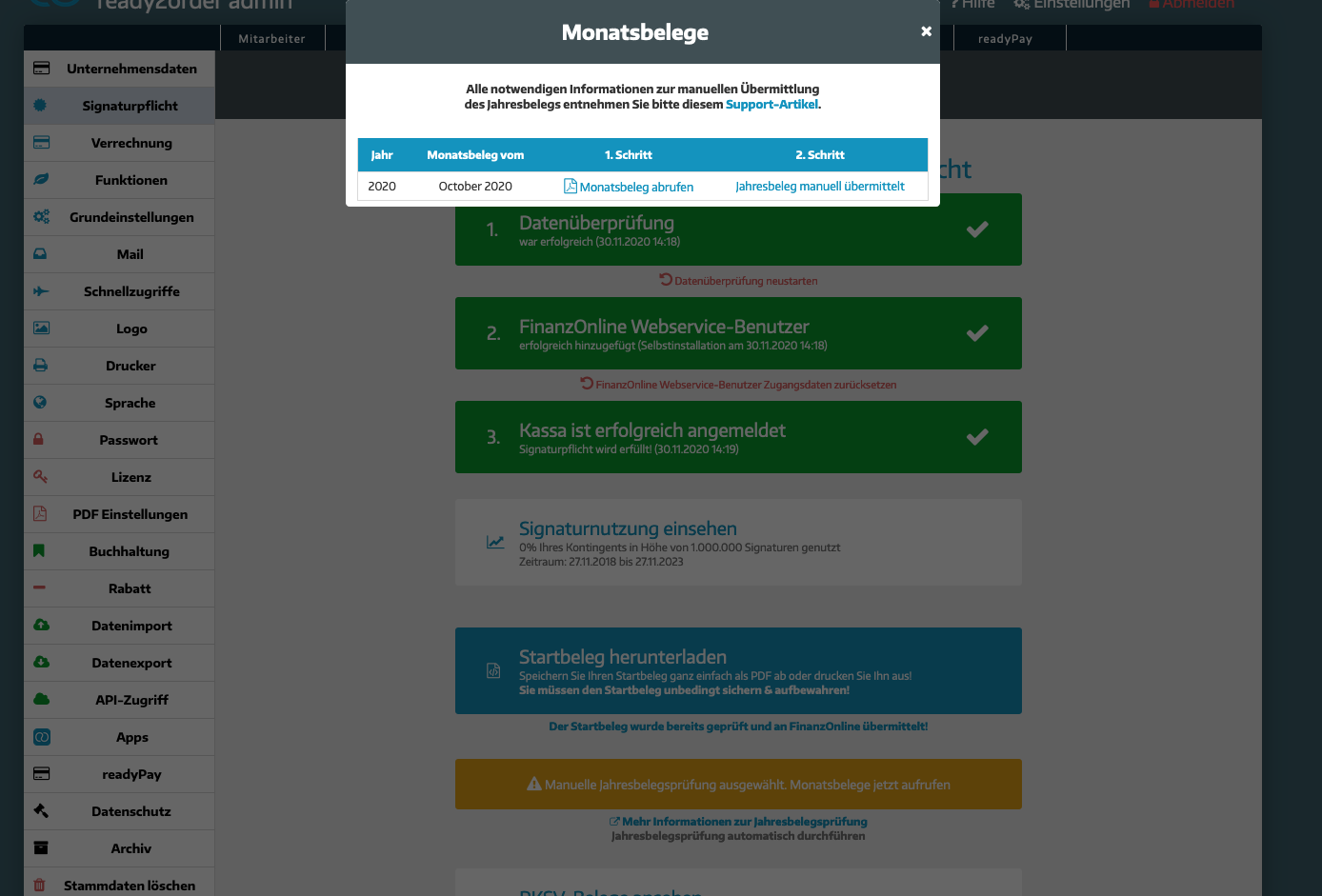
- Print the annual receipt with an A4 printer
- Have the QR code ready in this annual receipt
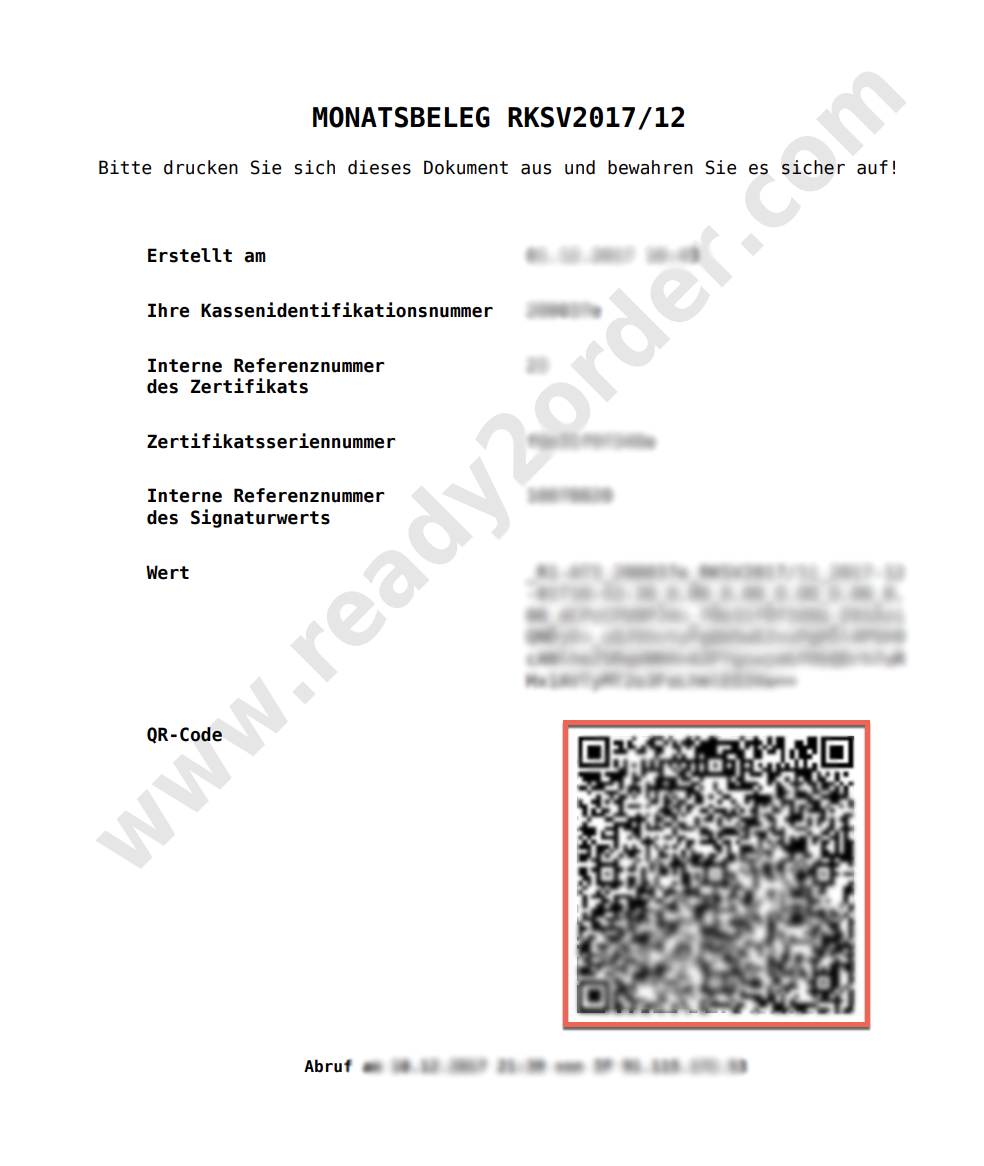
- Download the app called “BMF Belegcheck” and open it

- Click on "Scan Code"
- Click on "Scan QR code on the receipt in the reading window"
- Now scan the QR code on your annual receipt
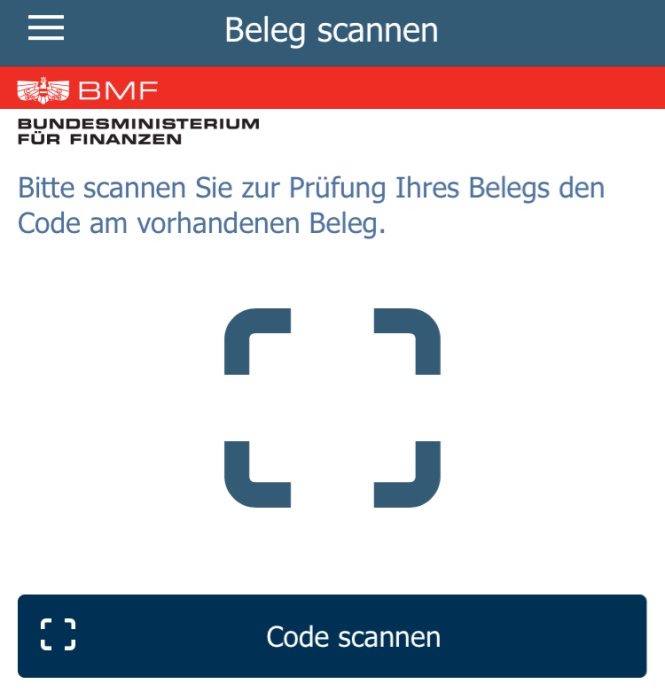
- Now enter the authentication code.
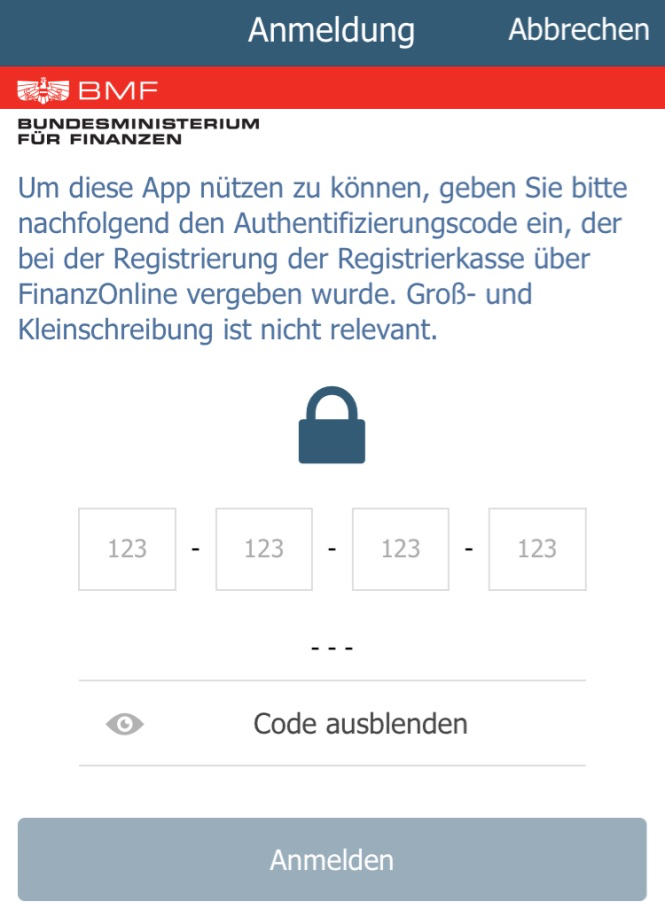
After you have performed the manual check, you need to complete the following steps:
- Log in to the Admin Interface
- Click on settings in the top right
- In the left tab, click on Signature requirement
- Click on "Manual annual document check selected. Call up monthly documents now"
- Click on "Annual receipt submitted manually"
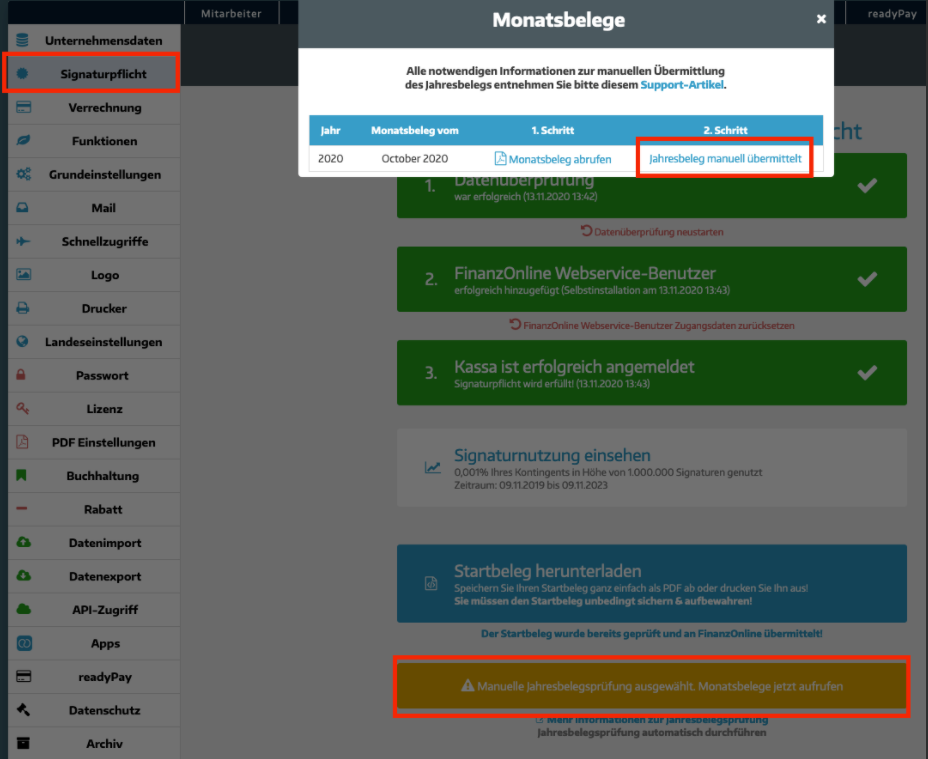
- You will now see a confirmation that the transmission has been completed!