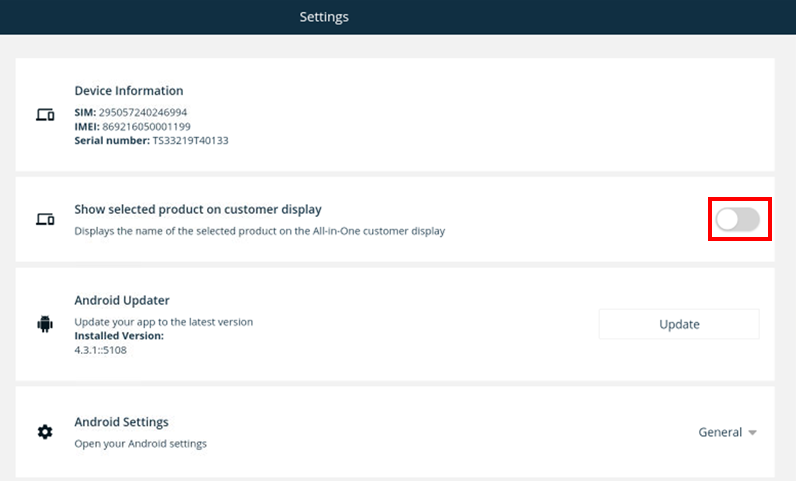Customer screen on the readyMax
You have the option to customize the customer screen on the readyMax and we will show you where you can make this setting! Images and text as well as products that you add to the shopping cart can be displayed.
Images and display text
Enter your Admin Interface.
PRO TIP: Use your laptop, iPad/tablet or smartphone for this.
- Go to Preferences
- On the left side, select Customer screen
- Here you can now edit the customer screen
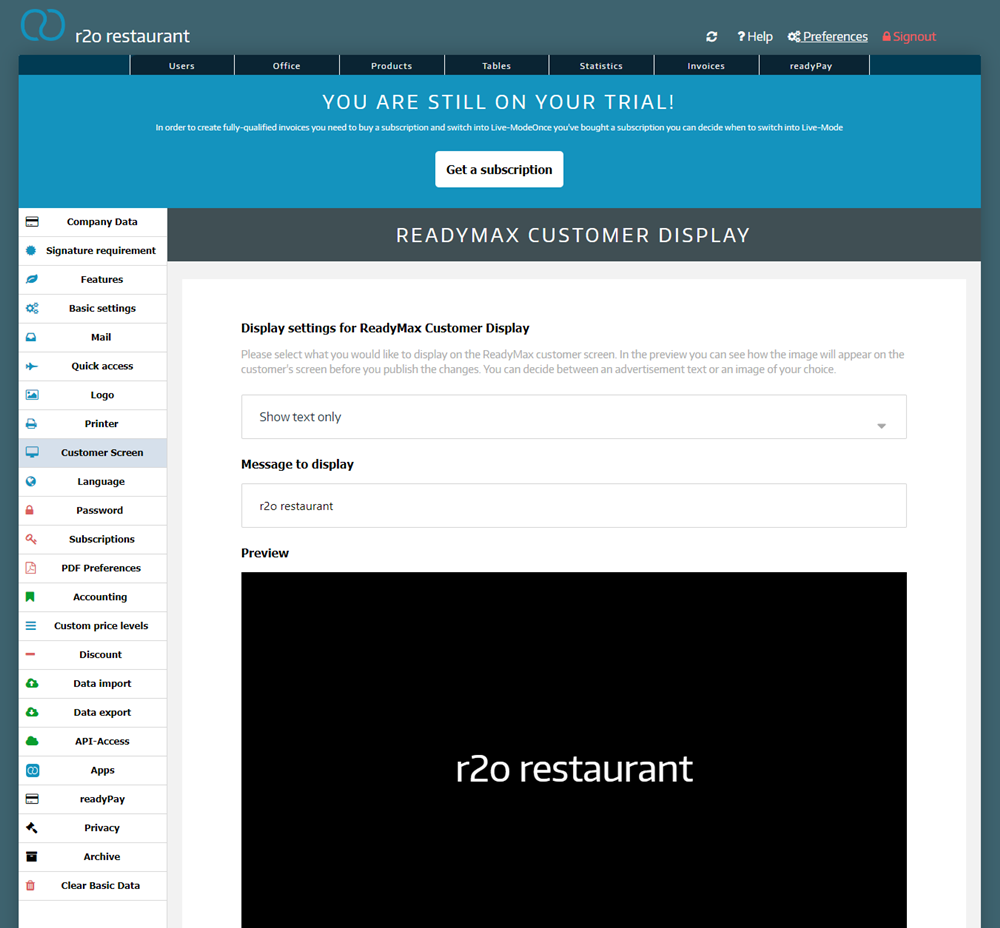
Choose between
- Display text
If you enter a text (e.g. a slogan), it will be displayed on the customer screen. In the preview you can see the final result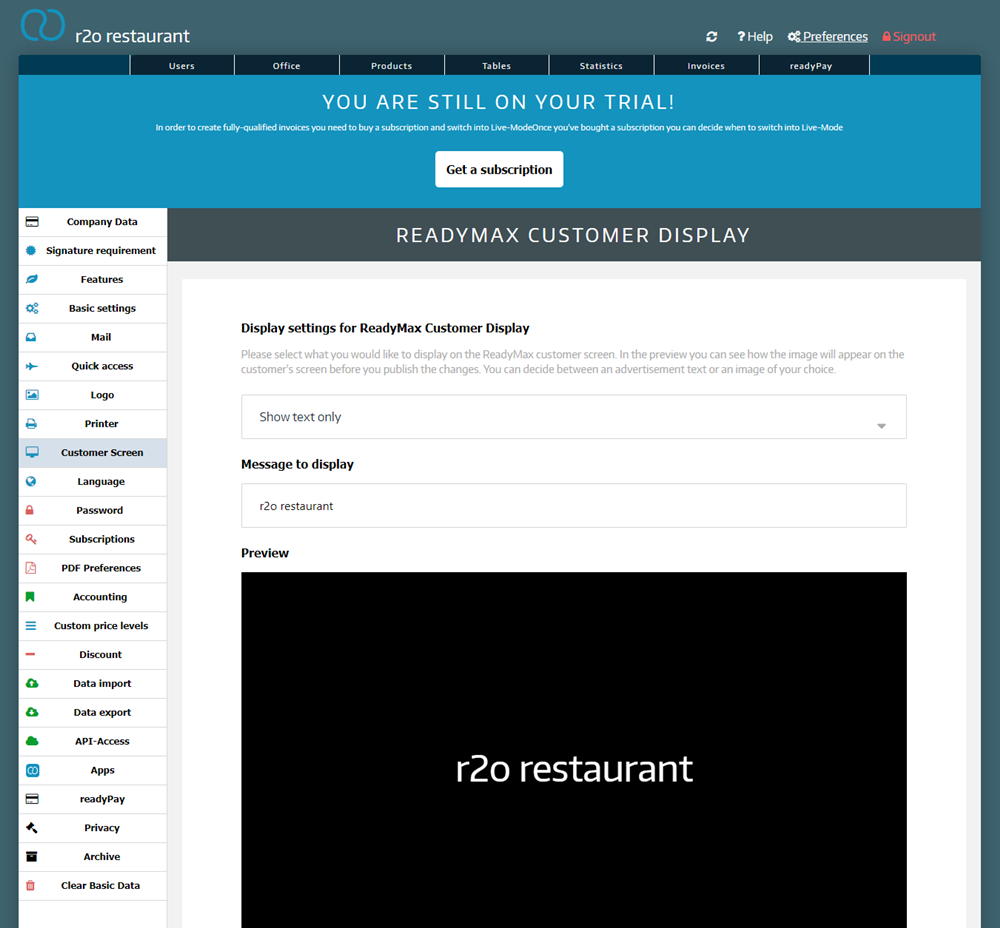
- Picture
You can also upload an image (e.g. your logo). The maximum file size can be 2MB and it must be a jpeg, jpg, png
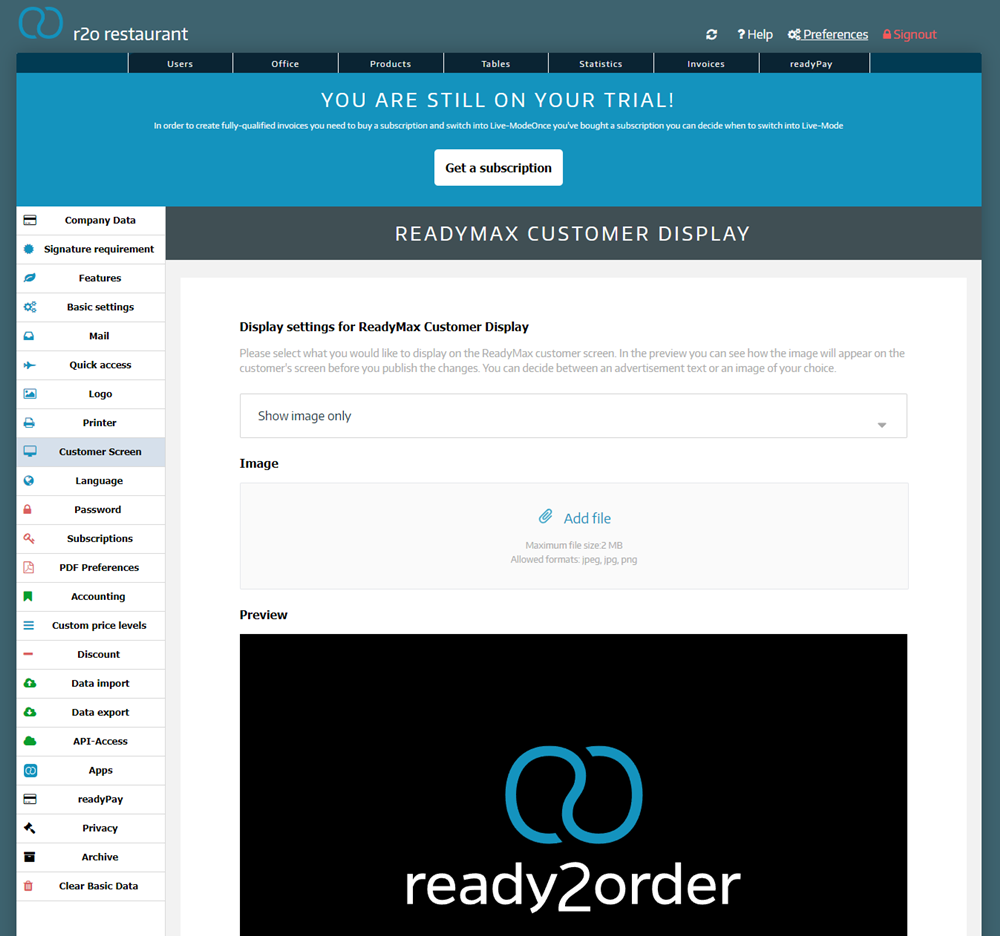
Display selected product on the customer screen
You have the option of displaying products that are added to the shopping cart on the customer display. To do this, go to the POS.
- Click on the gear
- Select Ordering
- Enable Show selected product on customer display