How do I start a readyPay payment?
For our Swiss customers: readyPay is not yet available in your country. Click here to receive further information about an alternative card payment option.
As soon as readyPay has been activated, the readyPay button will appear in your payment methods in the checkout and you can immediately accept card payments with readyPay.
Please note: The payment method "Card Payment" does not trigger a readyPay payment. A readyPay payment is only triggered when the payment method "readyPay" is selected. The "Card Payment" method can be used, for example, when an external card terminal that is not connected to the ready2order system is used, or when a readyPay payment has to be cancelled.
To use readyPay card payment, you need either a readyTab, a readyMini or a readyGo. You can generally use the readyMini/readyGo in two ways:
- as a fully functional (mobile) cash register with readyPay card payment function (the readyGo also offers a built-in invoice printer)
- as a readyPay terminal
You cannot use the readyTab as a readyPay terminal.
Creating an invoice works like with all other payment methods:
- Log in to your cash register system and go to Checkout, select your desired products and choose the payment method readyPay in the payment menu.
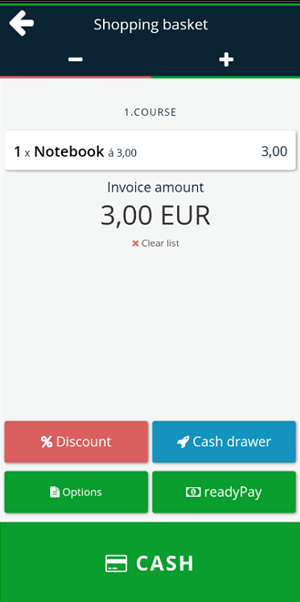
If the payment method readyPay is not directly visible, you can find all payment methods under Options. You can set your preferred payment method in the Admin Interface.
- After selecting the payment method readyPay the card payment process will start. Now follow the instructions on the screen.
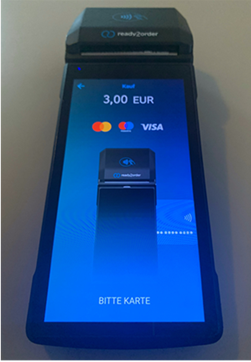
- For card payments, you or your customer can now
- insert the card
(on the readyMini on the bottom of the device, on the readyTab/readyGo on the right side of the device; possible for cards with chip) - swipe the card
(on the readyMini on the upper back, on the readyTab/readyGo on the top of the screen; for cards with magnetic stripes), - or use the NFC function (contactless) (on the readyMini on the back of the device, on the readyTab/readyGo on the lid under which the paper roll is located)
- insert the card
- If the payment is successful, a green window appears with the text “Transaction successful” and an invoice is created in your ready2order POS
Here you can find an article about adding, managing and setting up payment methods.
Here you can find out how to activate the tip request.
Here you can find out how you can make readyPay payments with your readyPay terminal.
All support articles for the all-in-one device readyTab you can find here, for the readyGo you can find them here. All support article for the readyMini can be found here.
Did you know that our AI assistant readyBot can also answer your support requests via chat? Click here to access the chat.
