How can I customize my buttons in the POS?
If you want to customize the product buttons in the order view, proceed as follows:
- Click on the white gear to get to the settings
- Click on the button called Ordering
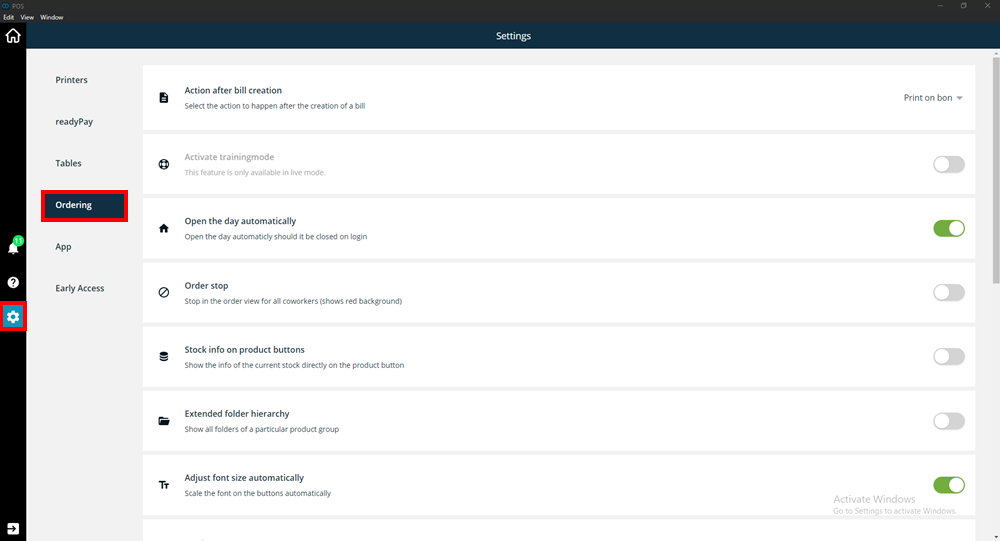
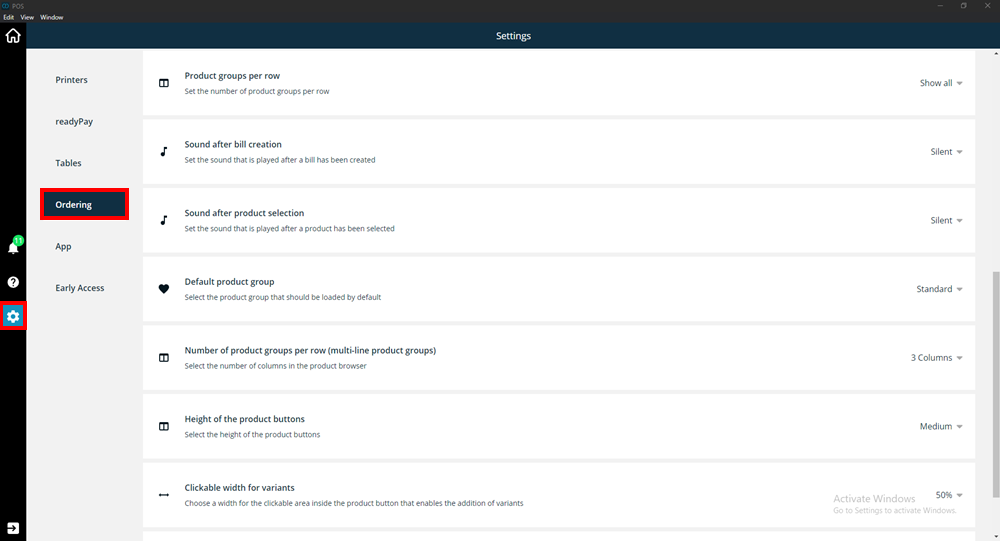
The following setting options for the product fields are now available to you:
- Action after invoice creation
Here you can choose what should happen after completing an invoice, e.g. printing the invoice or opening the cash drawer - Activate training mode
Here you can put the currently logged in employee into training mode (the background turns yellow) - Open the day automatically
If this option is activated, the tag will open automatically if it is closed when logging in - Order stop
This function stops the order view for all employees (the background turns red) - Show stock on product buttons
If this option is activated, you can see directly in the product fields how many products you still have in stock - Advanced folder structure
This shows all folders of the respective product group
- Automatic adjustment of font size
The font size always adjusts to the size of the browser window when this option is activated. If you have a lot of products in your range, we recommend deactivating this option.
- Product groups per line
Here you can set how many products are displayed per line.
- Sound after invoice creation
Here you can choose a sound that should be played after the invoice is created.
- Sound according to product selection
Here you can choose a sound that should be played after the product selection.
- Standard product group
Here you can select the product group that should be displayed by default for the currently logged in employee.
- Product buttons per column
Here you can set how many columns should be displayed when selecting products. You can choose between 1 and 7 columns.
- Height of product buttons
Here you can set the height of the product buttons. The following options are available: very low, low, medium, high.
- Click area for additional attachments
Set the width of the area in the product button that allows the addition of side dishes
- Maximum number of characters for product buttons
This limits the number of characters in the ordering interface. You can choose between 6 characters and 100 characters.
