Connect your EPSON TM-m30III via Bluetooth
Important note on using Bluetooth: ready2order Support recommends that you do not connect more than one printer to your input device via Bluetooth, as this may otherwise lead to connection problems. You can set up additional printers via LAN, for example.
In just a few steps, we will show you how to connect your EPSON TM-m30III printer to the device of your choice via Bluetooth:
- Turn on your printer and make sure there is paper in the printer.
- Turn the printer over. The status button is on the back. Press it (use a pointed object, e.g. a ballpoint pen)

- After you press the status button, your EPSON TM-m30III will print a status report.
- Now press the feed button once quickly and once long.
- Your printer will now print the Bluetooth status. Bluetooth is now active.
- Open the settings on your device and navigate to Bluetooth.
- Click on the newly found printer (TM-m30III_XXXXXX). The printer will then be connected successfully.
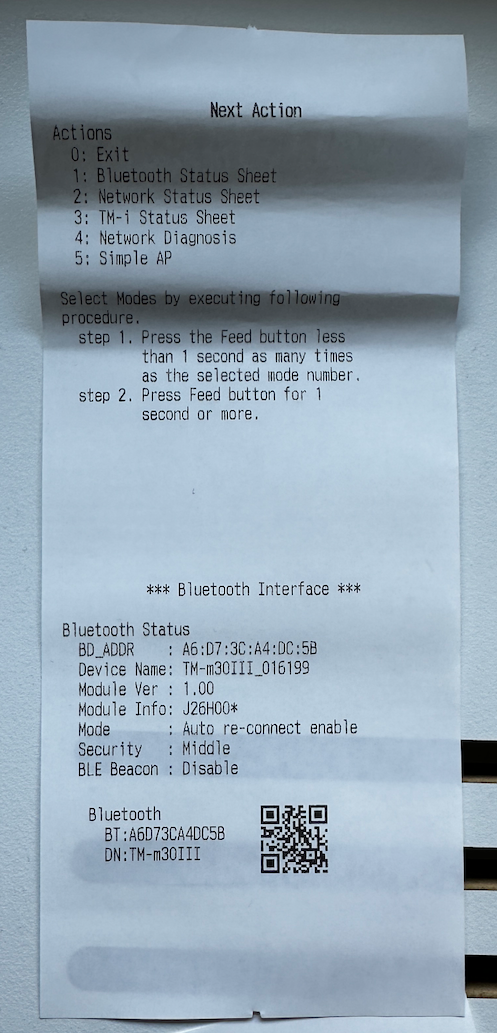
Here you can find a video from Epson which also shows you how to connect the printer to your Bluetooth-enabled device. Follow this link.
