Connect Windows device to printer via Bluetooth
Here's how to connect your printer via Bluetooth in Windows:
- First, the driver for the printer must be downloaded
- Turn on Bluetooth on the PC and open the APD software. In the APD software menu, connect the found printer via Bluetooth.
Download driver
First, go to the Epson product page. Here you can search for your printer model. Once you have selected your desired printer model, open the Software section.
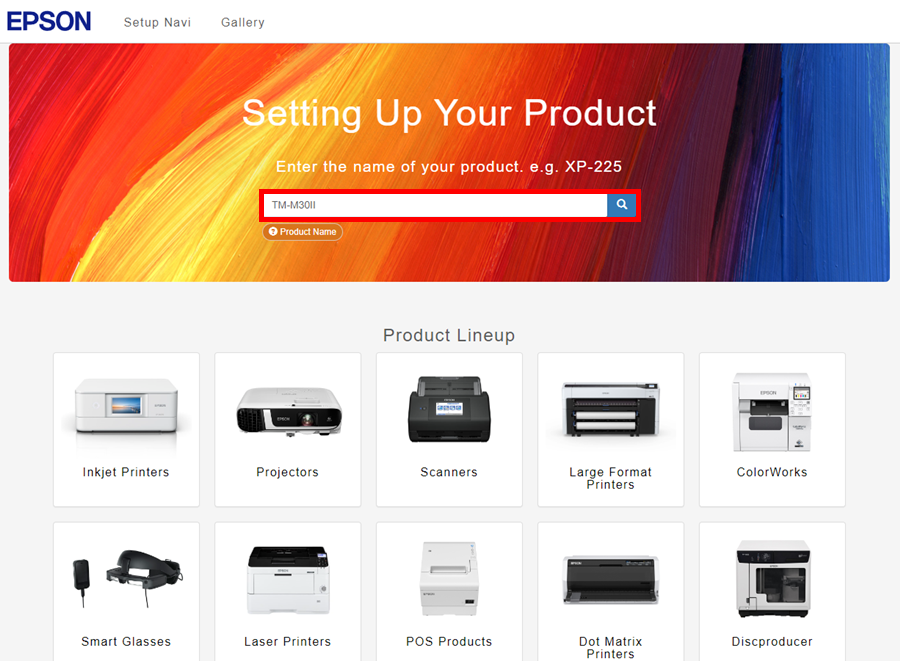
Here we have links for some printers that will take you directly to the printer drivers without having to search for them:
To download the software from the Epson website, you must first accept the software license terms.
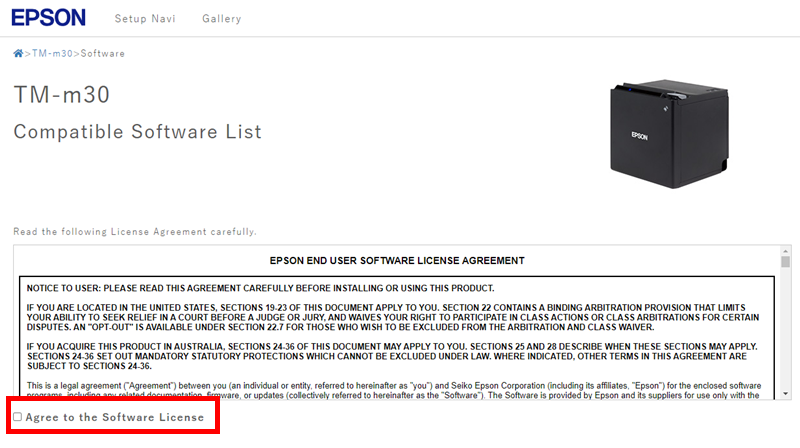
Search for EPSON Advanced Printer Driver 5 for TM-m30 (for English model) (Windows) and click Download .
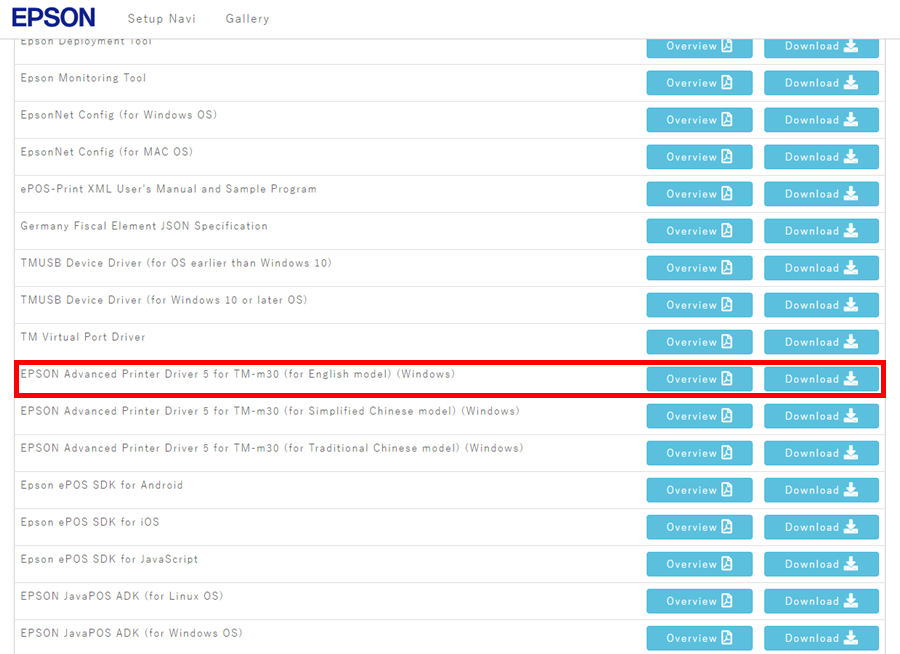
Once the download is complete, go to your Windows Downloads folder and double-click the downloaded file.
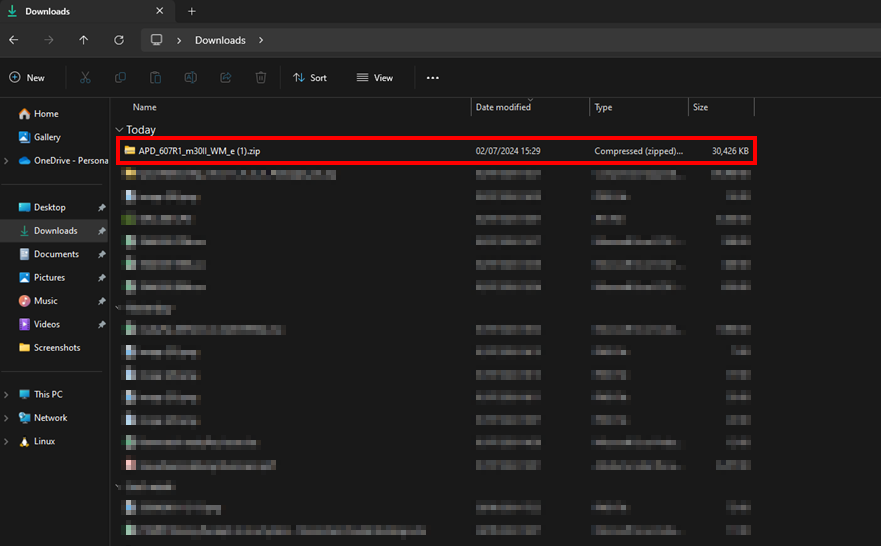
Now open the APD file with a double click.
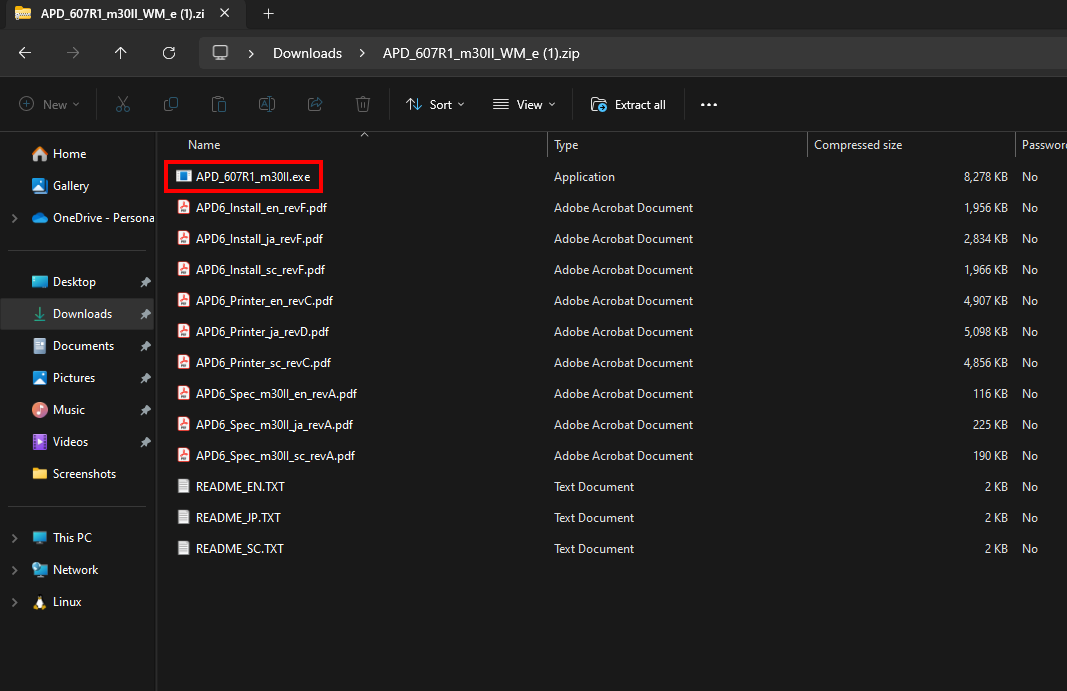
A message will now appear where you must select Run.
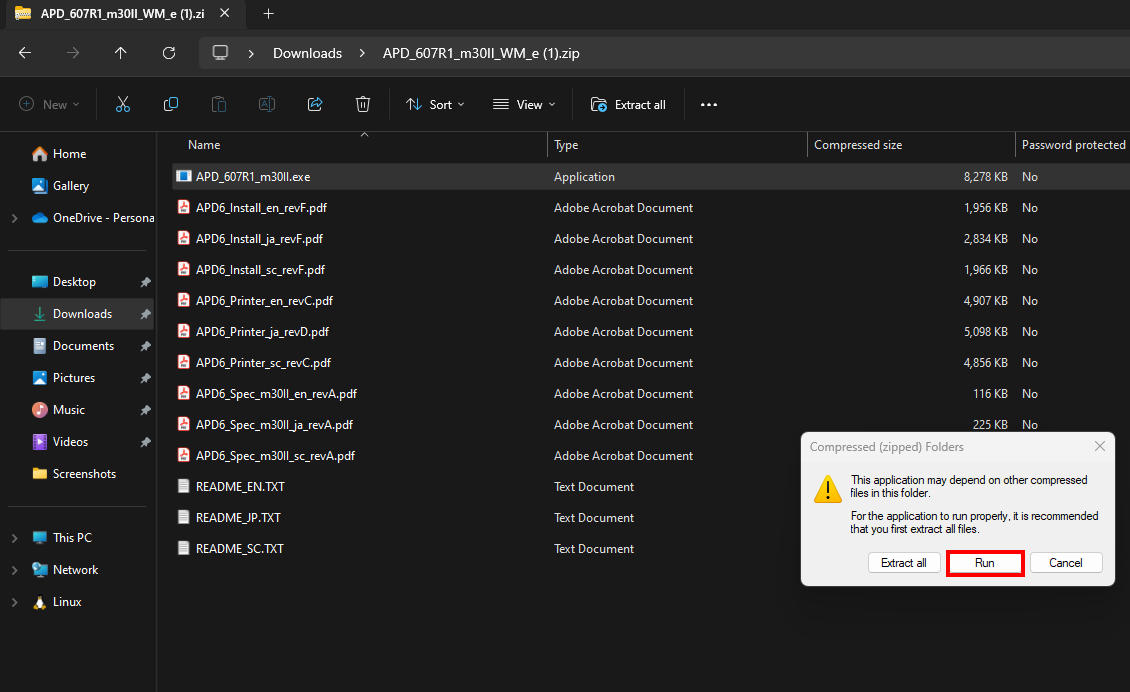
The installation process will now open. Click Next in the window that appears.
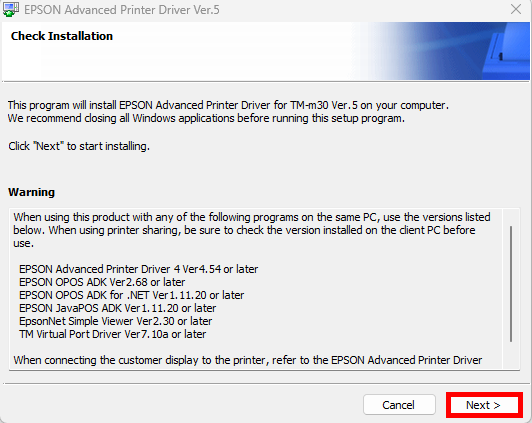
Read the software license terms, click Agree, and then click Install .
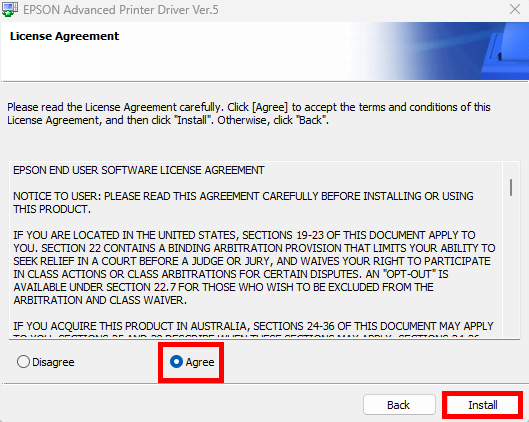
Wait until the installation is complete. In the window that opens, click Next.
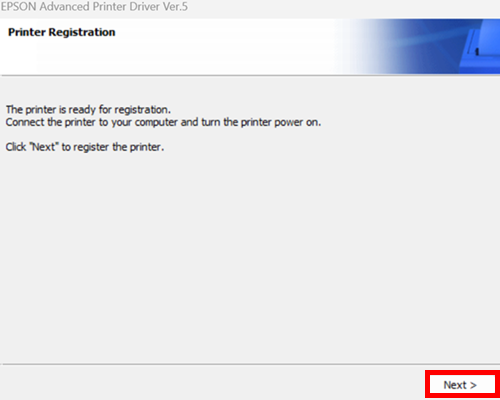
The Epson APD - Register, Change, or Delete program will now open.
You now have the following options:
- You can change the name of your printer
- You can optionally set your printer as default printer
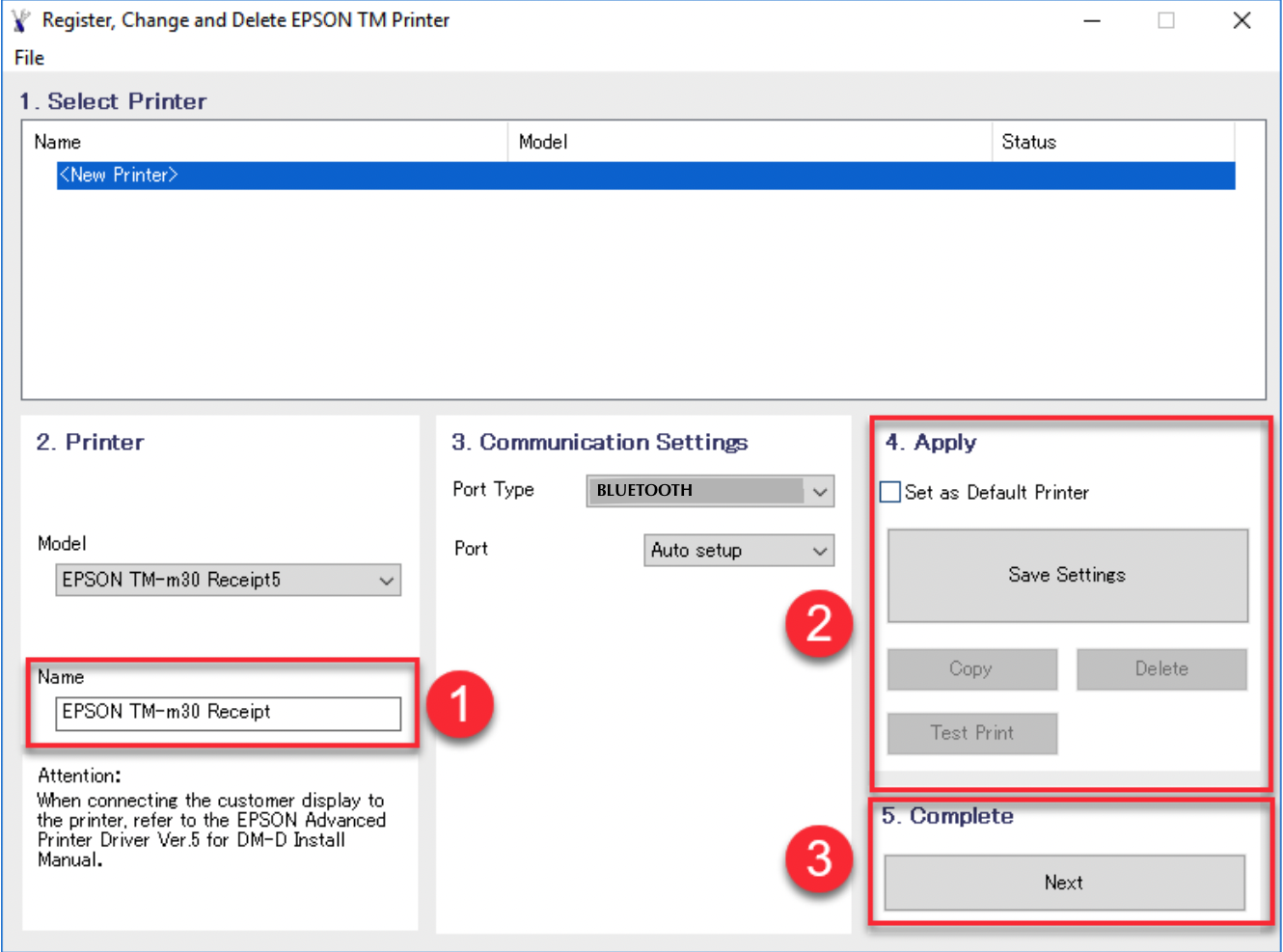
- Click Save Settings .
Connect your printer to the ready2order POS system
- Open the ready2order app for Windows.
- Click on the settings (gear).
- Add your printer to a new or existing print profile.
- Your printer is ready to use!
