How do I reset my ready2order hardware readyMax (T2/T2S)?
The readyMax is the successor to the readyT2!
Please note that during the reset you can skip the Sunmi login by clicking on Skip.
If your device stops working properly and does not respond to normal inputs, you may need to perform a reset. This will return the device to its factory settings.
How to reset your readyMax (T2)
Attention: you will find the steps to reset your newer readyMax device (T2S) below.
To perform a reset , follow these steps:
- Go to Home Screen
- Select settings (white gear)
- Click on Device
- In Android settings click on Selection on the right
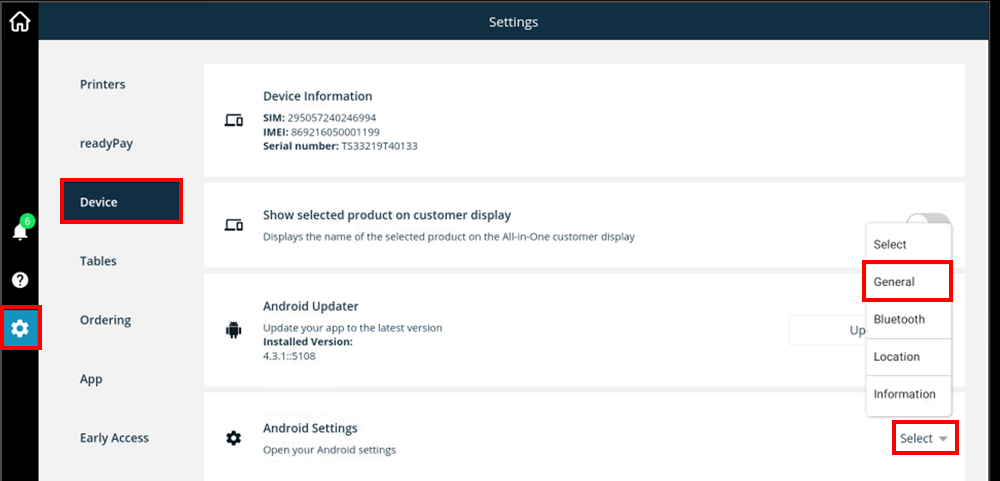
- Click on General
- Scroll down to Personal and then select Backup & reset
- Click factory data reset
- Confirm Factory data reset
- Click Erase everything
- Now follow the steps on the screen. Please note that during the reset you can skip the Sunmi login by clicking on Skip.
After a reset the app must be updated!
How do you reset your readyMax T2s?
To perform a reset, follow these steps:
- Go to Home Screen
- Select Settings (white gear)
- Click on Device
- In Android settings click on Selection on the right
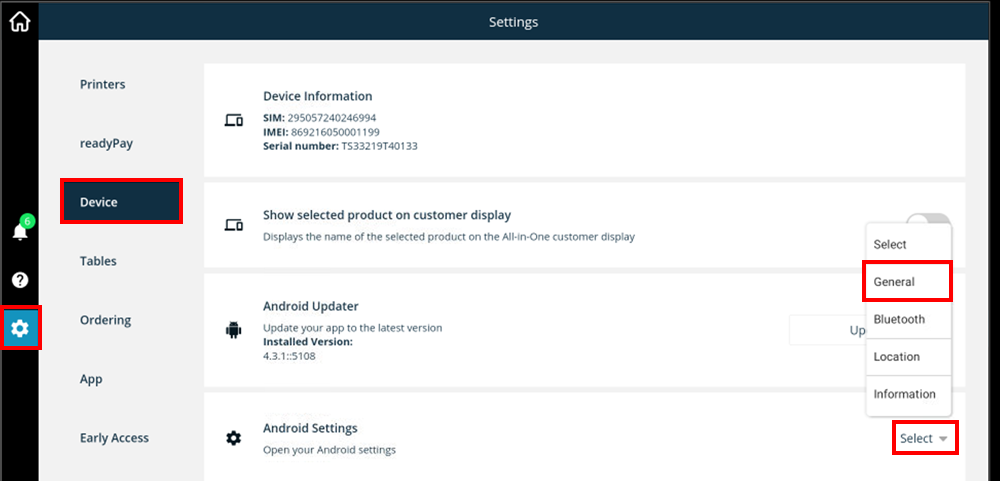
- Click on General
- If, for whatever reason, you do not have access to the ready2order app, you can also access these settings directly on the device. To do this, swipe up from the bottom of the screen and select the three dots at the bottom left. Then tap Settings to access the device settings.
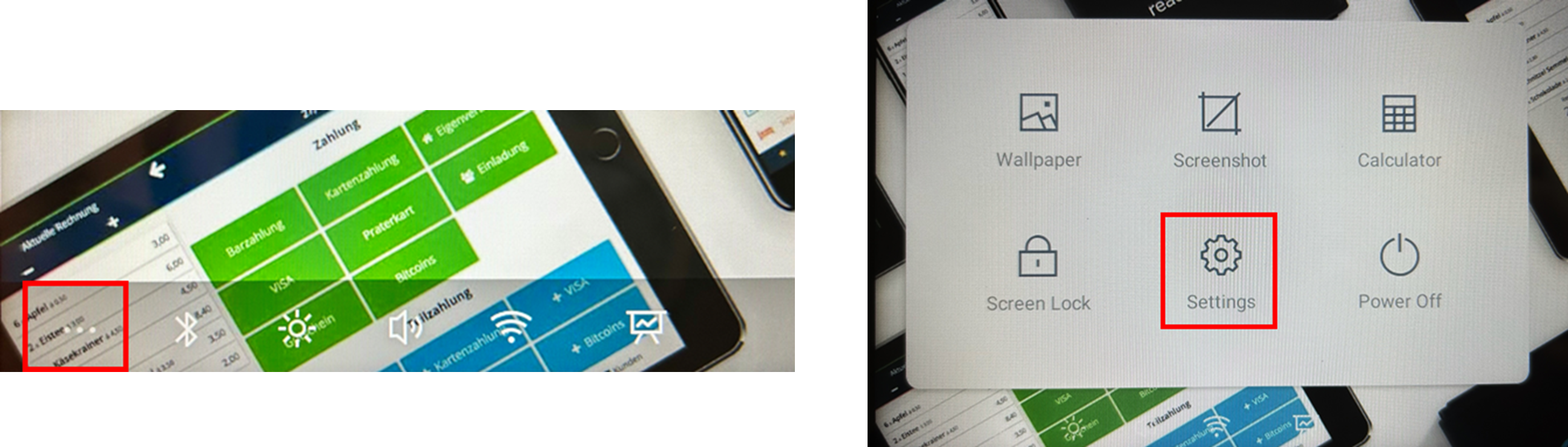
- If, for whatever reason, you do not have access to the ready2order app, you can also access these settings directly on the device. To do this, swipe up from the bottom of the screen and select the three dots at the bottom left. Then tap Settings to access the device settings.
- On the left side (greyed) scroll down to the button System
- Select Reset Options
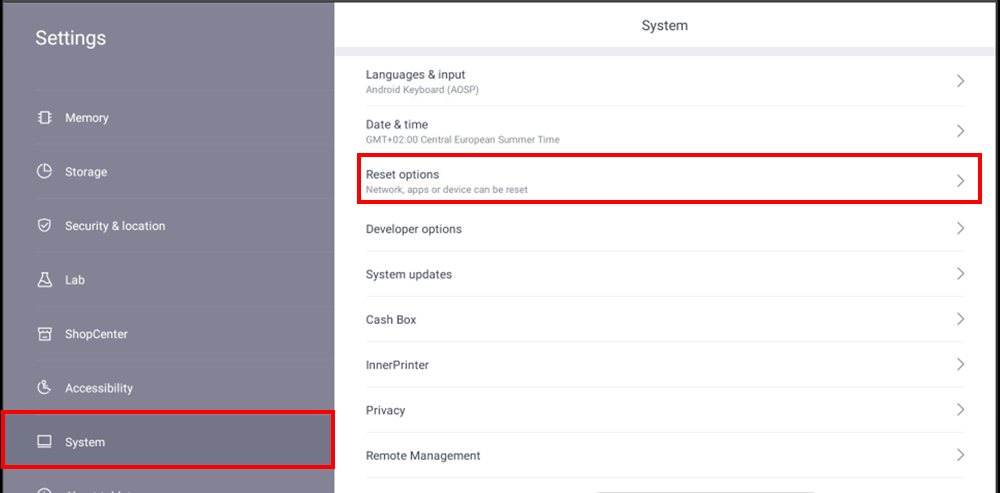
- Then click on Erase all data (factory reset)
- And then click the Reset Tablet button
- Select Erase everything
- Now follow the steps on the screen. Please note that during the reset you can skip the Sunmi login by clicking on Skip.
After a reset the app must be updated!
Find out how to update the software on your readyT2/ReadyMax here!
