How can I connect a barcode scanner to my readyMax?
The readyMax is the successor to the readyT2!
If you are having problems with your barcode scanner, we suggest the following:
Connect barcode scanner with Bluetooth
Follow these steps to remove it first:
- Go to Settings (white gear)
- Select Device
- Go to Android Settings
- To the right of Android Settings you will find the selection, click on Bluetooth
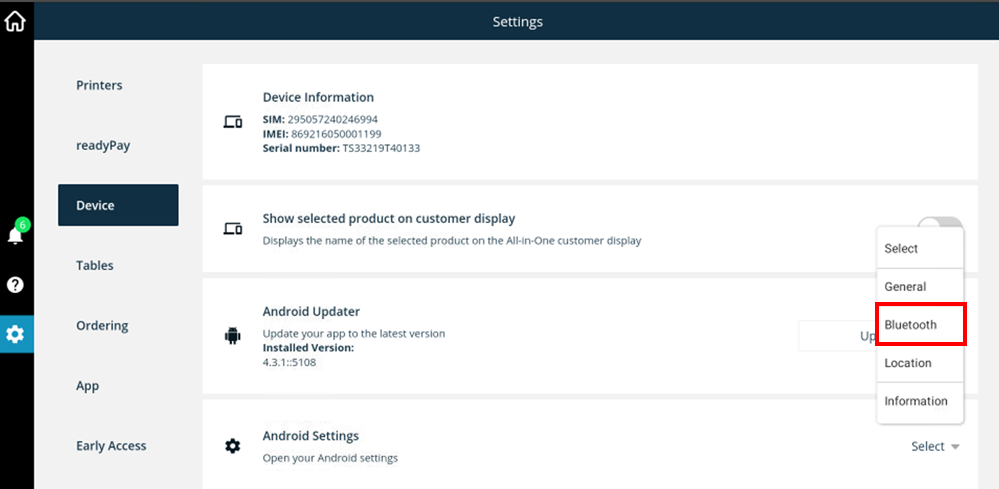
- Select Pair new device
- Select the blue gear next to the scanner
- Click Forget/Remove
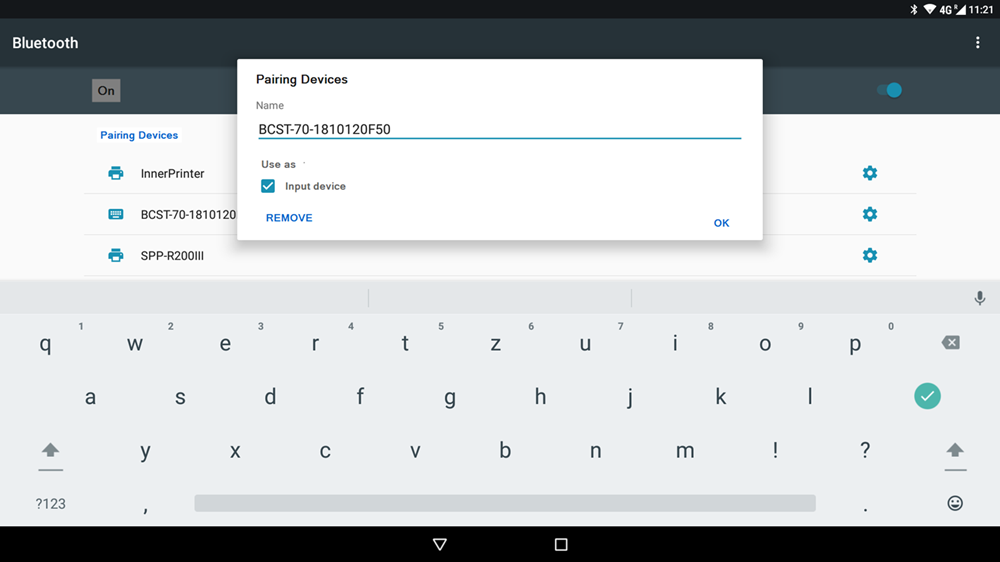
To add it, follow these steps:
- Turn the scanner on and off
- Follow page 30 of the BCST-70 user manual
- Turn Bluetooth on and off at the top right of the readyMax
- Select the scanner under Available Devices
If a barcode cannot be read:
- Remove the scanner as Bluetooth in the home screen and add it again as described above
- Pair the scanner by following page 30 of the user manual
- Check if the scanner is connected and turned on
Connect barcode scanner to USB
If you are using your scanner via USB, follow these steps to add it:
- The readyMax has 5 USB ports that you can use for a scanner
- Select a port and plug in the scanner
- You should now be able to use the scanner
If the scanner does not work via USB, follow these steps:
- Unplug and replug scanner
- Reset scanner using page 11 of the user manual
- You should now be able to use the scanner
User manual BCST-70:
https://www.inateck.com/media/productattach/b/c/bcst-70_en_v2_180201_1_.pdf
