How can I print order receipts?
This article will show you how to print receipts and how to make settings for receipts.
Print receipts
The following settings must be made for all product groups with which you want to print receipts:
- Click on Product Groups under the Products tab
- Select a product group
- In the Printer field, enter your desired printer
- Click Save
- Continue with all product groups in this way
If you have already connected and created several printers, you can also select different printers here, such as bar or kitchen.
Order receipt settings
To access the receipt settings, proceed as follows:
- Click on Preferences.
- Click on Basic Settings.
- Click on Coupons.
Here you will find all the important setting options for your coupons. When these are activated, the following happens:
- Prices on food receipts: Prices are printed on food receipts
- Prices on drink receipts: Drinks are printed on drink receipts
- Print product description on receipt: Product description is printed
- Enable table transfer receipt: If a transfer takes place, it will be printed
- Print product item number
- Print table area on order receipt: e.g. garden, smoking or non-smoking
- Print product type on receipt: e.g. drinks, meals or side dishes
- Print order group on receipts: e.g. group 1, 2, 3, etc.
- Activate product list on pickup receipt: Product list is activated
- Blank lines before food receipt: How many blank lines should be printed? The options range from none to 6 blank lines
- Blank lines before drink receipts: How many blank lines should be printed? The options range from none to 6 blank lines
- Activate pickup receipt: more information about this topic can be found here.
- Insert extra line between positions on food receipt: Should an extra line be printed?
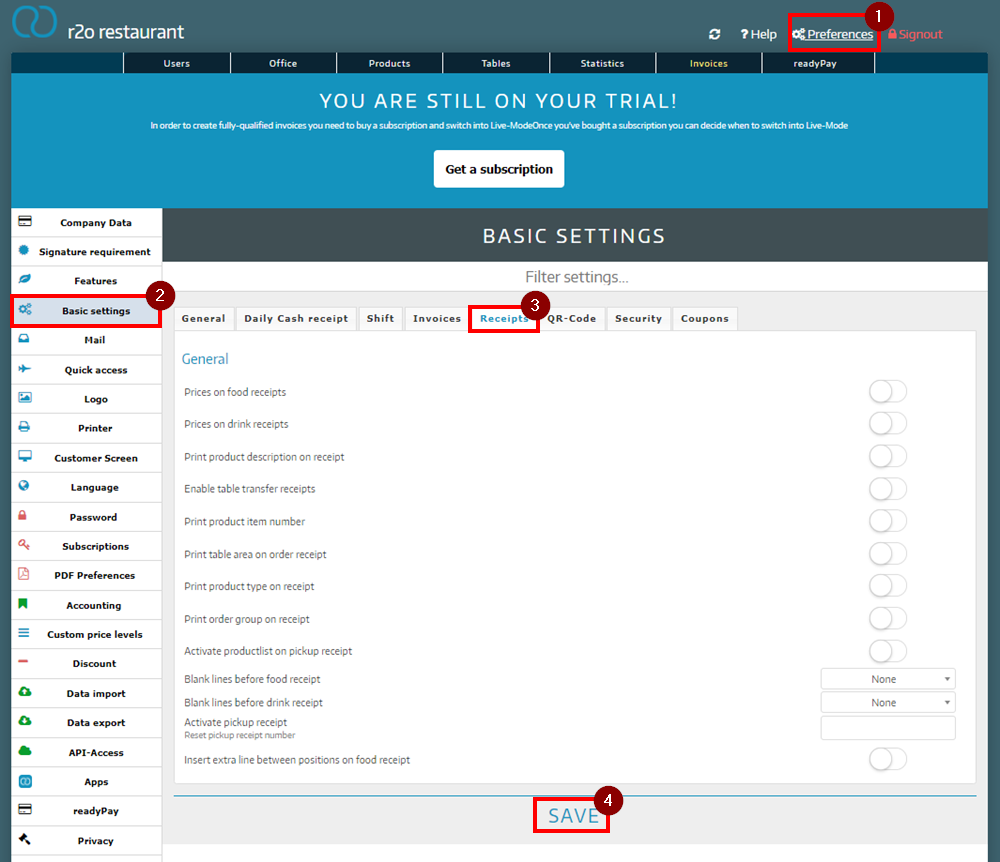
WDid you know that our AI assistant readyBot can also answer your support requests via chat? Click here to access the chat.
