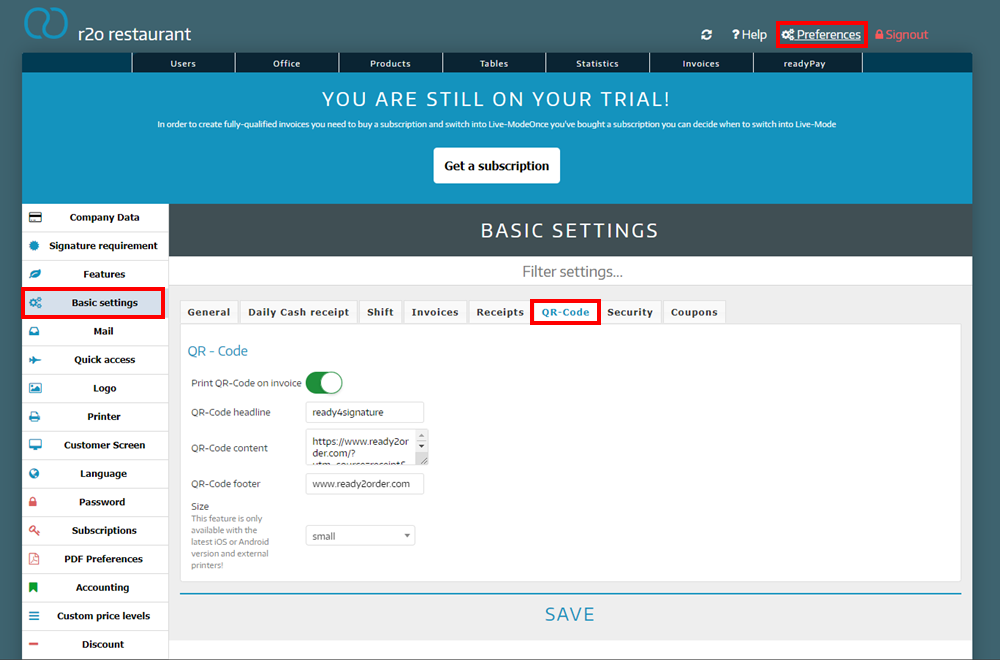Basic settings for invoices
You can make various settings for your invoice in the Admin Interface, such as adjusting the invoice formatting or the size of the QR code.
Here’s how to access the billing settings:
- Click on Preferences.
- Click on Basic settings.
- Click on Invoice.
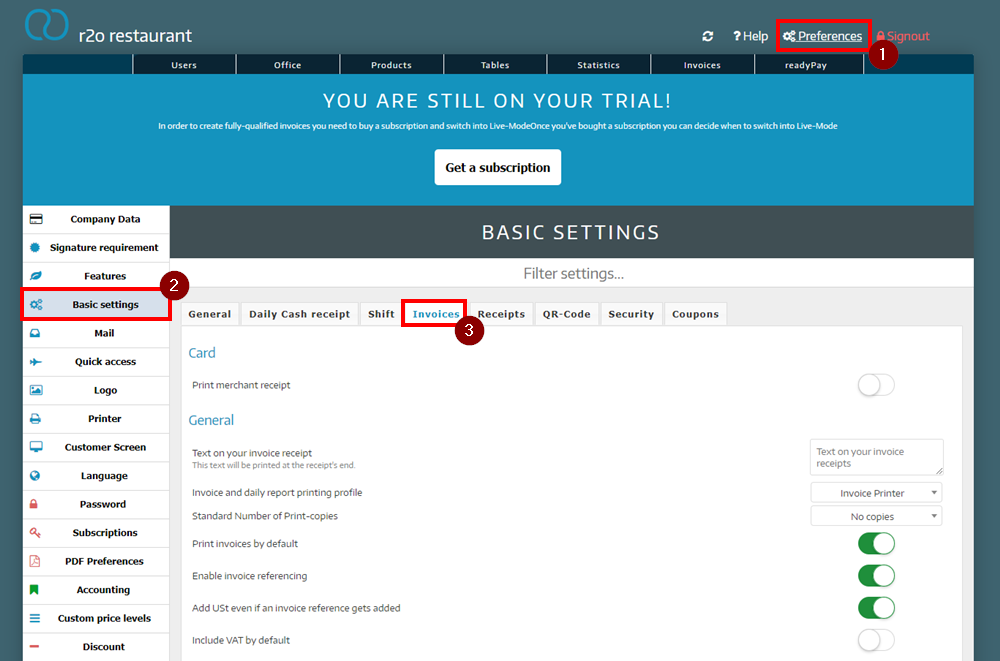
Generally
In the general settings, you can make the following adjustments:
- Print merchant receipt: Here you can disable the printing of a merchant receipt when using readyPay card payment function (only possible for readyPay card payments).
- Text on your invoice receipt: The text to be printed on the invoice.
- Invoice and daily report printing profile: Which printing profile should be used to print the invoices?
- Standard number of invoice copies: The copies can be issued.
- Print invoices by default: Please leave this setting enabled.
- Activate referencing to external invoices /fee notes.
- Add VAT/USt even if an invoice reference gets added.
- Include VAT by default: If you need to include VAT on your invoice, enable this feature in the system.
- Display VAT number instead of tax number: This setting is possible if you have provided your VAT number and if you are also a customer from Germany.
Invoice format
You can customize your bill to your needs:
- Top area: If you make settings here, this will affect the upper part of the invoice:
- Show time
- Show logo on invoices
- Logo width in pixels
- Print customers' country on invoice
- Print customers' phone number beneath customer's address on receipt
- Show customers birthdate beneath customer address
- Show customers notes beneath customers address on bill
- Print blank placeholder lines on VAT bill if no recipient is known
- Main area: If you make settings here, this will affect the main part of the invoices:
- Order invoice items by: product type, product name, chronologically
- Show product units on receipt
- Print product description on receipt
- Show order comment
- Show product item number
- Delivery date
- Show tax rate in the product line
- Show tax rate in product line
- Show product group before product name
- Show 0% VAT
- Center invoice text
- Footer: If you make settings here, this will affect the lower part of the invoice:
- Show user name on invoice: First name only or full name
- Show email address
- Show phone number on invoice receipts
- Show ready2order footer on invoices
QR-Code
Here you can customize the heading or change the footer and the size of the code displayed on the invoice.