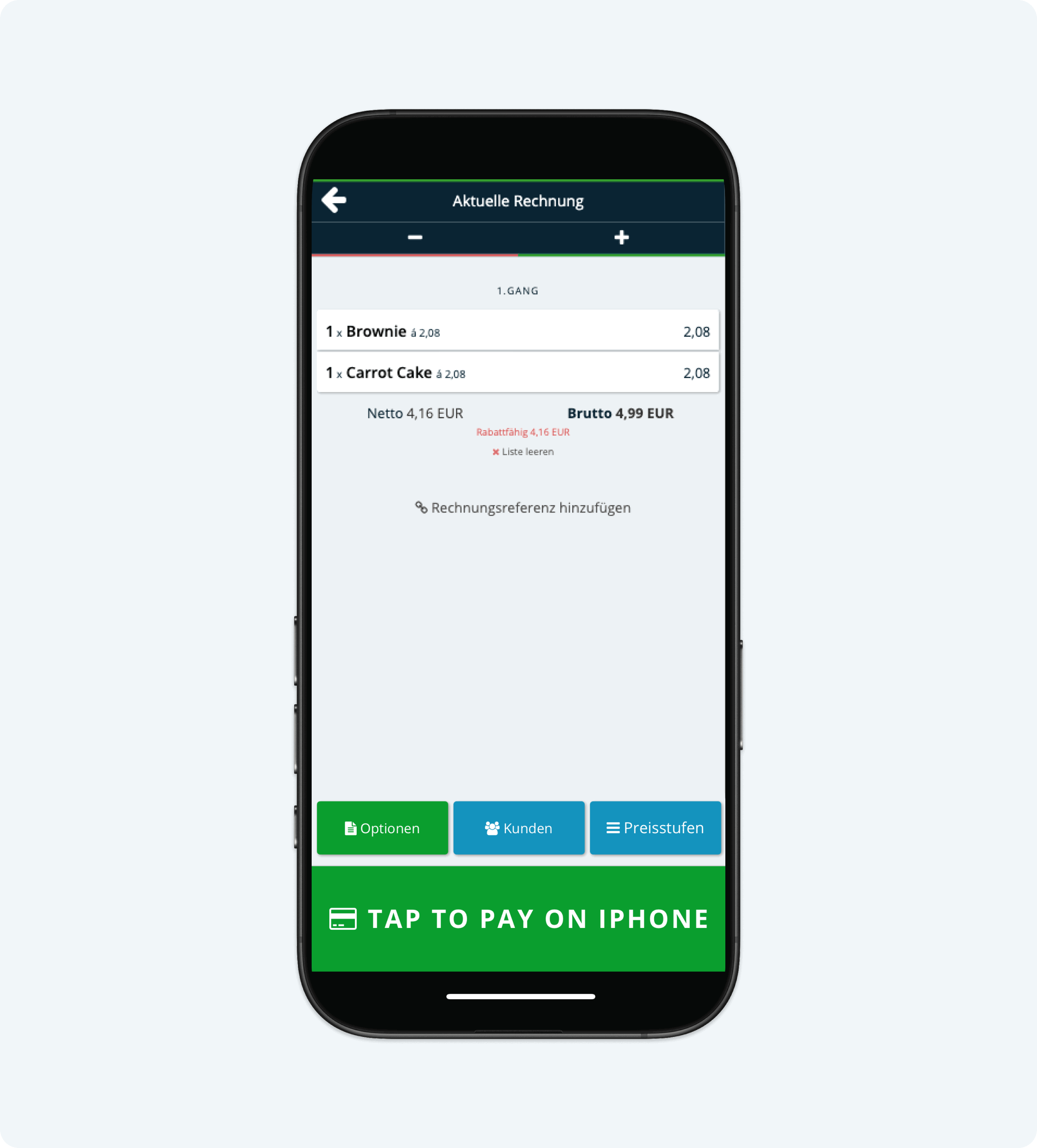Tap-to-Pay on iPhone with ready2order and SumUp
Tap-to-Pay on iPhone with ready2order and SumUp
With the Tap-to-Pay feature, you can accept contactless card payments directly on your iPhone—without the need for an additional card reader. This feature is available exclusively in the ready2order iOS app in collaboration with SumUp. In this article, we’ll explain how to activate and use the feature.
Requirements
To use Tap-to-Pay on your iPhone, the following conditions must be met::
- Device: An iPhone XS or newer with iOS 16.4 or later.Note: This feature is not available on iPads.
- SumUp Account: You need a registered merchant account with SumUp. If you don’t have a SumUp account yet, you can find instructions here on how to create one for free.
Activating Tap-to-Pay
Activating the feature is simple and can be done directly in the ready2order iOS app. Follow these steps:
- Open the ready2order app on your iPhone.
- Go to Settings.
- Navigate to Payment Methods > SumUp.
- Enable the option "Use this iPhone to accept contactless payments".
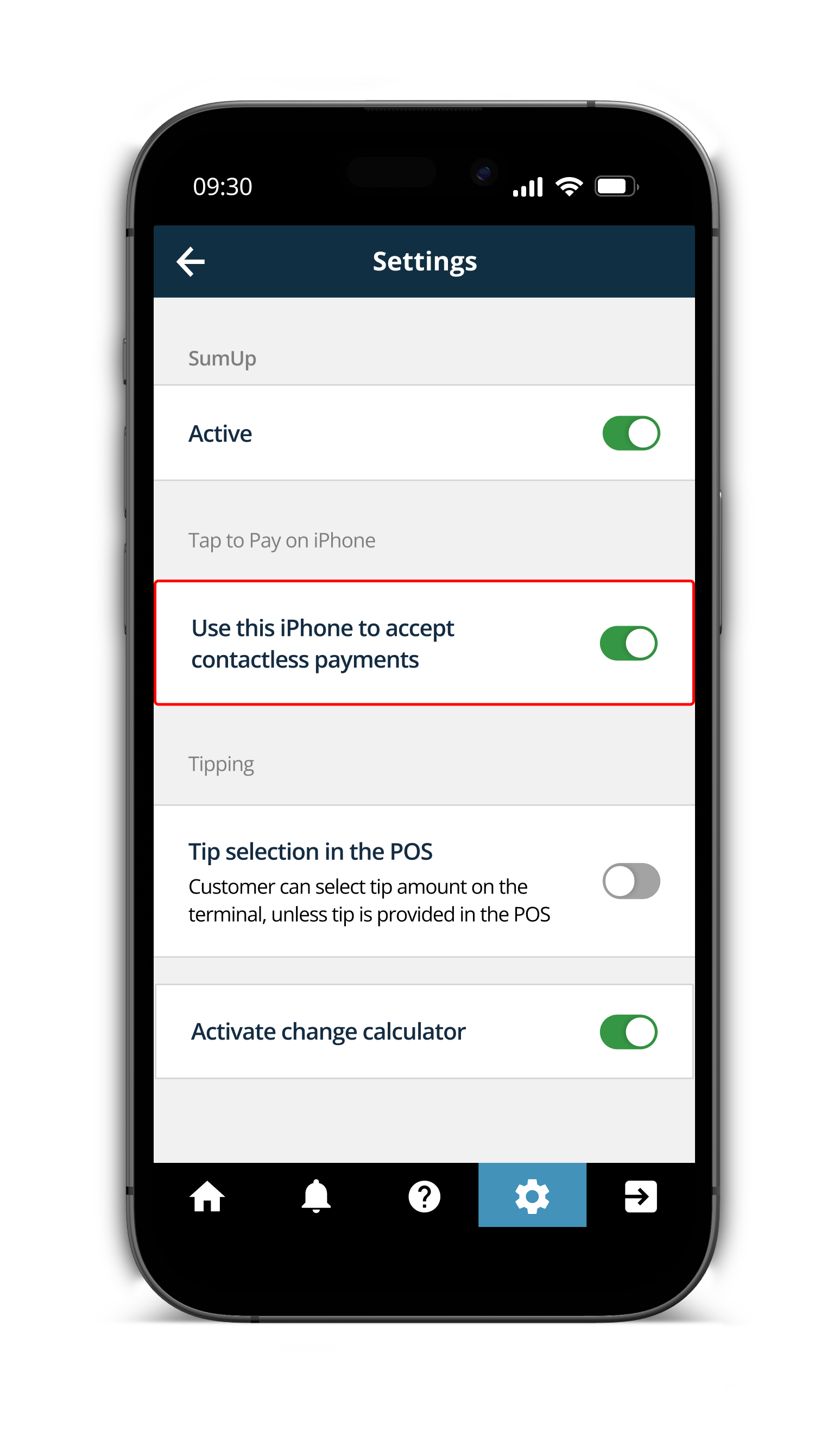
Using Tap-to-Pay
Once the feature is activated, you can accept contactless payments as follows:
- Check Availability: The ready2order app automatically verifies whether Tap-to-Pay is available for your SumUp account. The availability depends on your iPhone model, iOS version, and SumUp location. Currently, Tap-to-Pay is not supported in all countries.
- Start the Payment: Create your order as usual in the POS system and select “SumUp” as the payment method.Depending on the configuration, you may need to enter your SumUp login credentials the first time. After that, this step will run automatically in the background.
- The customer holds their contactless card or wallet (e.g., Apple Pay, Google Pay) near your iPhone.
- Complete the Payment: The app will guide you through the payment process. In some cases, PIN entry may be required, which will be entered directly on the iPhone. If a card does not support PIN entry, ask the customer to use a different card or payment method.