How do I connect my SumUp Solo to the ready2order software?
You can connect your SumUp Solo to the ready2order software straight away. We'll show you how!
Please note that you need to create a SumUp account to be able to use your SumUp Solo. Before you start, your SumUp Solo should also be fully charged. Check the battery level of your SumUp Solo by switching it on briefly.
1) Activate the SumUp app in the Admin Interface
- First log in to the Admin Interface to activate your SumUp Solo
- Click Preferences in the top right corner
- Click Apps in the sidebar on the right
- Set the slider at SumUp to green to connect your SumUp Solo to the ready2order POS system
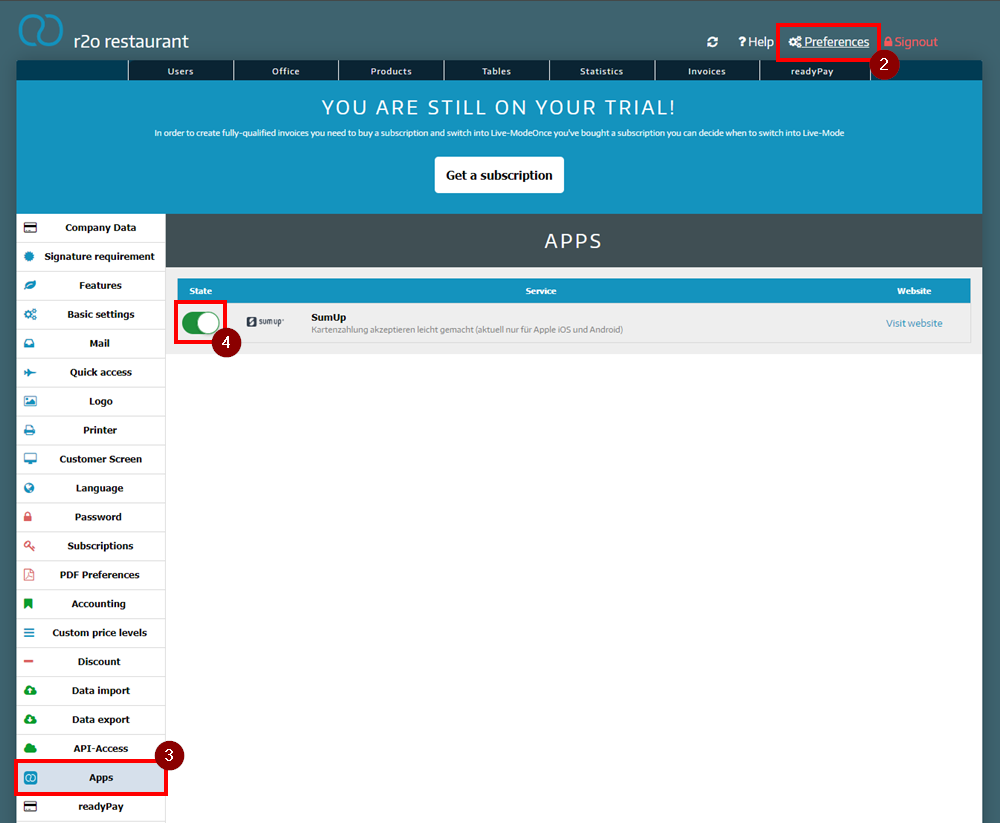
2) Activate Bluetooth on your SumUp Solo
- Turn on your SumUp Solo by pressing the power button on the right side of the device
- Tap or drag the arrow at the top of your SumUp Solo screen downwards
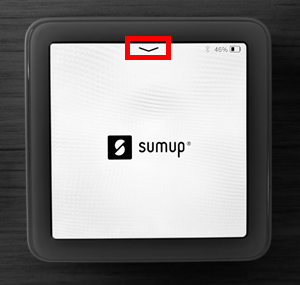
- Select Connections
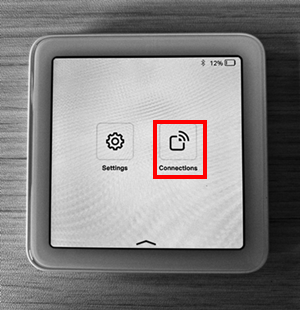
- Select Bluetooth
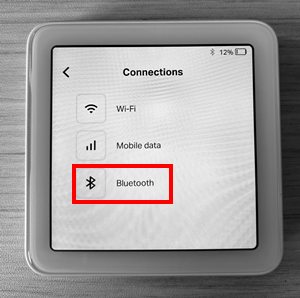
- Activate the Bluetooth slider to enable the Bluetooth function on your device
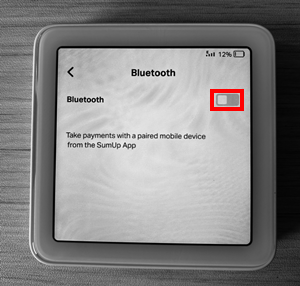
3) Connect SumUp Solo to your ready2order POS system
- Activate Bluetooth on the device on which you use your ready2order POS systemPlease note that you only activate Bluetooth and do not yet connect to the SumUp Solo in the Bluetooth settings of your device. The connection will be established in a later step via the ready2order app.
- Now log in to the ready2order POS and make the following settings:
- Open the order view and enter an order
- Select SumUp from the payment methods
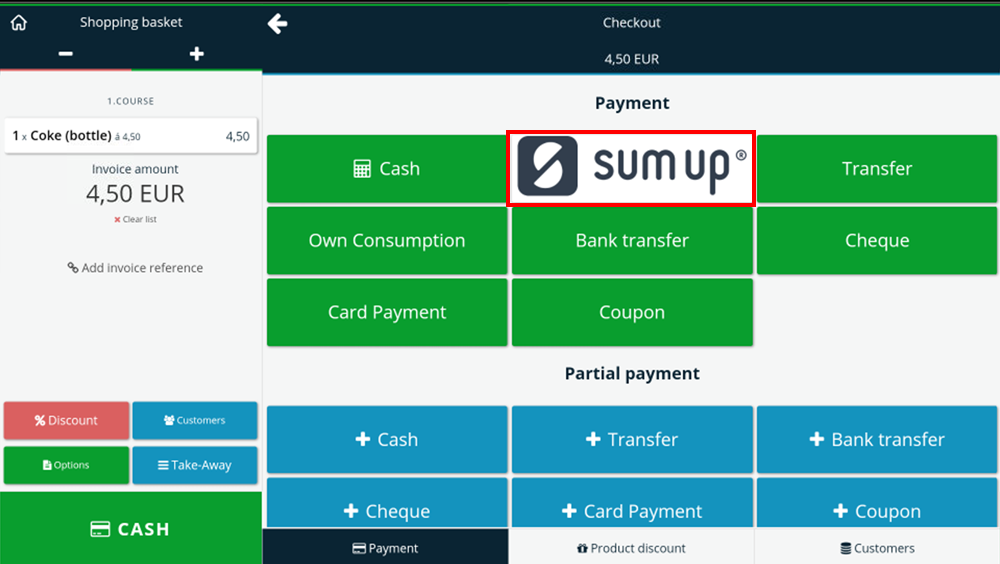
- A SumUp window opens in the checkout interface. Log in here with your SumUp login credentials
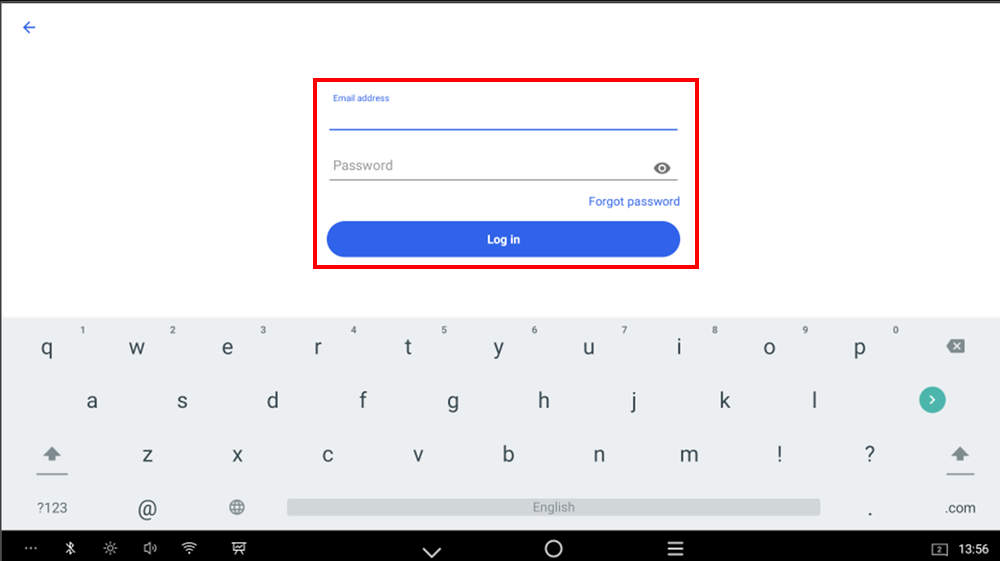
- In order for your ready2order POS to connect directly to your SumUp Solo, you must confirm by clicking Allow if the message An app is requesting permission to activate Bluetooth for this device appears
- If you are asked if you want to use the location, please accept this so that the device can be installedWithout these permissions, the connection between SumUp and your cash register cannot work.
- If there are several SumUp devices near you, you have to select the correct device. You can find the device number on the screen and on the back of your SumUp Solo
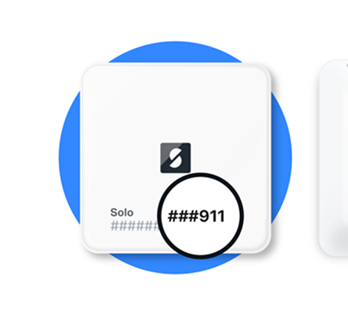
If the device you want to connect the SumUp Solo to has already been connected to another SumUp Air/Solo, we ask that you delete the app and reinstall it. If you use a readyMax, reset the device to factory settings.- Now select Connect and wait until the connection to your SumUp Solo has been established. As soon as the SumUp Solo is connected, you will receive a confirmation message, which you must confirm with Done
- You can now use SumUp as a payment method. This means that the amount does not have to be entered manually, but is automatically transferred to the SumUp Solo
You can now cancel the transaction you started to connect your SumUp Solo in your cash register or complete it to finish connecting SumUp.Good to know
- Your SumUp login details remain stored on the device for some time and do not need to be re-entered each time.
- To ensure smooth operation, it is necessary that you keep your ready2order app up to date.
- Please note that the smart tipping feature is not supported.
- Although the SumUp Solo can also be used via WiFi and mobile data, it can only be used with the ready2order POS system via Bluetooth. With WiFi and mobile data, the terminal can only be used separately from the ready2order app.
We also answer your support requests via chat. Click here to go to the chat.
