Coupon Import
The import function for vouchers will be gradually rolled out to all customers in the course of calendar week 17/2025.
In addition to products, customers, and accounting codes, you can also import previously sold coupons. This is especially recommended if you want to import a large number of existing coupons. Of course, it's also possible to create coupons manually in the Admin Interface.
To import coupons, proceed as follows:
Download template for coupon import
To download an import template, follow these steps:
- In your Admin Interface click on Preferences.
- Select Data Import.
- Click Template for coupon import to download the import template.
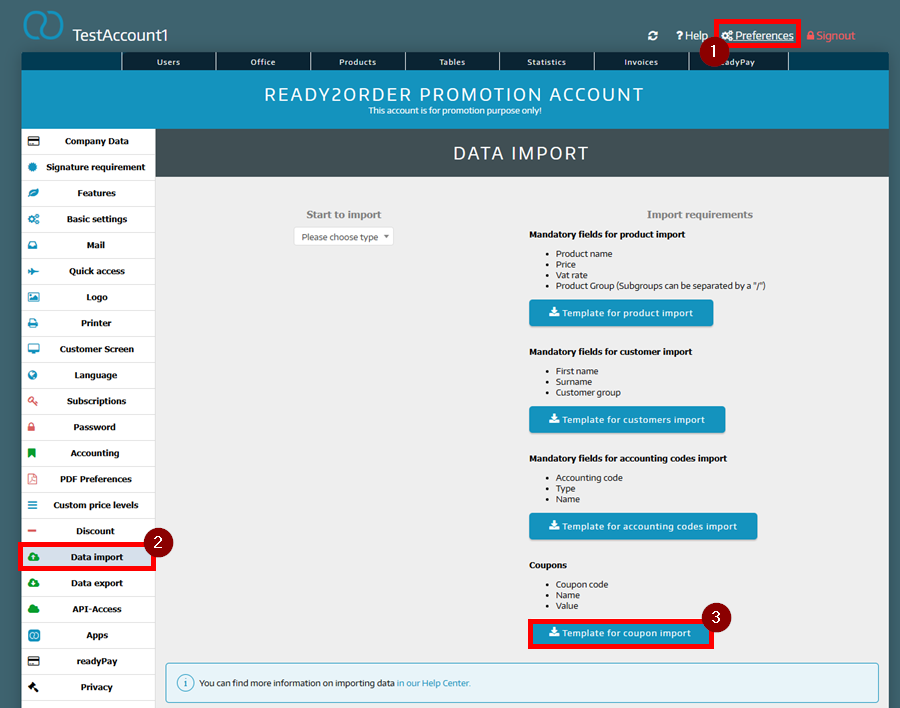
- You will now find the template as an Excel file in your download folder.
Edit import template
The import template looks like the following screenshot. Start with the entry from line 16.
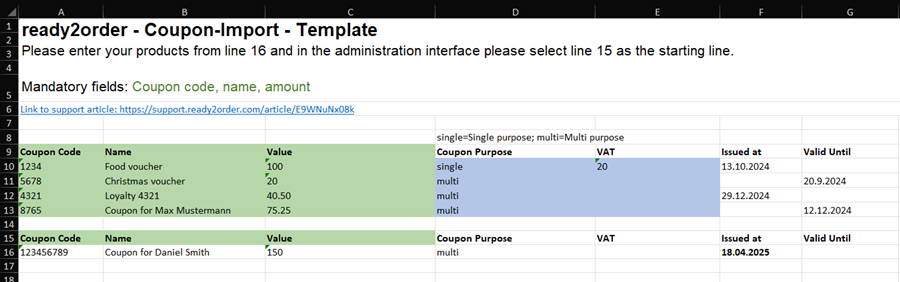
When you have finished editing the import template, save it.
Mandatory fields that must be entered are coupon code, name, and amount. Please note the additional instructions in the import template to ensure the import runs smoothly.
Please note that a tax rate should be specified for single-purpose coupons.
Upload import template
Please note that you must close the day before uploading the import template. You can reopen the day immediately after the successful import.
To upload the import template, proceed as follows:
- Go back to the Admin Interface.
- Click on Preferences.
- Select Data Import.
- Under Import Data, select Coupons.
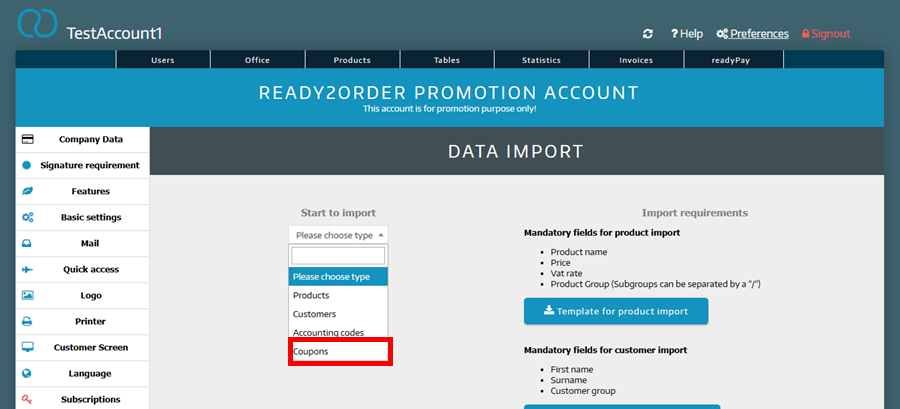
- Now drag the previously saved Excel file into the drag and drop field or click on Choose Files and select the file from the folder in which you saved it.
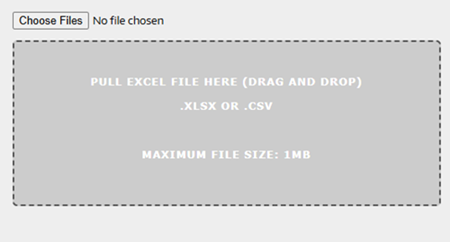
- The file will now be uploaded. Once it's finished uploading, click Import.

- A window will now appear showing the coupons you want to import. If everything is correct, select Import.
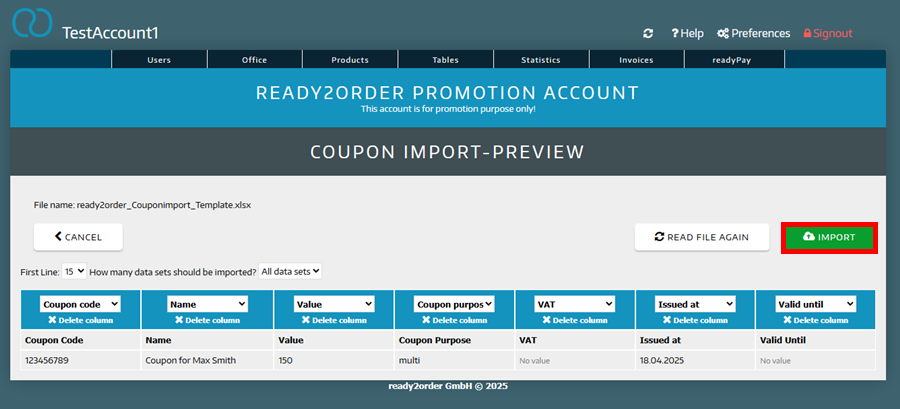
- The coupon have been imported. You can now find them in your Admin Interface under Products > Coupons.
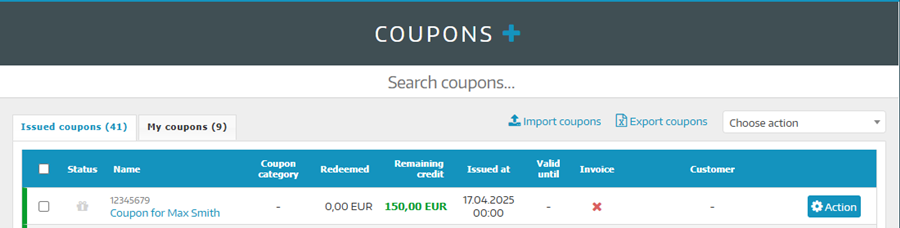
You can now reopen your cash register after the import.
