Browser update on your readyMax (formerly readyT2)
From January 30, 2025, you will no longer be able to use the ready2order POS system if your device does not use browser version 106 or higher.
If you purchased your device after October 1, 2021, you can find the instructions here.
If your browser version is not up to date, a white screen will be displayed on your device. This problem can only be solved by updating your browser. You can find out how to do this in this help article.
The update takes about 20 minutes and we recommend not performing the update while the system is running.
Update of the browser (Android System WebView)
Option A: You can still log in:
- Click the white gear in the sidebar to access the settings.
- Select the item "Device".
- Under "ready2order App Store" you will find a drop-down menu on the right.
- Click on "Webview Update" in the dropdown menu - the download will start automatically.
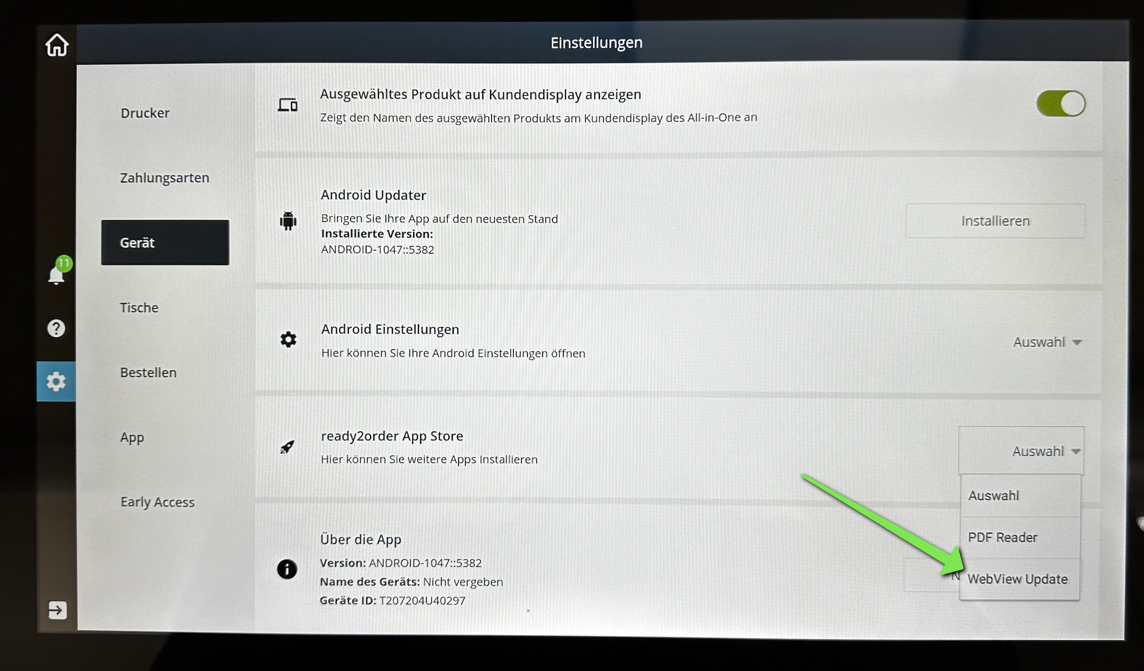
- Once the download is complete, you will be prompted to install "Android System WebView" - to do so, click "Install" in the bottom right corner.
- Once the installation is complete, you can close the window by clicking "Done" in the bottom right corner.
Option B: You can no longer log in:
- Swipe down from the top of your device and select the rectangular button at the bottom of the screen.
- A blue screen with the ready2order logo (infinity symbol) will appear. Tap this logo as many times as possible. A window will open where you can select the App Store. If a white screen appears in the meantime, repeat the above step.
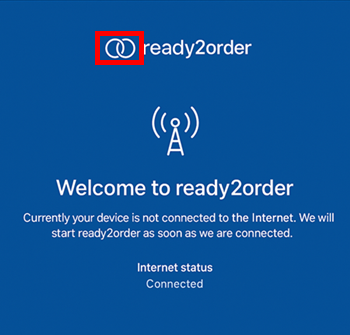
- Now select the App Store.
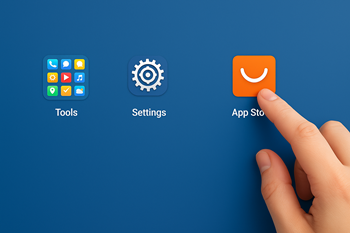
- Then select Android System Webview and tap Update on the app.
- Once the download is complete, you will be prompted to install Android System WebView - click Install to do so.
- Once the installation is complete, you can close the window by clicking Done in the bottom right corner.
