How can I refund a readyPay payment to the customers 's card?
If you use readyPay, you can choose between two refund types when canceling invoices: automatic or manual . Which option is used depends on the "Enable chargeback to card upon full cancellation" setting, which you can individually configure in the readyPay payment settings:
- Automatic refund: The amount is refunded directly to the customer's card upon invoice cancellation. Please note that partial invoice cancellation is not possible with this type of refund.
- Manual refund: You cancel the amount manually in hobex PartnerNet and then cancel the invoice in the ready2order system using the payment method "card payment".
Here’s how to find the setting:
- In the POS system, go to the gear icon (Settings).
- Select payment methods , then readyPay .
- Activate or deactivate the slider for “Activate chargeback to card in case of full cancellation” .
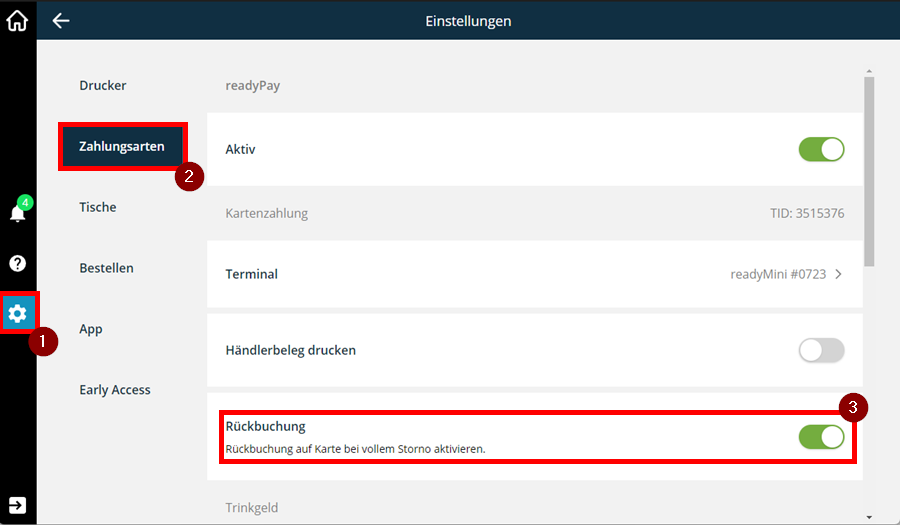
Option 1: Automatic refund (if setting is enabled)
If the chargeback setting is enabled , you can refund full readyPay payments directly to the customer card – simply by canceling the invoice in the system.
To enable this functionality, proceed as follows:
How the automatic refund works:
- Go to invoices in the POS .
- Select the invoice you want to cancel.
- Click on Cancellation in the tabs at the top left.
- Select Cancel Receipt.
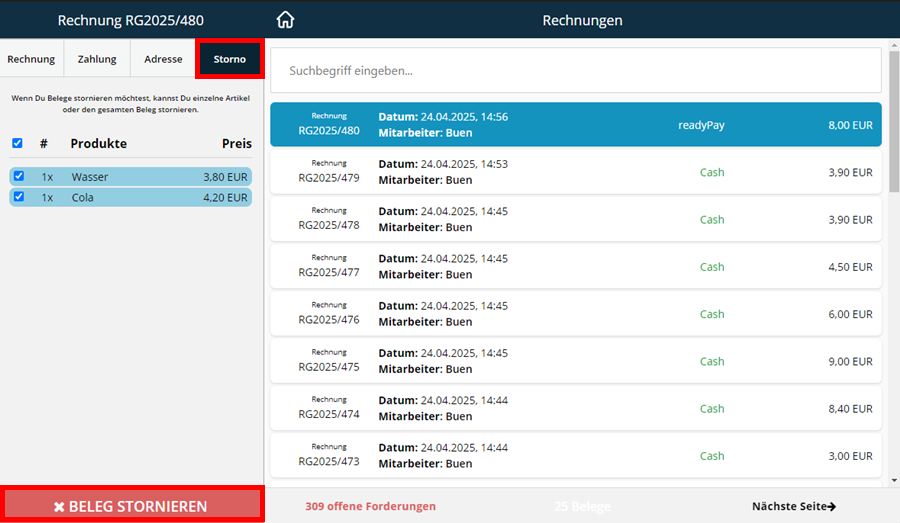
- The message shown in the following image will now appear. If you want to cancel the invoice and refund the amount to your customers card, select "Refund to Card" ( readyPay ).
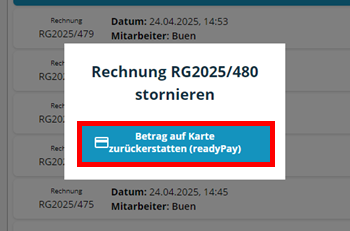
- Done! You've canceled the invoice and the amount has been refunded to your customers card.
Option 2: Manual refund (if setting is disabled)
With this option, you cancel the amount manually in hobex PartnerNet and then cancel the invoice in the ready2order system using the payment method “card payment”.
Refund amount in PartnerNet
- Go to the home page (1).
- Click on your sales (2).
- Find the transaction in question.
- Click on the receipt number and
d then click on Tx change (3). - You can request a refund here. You'll receive a response within two business days on average.
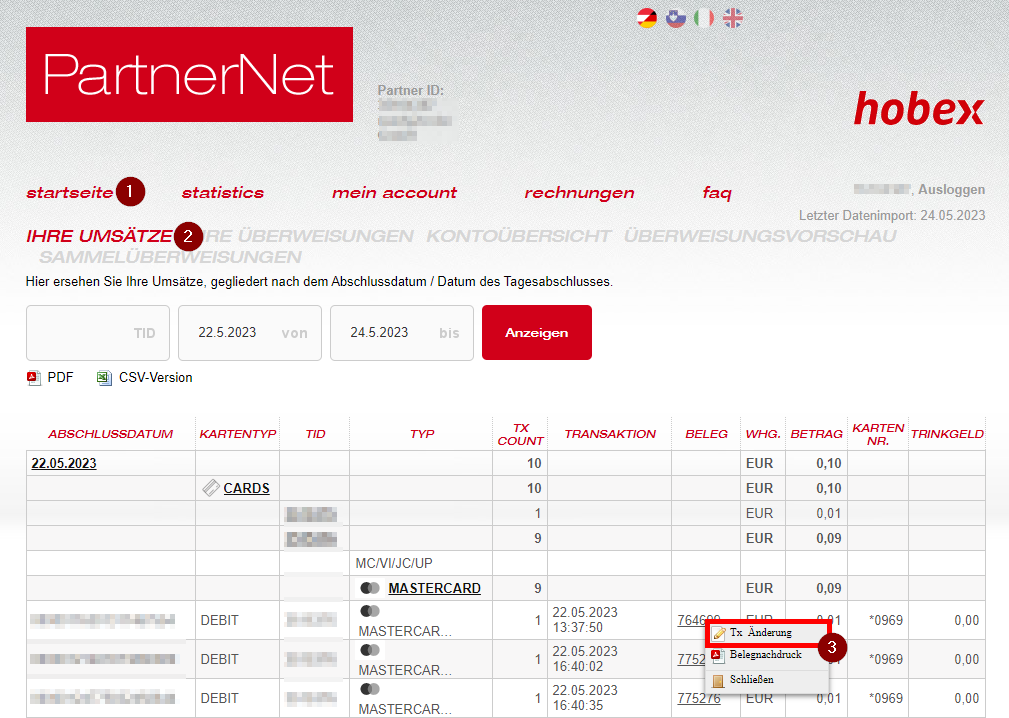
Cancel invoices in the ready2order system (the amount will not be refunded automatically!):
In the ready2order app:
- Go to invoices in the POS .
- Find the invoice you want to cancel.
- Click on Cancellation (top right) in the tabs on the left.
- To cancel the entire invoice in one operation, click Cancel Receipt.
- Select Change and Cancel Invoice (Standard Cancellation) :
- Here you will be taken to the order interface before the actual cancellation.
- The POS opens.
- Enter a cancellation reason (correction is preselected as the reason).
- Here you can select the reason for cancellation!
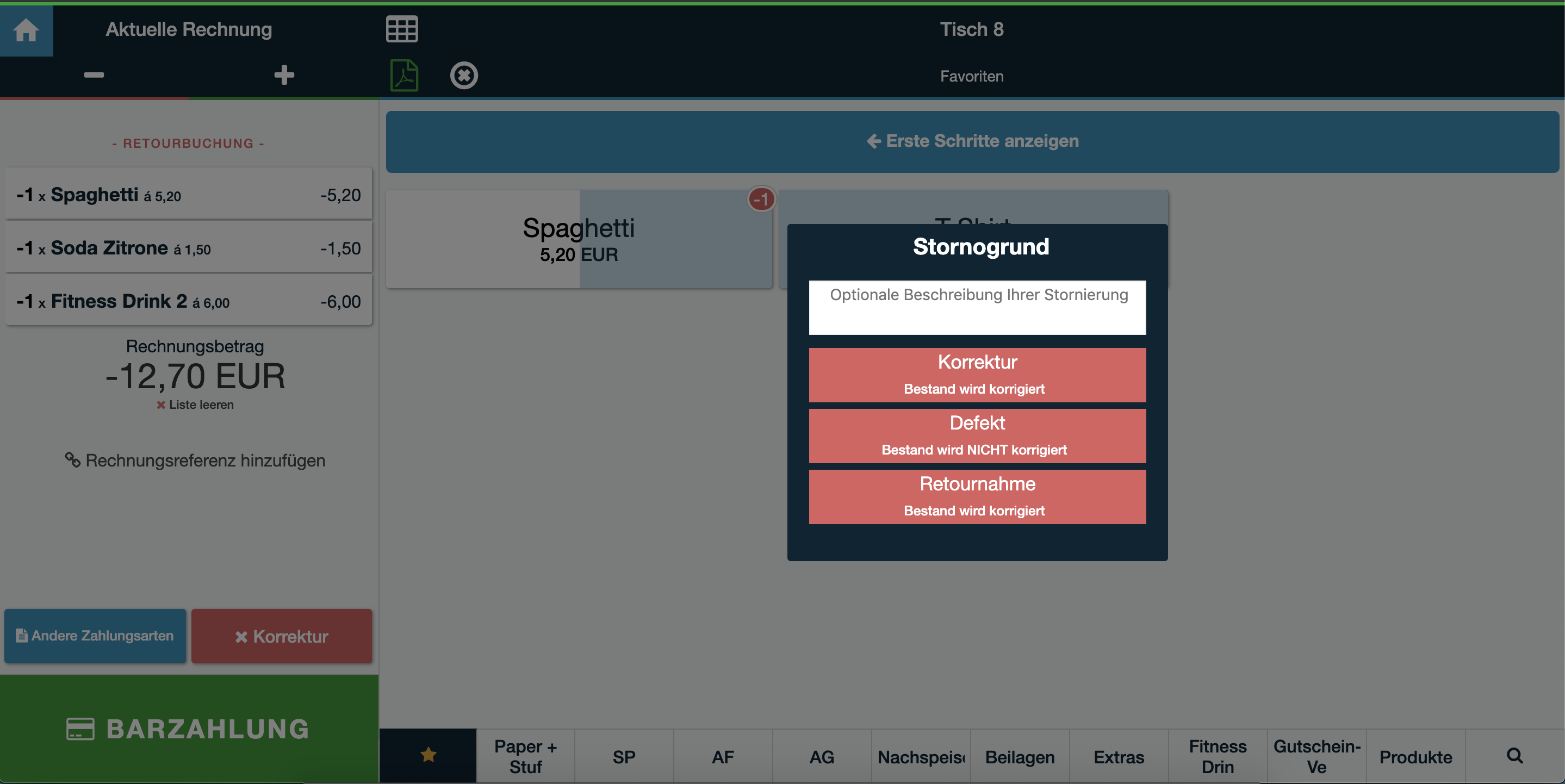
- Here you can select the reason for cancellation!
- Under Other you can choose the payment method , which in this case is the payout to your customer.
- Click on Card Payment (not readyPay ) to complete the cancellation process of the invoice created via readyPay .
In the ready2order administration:
- Go to Office in the Admin Interface .
- Find the invoice you want to cancel.
- Click Action on the right side of the row.
- Select the last sub-item Cancel .
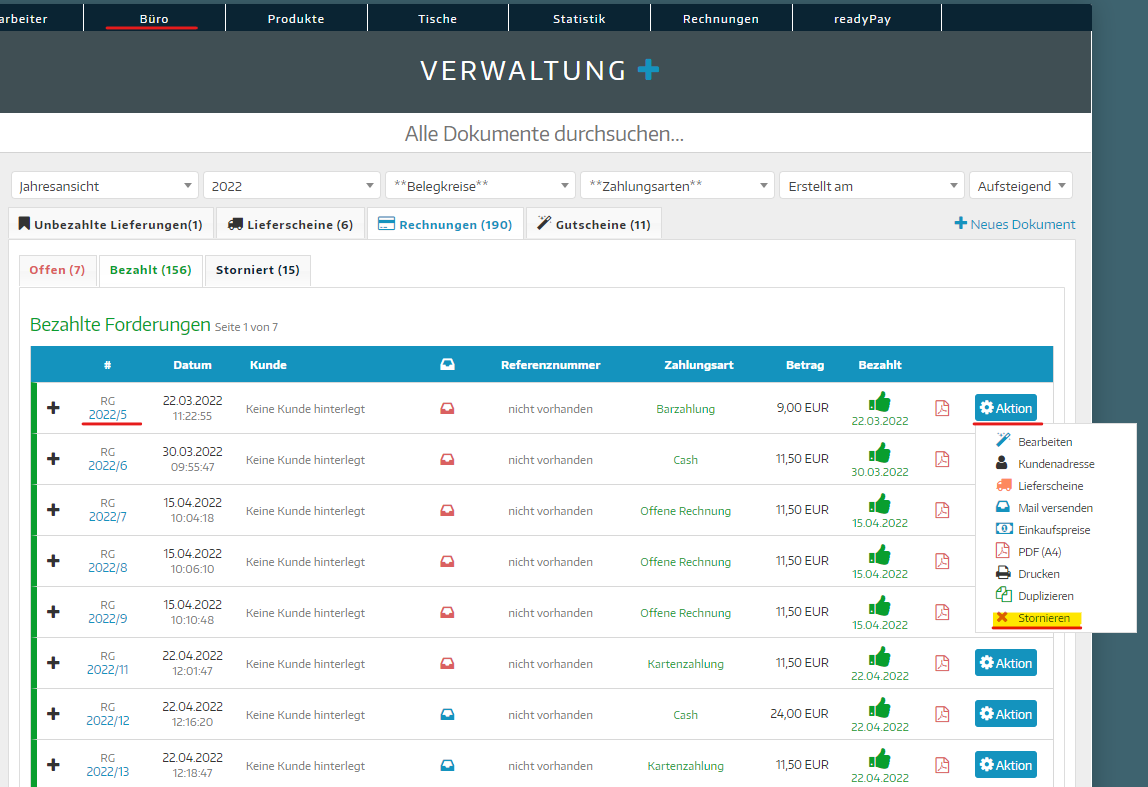
- Enter a cancellation reason (Correction is preselected as the reason) and optionally add a more detailed description .
- Confirm the cancellation by clicking Save .
Summary:
The ability to cancel and refund a readyPay payment depends on the "Enable chargeback to card on full cancellation" setting:
- Setting ON (automatic refund):
- Only complete cancellations of invoices paid exclusively with readyPay are possible.
- The entire amount will be automatically refunded to the customers ’s card.
- Restriction: Partial cancellations are not possible. No refunds are possible for partial payments using multiple payment methods.
→ In these cases, the refund must be made manually via HOBEX PartnerNet as usual.
- Setting OFF (manual refund – default behavior):
- Partial and complete cancellations are possible.
- Refunds must be requested manually in HOBEX PartnerNet (via “Tx Change” ).
- If the payment is canceled at the POS, it will only be corrected for accounting purposes ; the amount will not be refunded .
You can find further information on cancellations here .
