How can I refund a payment I made with my SumUp Solo?
Refunds for card payments made through SumUp can only be made via the SumUp app or the SumUp dashboard.
In the case of SumUp card payments, refunds that have an impact on expenses are not possible via ready2order. This means that your customers can only get their money refunded via the SumUp app or the SumUp dashboard (sumup.me). Furthermore, corresponding refunds must be manually corrected/cancelled in ready2order.
Cancel invoices in the ready2order system (money is not automatically refunded!):
In the ready2order app:
- Go to Invoices in POS
- Find the invoice you want to cancel
- Click on Cancellation in the tabs on the left (top right)
- To cancel the entire invoice in one go, click Cancel Receipt
- Select Make changes before cancellation (standard cancellation):
- Here you will be taken to the order interface before the actual cancellation
- The POS opens
- Enter a cancellation reason (correction is preselected as reason)
- Here you can select the reason for cancellation!
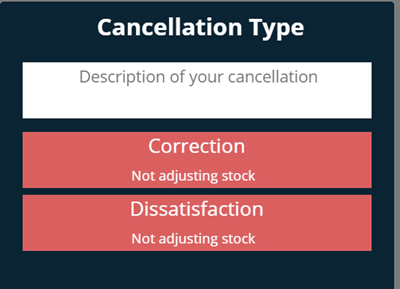
- Here you can select the reason for cancellation!
- You can choose the payment method under Other payment methods, which in this case is the payout to your customer
- Click on Card payment (not SumUp) to complete the cancellation process of the invoice created by SumUpIf the card payment method is not available, create it in your Admin Interface under Products > Payment Methods.
In the ready2order Admin Interface:
- Go to Office in the Admin Interface
- Find the invoice you want to cancel
- Click Action on the right side of the line
- Select the last sub-item Cancel
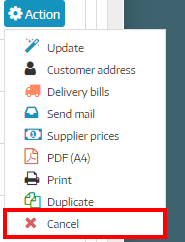
- Enter a cancellation reason (correction is preselected as reason) and optionally a more detailed description can be added
- Confirm the cancellation by clicking Save
Refund payments in the SumUp app/SumUp dashboard
1. Log in to me.sumup.com or your SumUp app with the email address and password of your SumUp account. You will now see your transactions under Sales. (On the SumUp website you can see the sales under Home > Sales)
2. Click on the desired transaction
3. Select Refund:
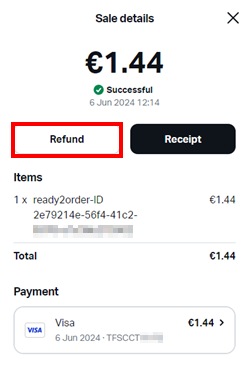
4. Review the refund amount and select Next
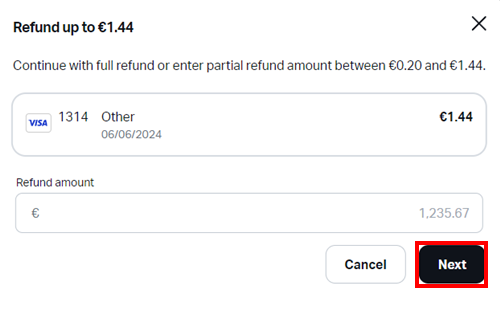
5. To confirm the transaction, you will now be asked to enter your SumUp account password. Do this and then select Refund
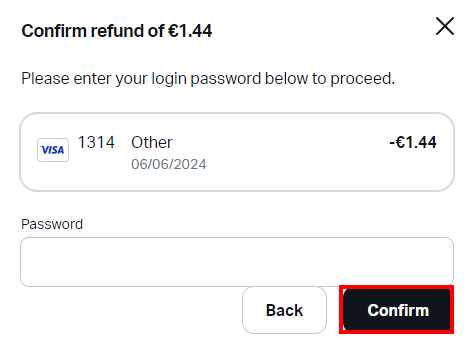
5. Done! The amount will be credited to your customers in a few days. You will now see in the respective transaction that you have received a refund
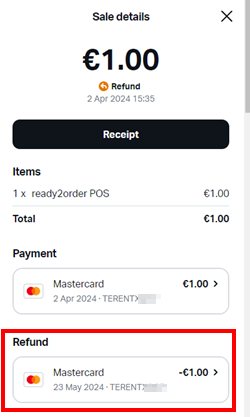
Payments that have already been paid out can only be refunded if there is sufficient credit (= pending payouts) from which SumUp can deduct the amount of the transaction.
We also answer your support requests via chat. Click here to go to the chat.
