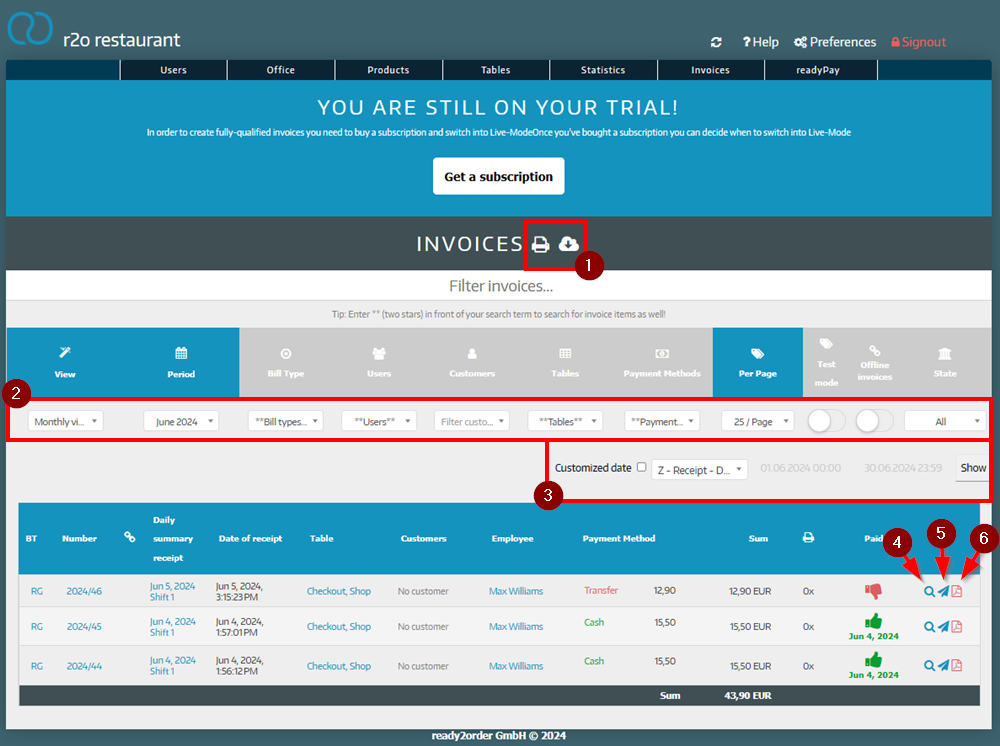Invoice management
Under Invoices in the Admin Interface you not only have an insight into your invoices, you can also send them by email or reprint them.
Overview invoice
There are the following points that are important for the invoices function:
- By clicking on the printer symbol you can print all listed invoices as an overview or download them by clicking on the cloud (all invoices from the selected period will be downloaded in a .csv file).
- Here you can narrow down the invoices by:
- View: Daily view, Monthly view, Yearly view
- Period: Which month, year, day?
- Bill type: e.g. invoices
- Users: According to your created employees
- Customers: According to the created customers
- Tables: Sorted by tables
- Payment methods: According to certain payment methods, e.g. cash payment
- Per page: How many should be displayed?
- Test mode: If this function is activated, all invoices issued in training mode are shown
- Offline invoices: If this function is activated, all invoices that were settled in offline mode are shown
- Status: View by status (paid, unpaid, canceled)
- If you click on customized date, you can select the date for which you want to see all invoices or Z-receipts - then click on Show so that these invoices are actually shown to you
- By clicking on the blue magnifying glass, you can reprint the invoice and see all the details of the invoice
- By clicking on the blue paper airplane, you can send the invoice directly
- By clicking on the red PDF symbol, the invoice will be displayed as a PDF