Mark open invoices as paid in the Admin Interface – payment on account
You can create invoices on account in the POS – this means that they are paid later, and a receivable is created.
To use this feature, you need two different payment methods.
We differentiate between payment types for "receipt creation" and "receipt payment". You can select the type for receipt creation to record a business transaction in the POS. You can select the type for "receipt payment" exclusively to mark invoiced but previously unpaid receipts as paid.
To create a receivable, you must select a payment method when creating the invoice that will mark the invoice as "unpaid". To do this, create a new payment method and name it, for example, "on account" or "bank transfer". Select it to create a claim.
In order to settle the outstanding invoice after payment, you need a second payment method for the incoming payment with the function "Mark invoice as paid", which is shown under payment methods in the "Incoming payment" tab.
This payment method and the accounting code stored should reflect how you received the payment from your customers. For example: If your customer pays in cash afterwards, simply select the payment method "cash payment". If a customer subsequently transfers the money to your bank account, create or select the payment method "transfer received" for "marking as paid".
Use this payment method to settle the receivable as described below in this article.
If the setting "Mark invoices as paid" is deactivated, this payment method cannot be used later to assign a payment flow to an invoice or to mark it as paid.
Mark open invoices as paid
In order to mark the open invoices as paid after payment, the day must be first opened in the POS.
Administration interface > Settings > Features > Enable payment receipts
Now proceed as follows:
- Log in to the Admin Interface
- Click on the menu item Office
- You end up in Management
- Here you can see your outstanding receivables (open demands) listed:
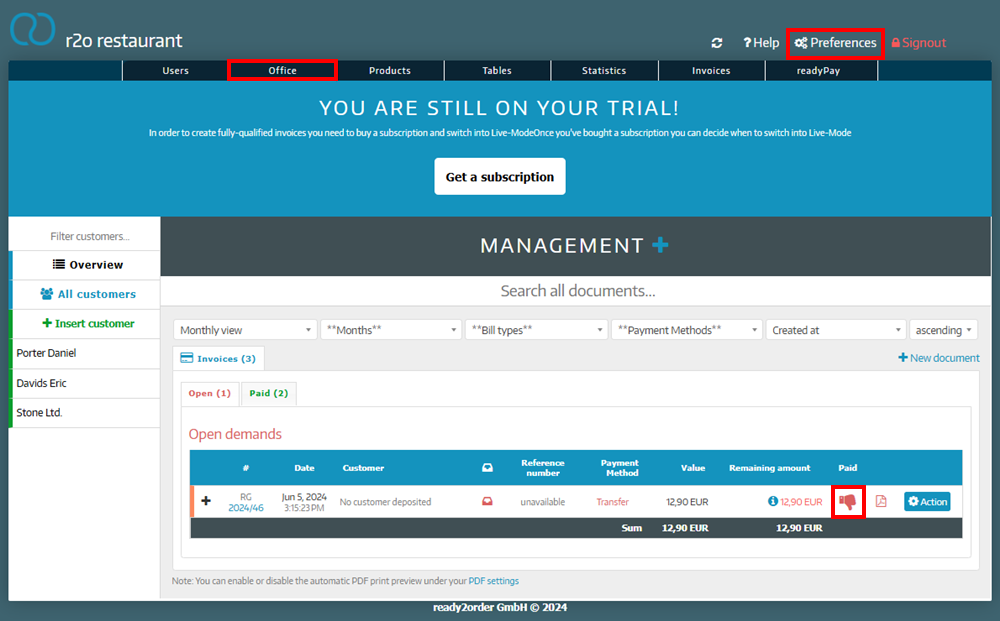
- Here you can see your outstanding receivables (open demands) listed:
- In the "Paid" column, click the red thumb icon of the invoice you want to update.
- This view opens:
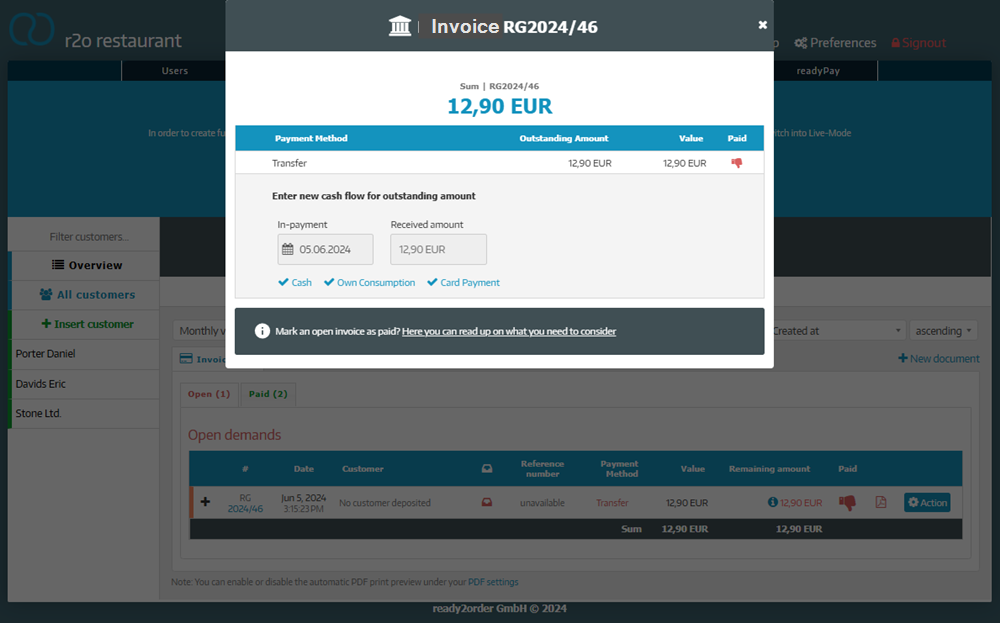
- If the payment was made on a different day than the pre-filled one (today), you can also set this here. Please note, that no payment receipt can be created for a date on which the invoice did not yet exist.
- The outstanding amount is pre-filled. If an invoice is only partially paid, enter the paid amount here.
- Now select the payment method with which the invoice was paid.
- In case of a (partial) payment, the amount paid is displayed by clicking on the blue symbol in the respective line:
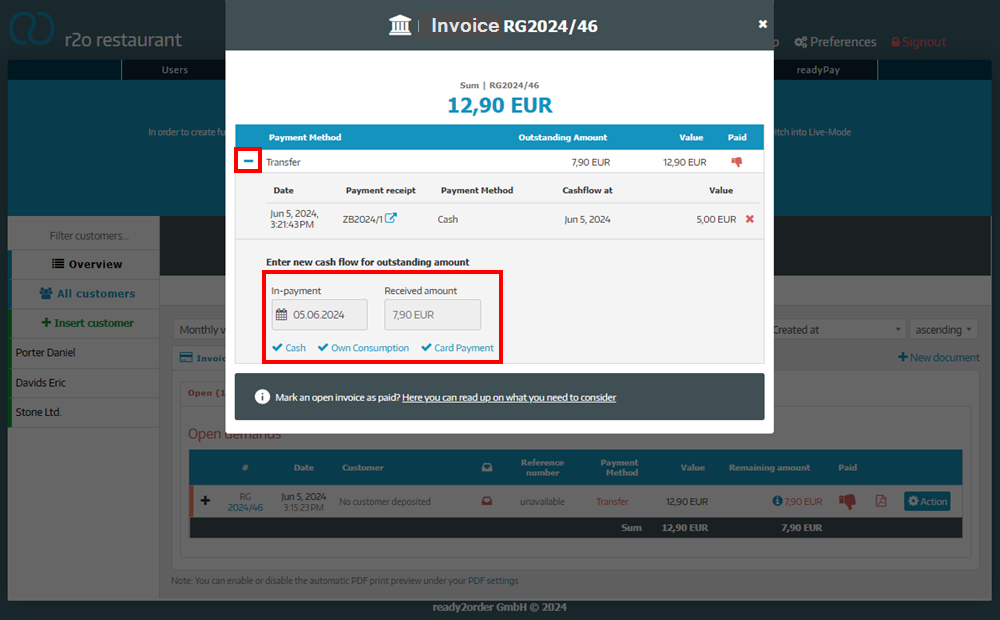
- This view opens:
