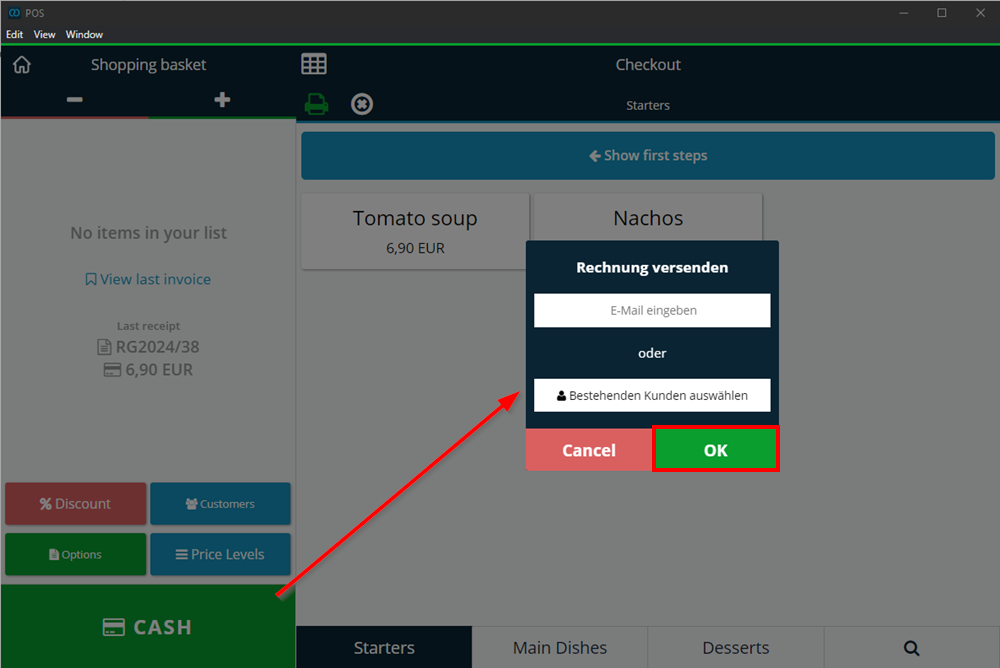Action after invoice creation: Print invoice or send via email
Default setting for action after invoice creation
If you want to set what should happen by default after an invoice is completed, proceed as follows:
- Log in to your POS
- Click on the white gear to access your settings
- Click on Order
- Under Action after invoice creation, select what should normally happen after each invoice is created in a cash register interface.
The setting selected here only applies to the logged in employee. This means that each user can decide for themselves what should happen in their account after an invoice has been completed.
Here you can choose from the following options:
- The invoice is printed directly with the receipt printer
- A print dialog (for the receipt printer) opens, where you can set the width of the print format before printing. You can also select this function if you want to decide for yourself whether a receipt should be printed or not each time you close an invoice
- The invoice will open in PDF format (A4)
- The invoice will be sent by email
- The invoice is printed on the receipt printer and also opened as a PDF in A4 format
- The cash drawer opens without printing a receipt
- Nothing should happen when the bill is settled
Send invoices once by email
With this setting you can select during the payment process that the invoice should be sent via email
- To do this, click on the small printer icon at the top left
- Select Send as email
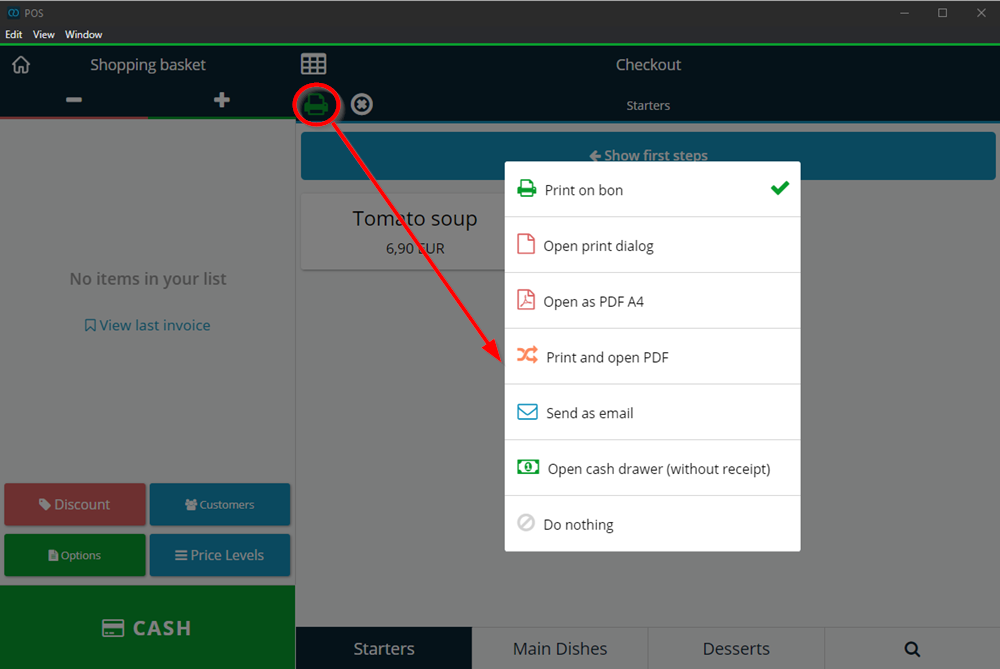
- Then initiate the payment process by clicking on cash payment or similar
- You will now see a pop-up in which you can easily enter your customer's email address. And the invoice will be sent via email.