How do I access my ready2order account dashboard?
You can easily manage your subscriptions yourself via the ready2order account dashboard. With just a few clicks, you can add or remove subscriptions. We'll explain exactly how this works here.
How do I access my ready2order account dashboard?
Log in via the Admin Interface
Log in to your Admin Interface and follow these steps:
- Click on “Account” in the menu at the top.
- You will be automatically redirected to the account dashboard, where you can manage your licenses, subscriptions, billing address and payment methods.

To exit the account dashboard, click on “<- To Admin” in the menu list.
Manage your subscriptions
Change the number of annual or monthly subscriptions
- To add or remove another annual or monthly subscription, click "Edit" in the "POS Base License (annual)" or "POS Base License (monthly)" bar.
- In the following window, you can change the number of desired annual or monthly subscriptions by clicking a button.
- Here you will find an overview of how many users can now log in to the POS and actively work with it.
- Once you have successfully entered the number, click "Next".
- In the next step, you will receive an overview of your subscriptions, the start date, the payment cycle, and what costs are due today.
- By clicking the "Adjust now (binding)" button, the new licences will be automatically registered and you will receive a confirmation via email.
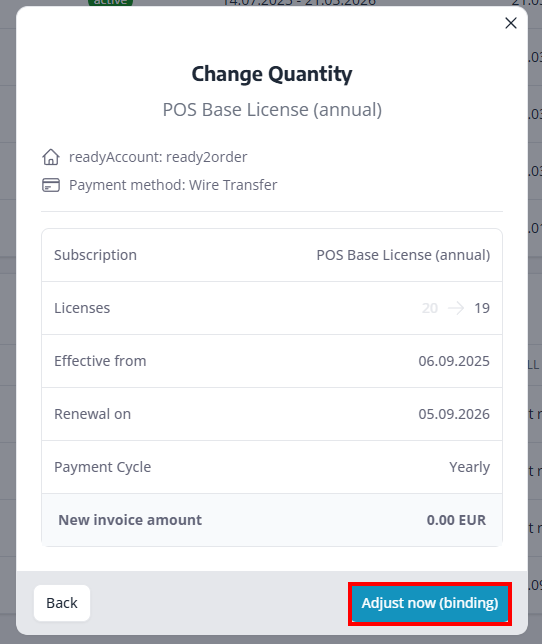
When adding additional licenses, the license term is automatically adjusted to the remaining term of the existing licenses. For example, if you upgrade an existing POS system annual license from one to two licenses after six months, the amount due today will be exactly half the annual price.
Buy temporary licenses
To purchase a temporary license, click on "Adjust Subscription".
- In the window, click on the entry "Temporary Subscriptions".
- Next, select the number, the desired duration, and the date of validity.
- Here you have the option to choose "immediately" or your own start date.
- Now click Next and then Buy Now after you have reviewed the details.
- Below you will find an overview of your new temporary license.
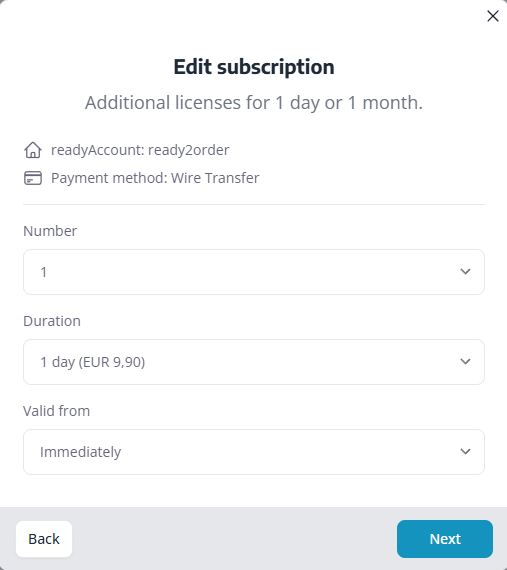
Please note that the purchased license will not be automatically renewed.
Subscription purchases for temporary licences are binding, however, they can be cancelled within 15 minutes of purchase if they were purchased in error.
Cancel temporary licenses
- To cancel temporary licenses within 15 minutes, click "Edit" in the row of the license to be canceled.
- A window will appear. Click on "Cancel temporary license" to cancel the license.
- Your license has now been cancelled and you will receive a confirmation email.
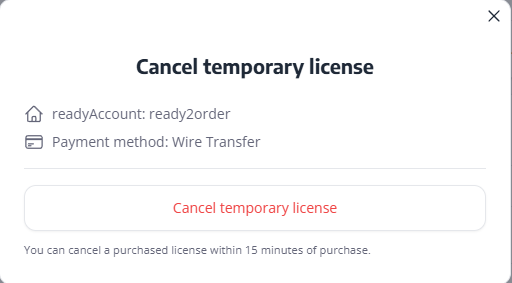
How can I purchase an add-on package such as the annual receipt audit or the restaurant add-on package?
- To purchase additional packages, click on "Adjust subscription".
- In the window, click on the desired add-on package.
- In the following window you can see when this comes into effect, as well as the currently due costs.
- Click "Buy Now" after you have reviewed the details.
- You will now see the additional license in your list of subscriptions and receive a confirmation via email.
Did you know that our AI assistant readyBot can also answer your support requests via chat? Click here to go to the chat.
