Pairing the CardComplete mPOS Link 2500 with your device
Please note that the use of Card Complete by connecting the mPOS Link 2500 is only possible for customers who currently use this setup. If you are not currently using this setup, you have the option of using readyPay or SumUp. Click here for more information.
In order to successfully use your Card Complete device, you must first install the app called completePay mKasse on your device.
To do this, search for mKasse in your app store/Google Play or in readyT2 under / Settings / Device / Open installed app. The corresponding app will then be displayed.
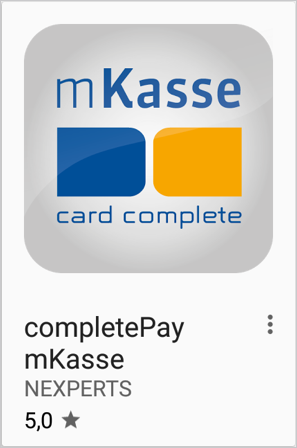
Download the mKasse app so that you can pair your complete mPOS with your device via Bluetooth in the next step.
Before you open the mKasse app, make sure that Bluetooth is activated on your device. If necessary, you can turn Bluetooth on in your device settings.
- Now tap the mKasse icon on your device to open the app and connect your device to the complete mPOS.
- After opening the app, the blue CONNECT MPOS button will appear. Tap this button to do just that. The app will then show you the complete mPOS (which is also switched on). Tap the corresponding entry to complete the connection process.
You can also find a detailed description of the connection process in the card complete manual .

Card Complete Bluetooth connection problems on IOS or Android device.
If you cannot establish a Bluetooth connection between the Card Complete Terminal and your device, pairing must be activated on the Card Complete Terminal.
- To do this, press the F key on the terminal twice quickly. " 1. Pairing " should now appear on the display.
- Open your Bluetooth settings on your input device and select Link_2500_
- Select " 1.Pair " by pressing the 1 key on the terminal. Confirm your entry with the green Enter key.
- The device name and password will now appear on the terminal screen.
- Now start the Bluetooth search on your device again. You should now find the device with the name displayed on the terminal.
- Select the device and enter the password. (Password is predefined)
- The terminal should now be connected.
