PDF settings and stationery
You can make different settings for your PDF invoice.
General PDF settings
To access the PDF settings, proceed as follows:
- Click on Preferences
- Click on PDF Preferences
- You can make the following settings in the Settings tab:
- Settings
Here you can make settings that should be displayed on the invoice, such as due date, creation date, the UID number, the customer's telephone number or the product description on the delivery note. - Layout
Here you can set the page spacing of the PDF invoice - QR-Code Position
- Personal stationery
- PDF-Logo
Should the logo be displayed on the invoice? - Your personal Stationery
- QR-Code
- Watermark
If paid, it will be displayed - Display your company address
Settings for automatic display on the offer text, delivery note or invoice text
- Settings
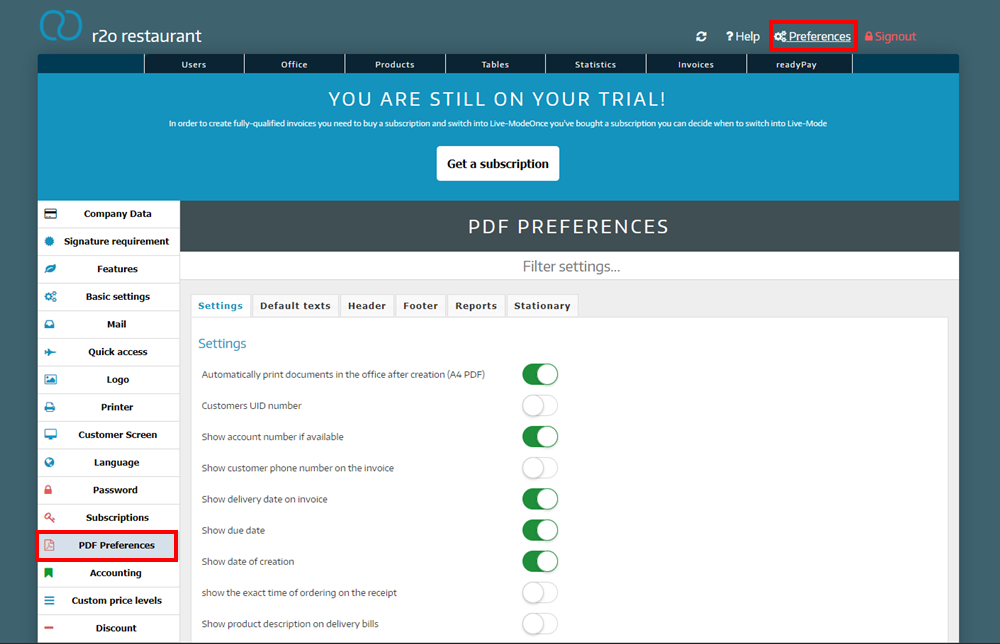
Default texts on PDF invoices
You can use standard texts for
- the offer,
- the delivery note and
- set the invoice
In the article add user-defined invoice texts, we explain how you can print your individual invoice text on PDF invoices.
After you have created a standard text, press Save.
You can also set this standard text formatting for the header and footer of the PDF invoice.
Settings for PDF reports
There are various settings for the PDF sales reports. You can activate or deactivate these as you wish.
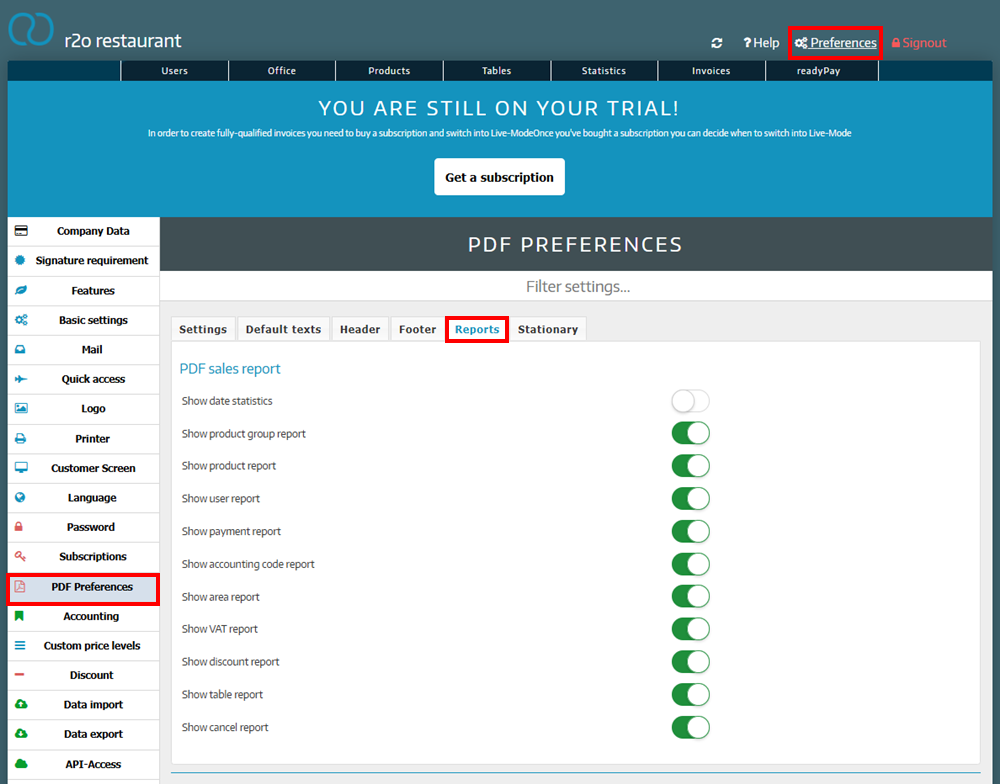
Stationary
You can add your own stationary under the Stationery tab. The invoice will then be printed on the stationery.
Please activate in the PDF settings under Settings whether you want PDF printing with letterhead and/or PDF e-mail with letterhead.
Valid formats for letterhead are:
- JPG
- PNG
- GIF
The stationery should not be too conspicuous or busy so that the invoice can be read easily.
