Invoice creation in the checkout: Add product and invoice discounts
There are two ways you can offer discounts to your customers:
- a discount on a specific product
- a discount on the entire bill
To do this, proceed as follows:
- Select products for the invoice
- Click on the red % discount button on the left
- Choose between product discount and invoice discount
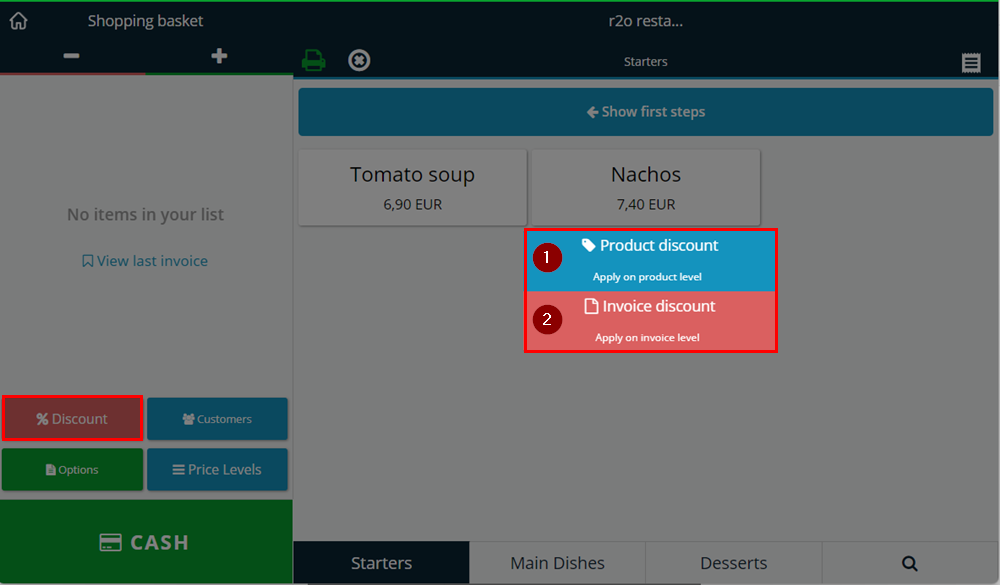
1. Product discount
Please note that product discounts are only available on checkout tables .
With a product discount, individual products are reduced in price. There are various options to choose from:
- A total discount: If several products have been selected, you can give a total discount of e.g. 20% or 4 Euros on the products
- A discount per unit: If you have several items of one product on the invoice, a discount will be given on each of these products individually
- A discount for only one item: If you have several items of one product on the invoice, a discount will only be deducted from one product.
In all three categories (a, b, c.) you can choose
- an amount (e.g. the product is reduced by 3 Euros),
- a percentage (e.g. the product is discounted by 10%), or
- a target price (the product should now cost 3 Euros)
2. Invoice discount
With an invoice discount, a discount is deducted from the entire invoice.
Here, too, you can choose between the amount, a percentage and the target price. The selection is based on the same principle as with the product discount.
Did you know that our AI assistant readyBot can also answer your support requests via chat? Click here to access the chat.
