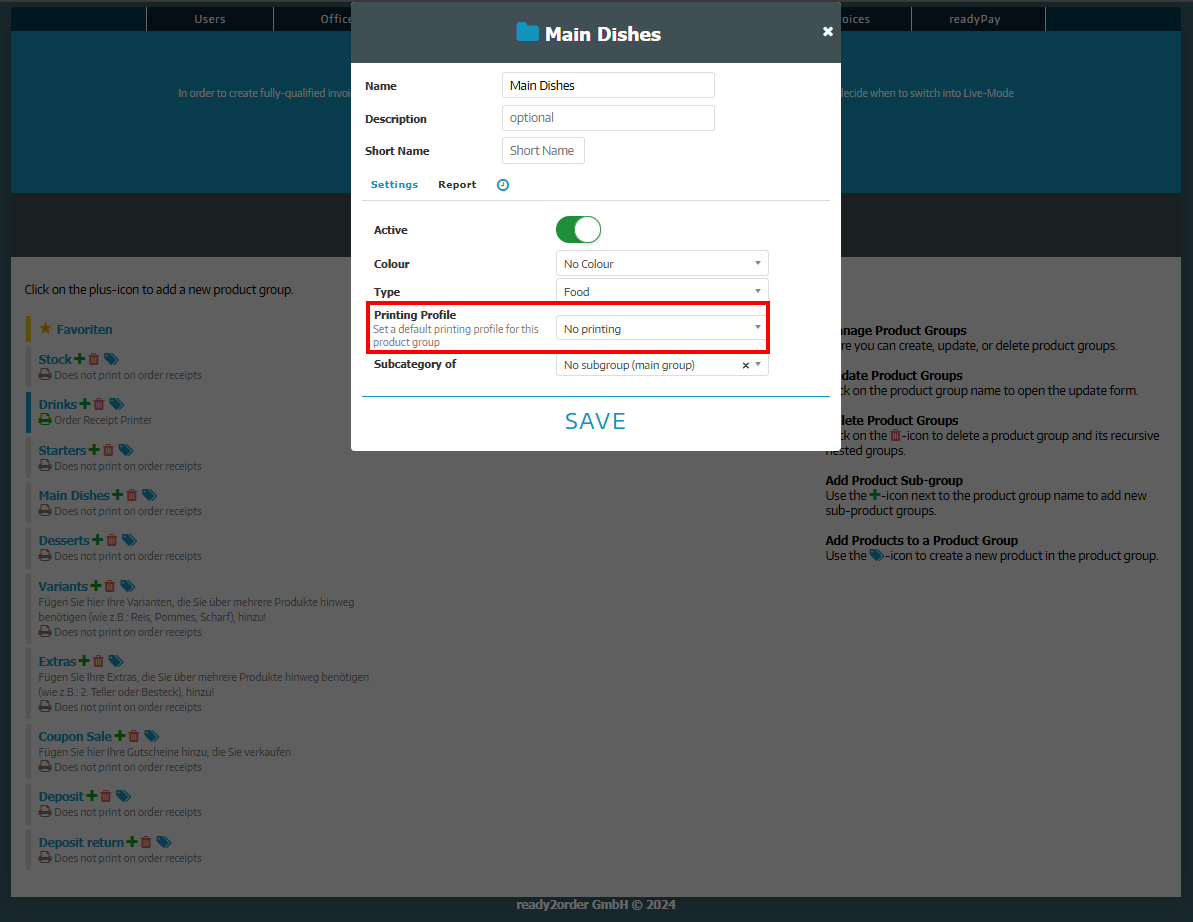Order receipts and printing profiles
You can make most of the settings for printing order receipts in the POS. In the Admin Interface you can assign printing profiles to products, product groups or product types. In the POS interface you can only assign printing profiles to product types (food/drinks in general).
The prioritization of the printing profiles is as follows:
1. Products
2. Product groups
3. Product types
This means that if, for example, you assign a printing profile to a product type and you do not want a specific product of this product type to be printed using this printing profile, you can assign a separate printing profile to the individual product.
Store printing profile for product types
You can assign the print profile for product types, i.e. food and drink orders in general, in both the cash register and Admin Interface. Where you do this is up to you.
POS
- Go to the POS
- Click on Settings (gear)
- Under Printers you will find Default Printer Setup
- For order receipts, you can add print profiles for food and drink orders
Admin Interface
- In the Admin Interface click Preferences
- Then click on Printer
- Click the Default Printers by product type
- Select the default printer for drinks and/or food here
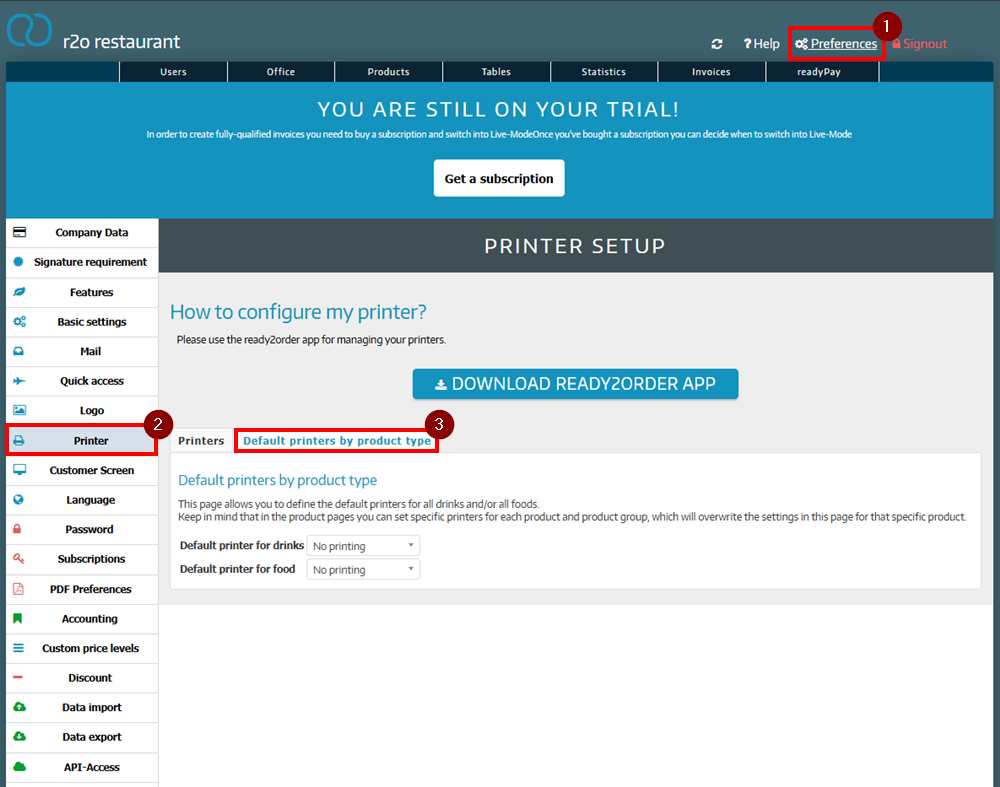
Save a printing profile for a single product:
- Go to the Admin Interface
- Click on Products
- Click on the yellow pencil on the right side of the desired product
- Under the General tab you will now find the Printing Profile setting
- Once you have selected the desired print profile, click Save Changes
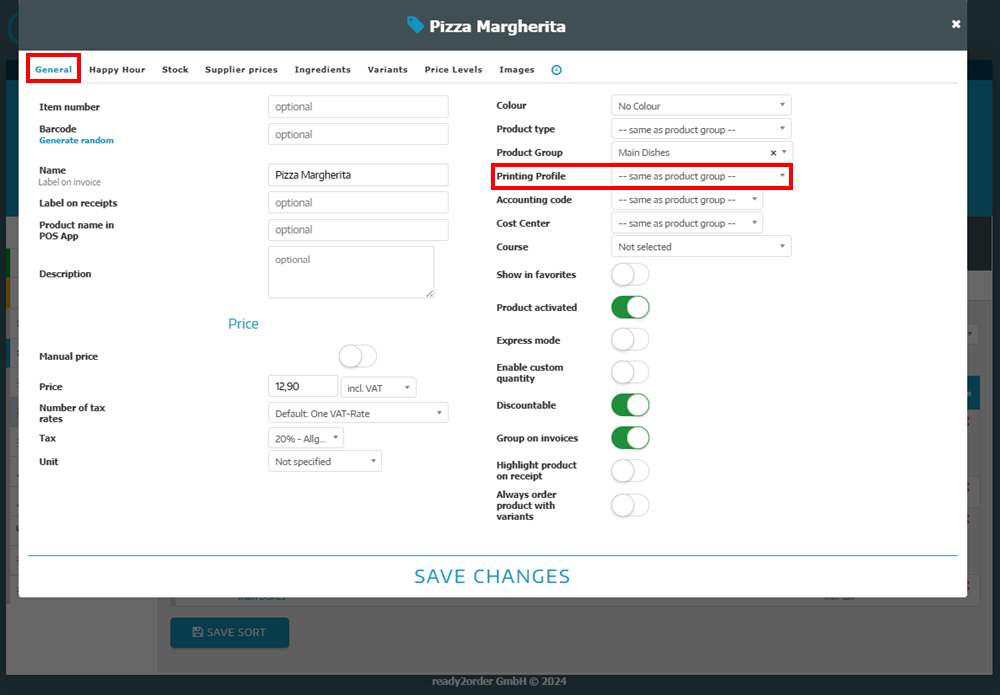
Store printing profile for a product group
- Go to the Admin Interface
- On the Products tab, select the Product Groups
- Now click on the desired product group.
- Under Printing Profile you can now select your desired profile
- After selecting the printing profile, please click Save