View and reprint invoices
This article shows you how to select and reprint an invoice, and how to change payment methods and cancel invoices.
How do I get my invoices?
There are two ways you can open the invoices in the POS:
- When you are on your home screen, click on the "Invoices" button:
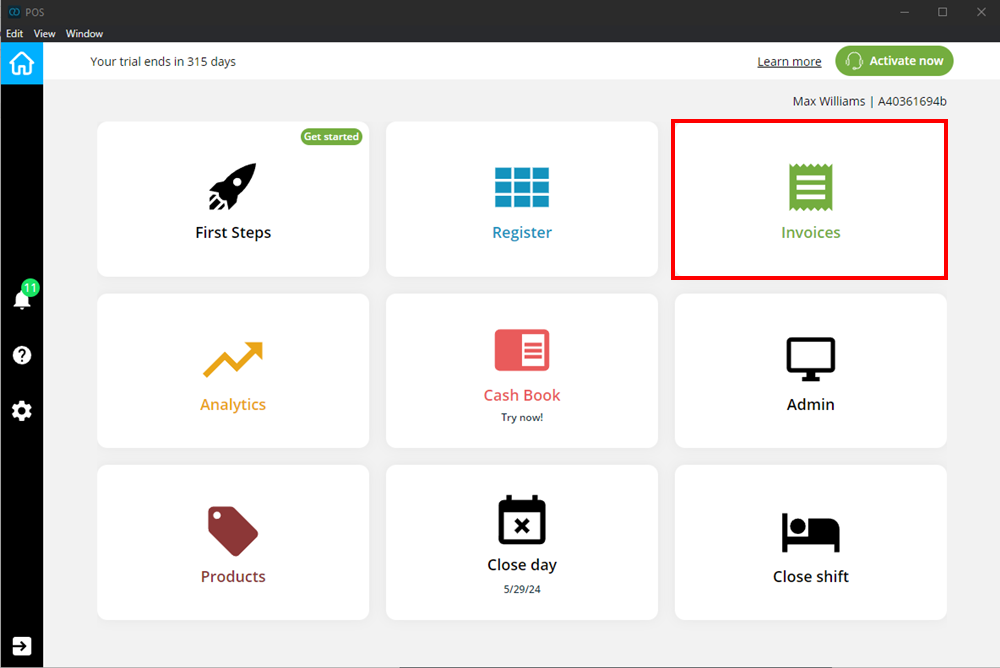
- When you are in the order interface, click on the invoice symbol in the top right corner:
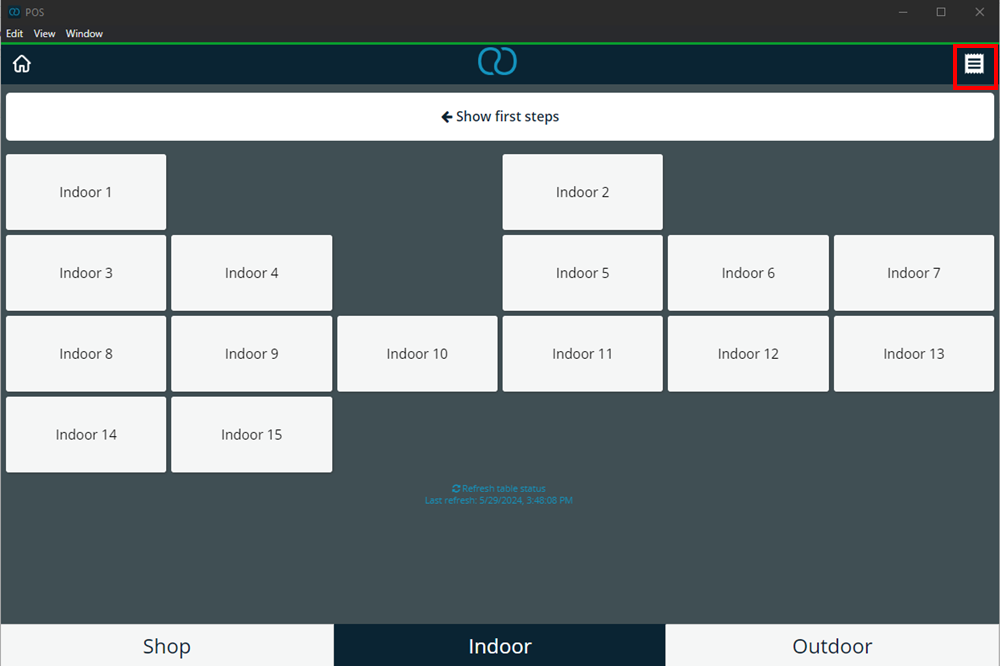
You will now see a list of invoices issued. For each invoice you will see:
- On the far left the invoice number
- On the right is the date of issue
- Below you can see the user (employee) who issued the invoice
- To the right of this you will find the payment method in green, i.e. the payment method with which the customer paid the invoice
- The invoice price
- The customers to whom the invoice was issued
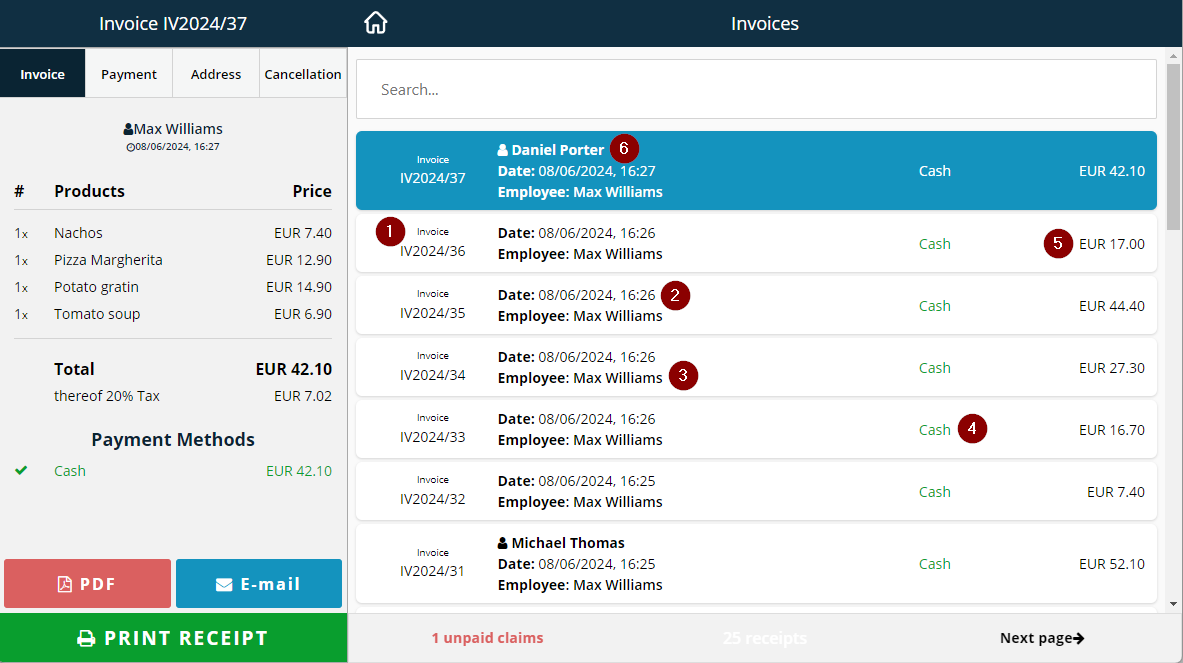
Billing options
Select invoice
To select an invoice, click on an invoice on the right. You will now see all the details of the invoice issued in the left column. Here you can see the following details at a glance:
- How many products were purchased
- Which products were purchased
- How was paid by customers
- Whether and how much discount you have given
- Which employee sold the products
- When the products were sold (date and time)
- Value added tax (=VAT)
View invoice as PDF
If you would like to see the invoice as a PDF, please proceed as follows:
- Select the desired invoice
- Click on the red PDF button at the bottom right
- Select the format for the PDF invoice
- A4: The invoice is displayed as a PDF
- Receipt: The invoice is printed directly with the receipt printer
Send invoice by email
If you would like to send your invoice by email, please proceed as follows:
- Select a customer
- Click on the blue email button
- Enter the recipient's email address
- Enter a message
- Click Submit
Print receipt
If you want to reprint a receipt, you must proceed as follows:
- Select an invoice
- Click on the green button called Print Receipt
Determine invoice start number
With just a few clicks you can specify which number your invoices should start with.
To do this, you must be in live mode and you must make the settings before generating an invoice.
- Log in to the Admin Interface and click Preferences
- Click on Basic settings and select the tab called General
- Under First invoice number you can enter a number with which your invoice should begin
Once you make the change, billing should start with the number you selected.
