Create a test account and register for the first time
With ready2order you have the opportunity to create a free test account. This allows you to test the software extensively in advance and then decide to use ready2order with a clear conscience.
NOTE: If you register for the test account, there are NO costs for you!
Create test account and first login
Here you will find a written step-by-step guide
- Open our ready2order website
- Click Try Free
- Select the appropriate industry:
- gastronomy
- retail trade
- or other industries
- Select your company location
- Enter your email address
- Enter your phone number
- Click on the button Try for free
- Check your mailbox and confirm your email address
- After you click on the confirmation link, you have to come up with a password for login
- You can now go directly to Admin Interface or to the POS
- Admin Interface
Here you can create new employees, make settings, download statistics, create duty rosters, etc. - POS
This is the software app for daily use to invoice products or place orders
- Admin Interface
- We will send you the access data to the email address you provided previously
- Go to the ready2order Admin Interface
- Paste the copied user name under the readyAccount No. by right-clicking and clicking Paste (your employees will use the employee ID later)
- Click on Login
- Close the pop-up window asking if you want to save the password
ATTENTION: The readyAccount No. always stays the same! You cannot change this!
NOTE: We recommend that you change your password after completing these steps so that you can easily remember it for future logins.
To change your password, proceed as follows:
- Click on Preferences in the Admin Interface (not possible in the cash register interface)
- Click Password in the left column
- Paste your old password - this is the password you just copied from the email
- Under Password, enter your new password
- Repeat the new password
- Click Save
- Close the pop-up window asking if you want to save the password
How to log in to the POS
The POS is used to take orders and sell products. In the following image you can see the registration field.
NOTE: We recommend the ready2order desktop app to log in to the checkout interface.
There are the following input fields:
- Company recognition: Here you have to copy the user name from the email and paste it here.
- Employee recognition: Employee recognition is optional and does not necessarily have to be entered. Employee recognition prevents your employees from making serious changes to the settings. You can also see the turnover that each employee has made.
- Password: Here you enter the password that you have changed.
ATTENTION: If you have not changed your password yet, you must enter the password from the email under Password.
NOTE: To use employee recognition, employees must first be created in the administration interface on ready2order.
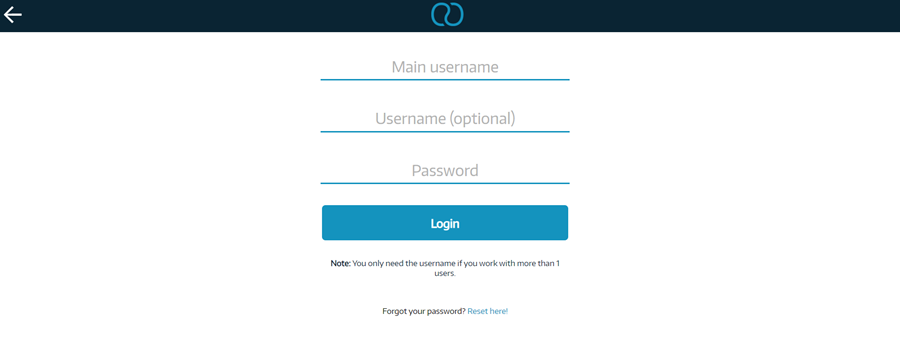
Delete test access
If you no longer need your test account at ready2order, you can easily request the deletion of your access and the associated data.
To do so, send us an email to ready2order.
Don't forget to include your customer number! This way, your request can be processed more quickly.
Did you know that our AI assistant readyBot can also answer your support requests via chat? Click here to access the chat.
