Connect readyMax to external printer via Bluetooth
The readyMax is the successor to the readyT2!
With these steps we will show you how to connect your readyMax to an external printer. Before you follow the following steps, switch on the Bluetooth printer and activate Bluetooth on this printer if necessary. Now follow the following steps:
- Drag the screen from top to bottom
- Now tap the Bluetooth symbol (bottom left on the readyMax (=T2S, the newer device), top right on the readyT2 (the older device)) to access the Bluetooth settings and then turn on your Bluetooth
Alternatively, you can also access the Bluetooh settings in the POS under Settings (gear) > Device > Android Settings.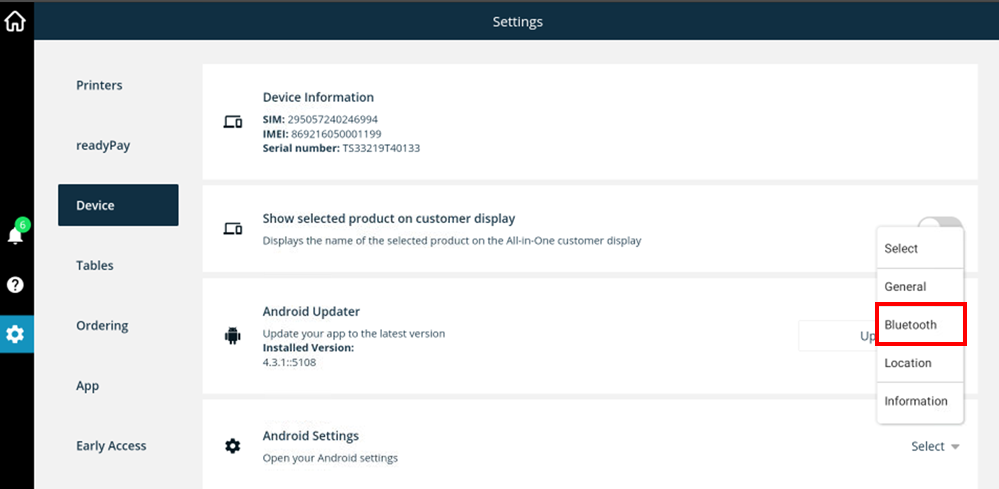
- Find the desired printer and connect this printer
- Now go back to the POS
- Go to Settings (gear) > Printers > Add new printing profile. Now click on Get started. It will search for printers
- Your Bluetooth printer should now be found and you can tap Connect
- You can now name the printer
- A test print will be printed. Select Next. You can now perform a test print and then tap on Done.
- Finally, the respective print job (for example invoices and daily reports) must be assigned to the print profile in the ready2order app under Settings (gear) > Printers > Default Printer Setup.
- Your printer is now ready to use!
You can find the list of all compatible printers here.
