Activate tips
If you would like to see a tip calculator when paying, you can activate it as follows:
- Log in to your Admin Interface.
- Here you will find the item Payment Methods under the Products tab.
- Click on the yellow pencil (edit) on the right side of the desired payment method.
- Click on the third tab called Preferences.
- Activate the Enable tips function.
- Then click Save.
If you now make a receipt using the selected payment setting, a pop-up will appear where you can either enter a total amount including the tip (and therefore don't have to do the calculations yourself), or where you can enter the tip separately.
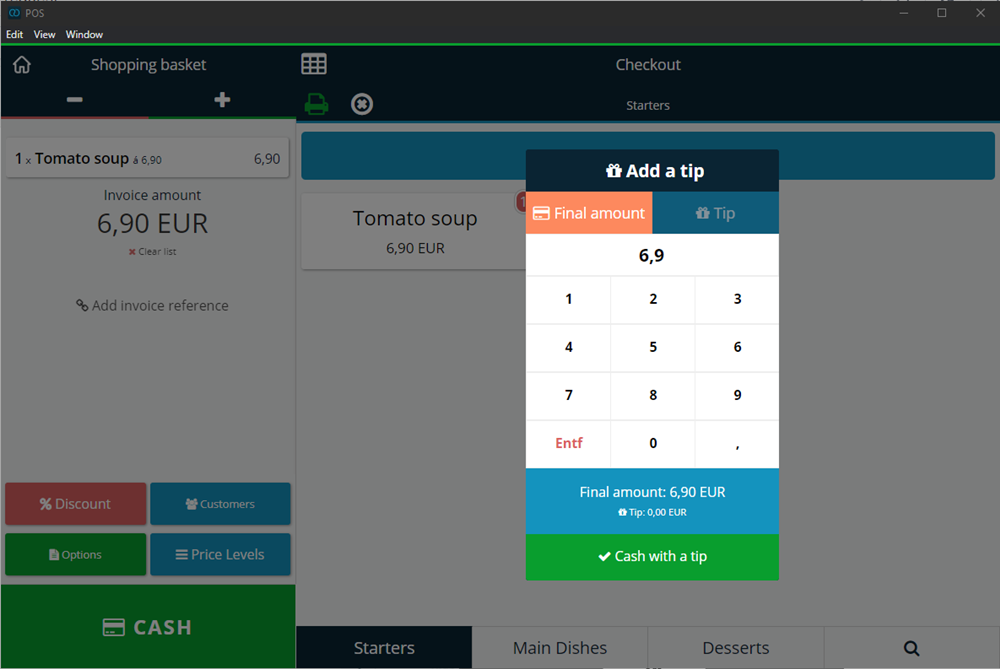
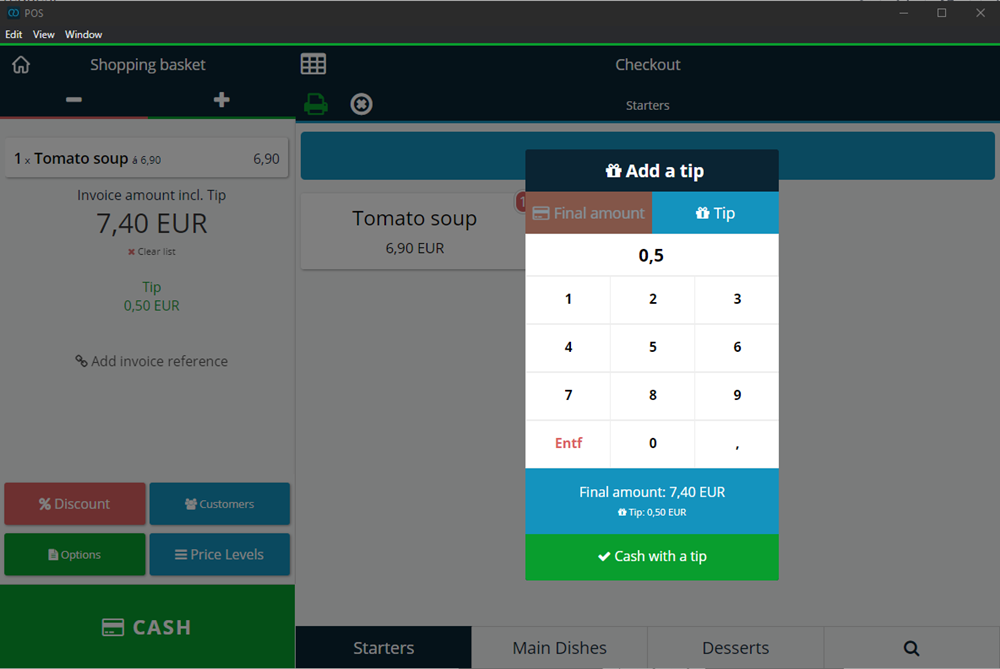
On the left side of the screen, below the total price of the bill, you can see the tip that you either calculated yourself or had the system calculate, as well as the new total amount of the bill - including the tip.
By clicking on the green button (the payment method "with tip") you complete the bonus process.
If you want to add a tip later, you can do this in the Admin Interface under Office > Invoices > Action > Update > Change Invoice Items. Please note that changes to invoices automatically result in the original invoice being cancelled and reissued.
