The PartnerNet of hobex
The hobex PartnerNet is a free service from our partner Hobex for viewing transactions and transfers as well as for self-management of your Hobex account.
You can access hobex PartnerNet via this link.
Where do I get access to PartnerNet?
As soon as readyPay has been activated for you, you will receive your access data for the PartnerNet (PartnerID and password) by email. If you can no longer find your access data for the PartnerNet, please contact Hobex customers service.
I have forgotten my PartnerNet password, what can I do?
If you have forgotten your password, you can reset it on the PartnerNet login page. You will need your PartnerID for this. After entering your PartnerID, an email with the new password will be sent to the email address you provided.
What are the most important things I can do in PartnerNet?
- View all successfully completed payments. The data is up to date with the previous day's transactions. The current day's data can be viewed the following day and is imported between 8:00 a.m. and 10:00 a.m. on that day
- View transfers that are transmitted to your bank account
- Monthly invoices for transaction fees
- Make subsequent changes to payments using a change form
- View statistics on transaction volume
- Change your account details
- Download various views in CSV or PDF format
The PartnerNet homepage
On the PartnerNet homepage you can view various reports.
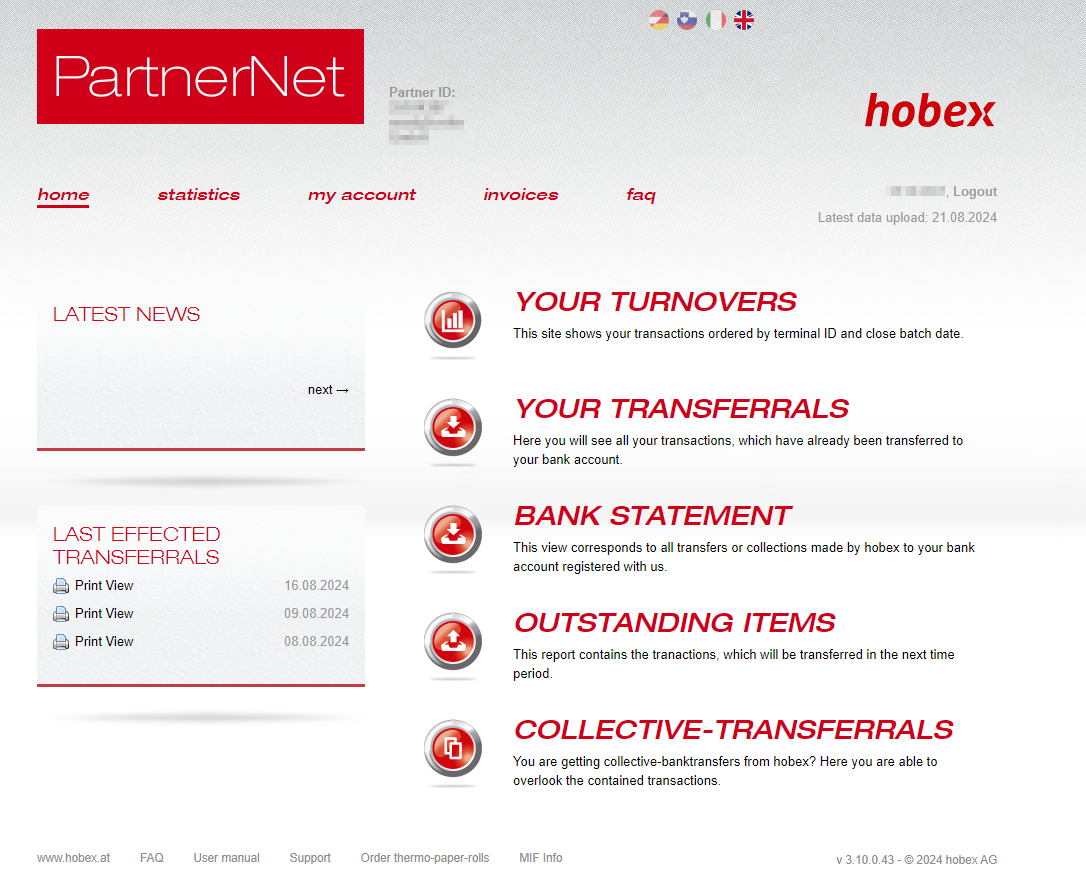
Your turnovers
Under the item "Your turnovers" you can see all successful transactions as they were submitted to Hobex. As already described above, the transactions are up to date with those of the previous day. The data for the current day can be viewed the following day and is imported on that day between 8:00 a.m. and 10:00 a.m.
Below you can see an example extract from the PartnerNet:
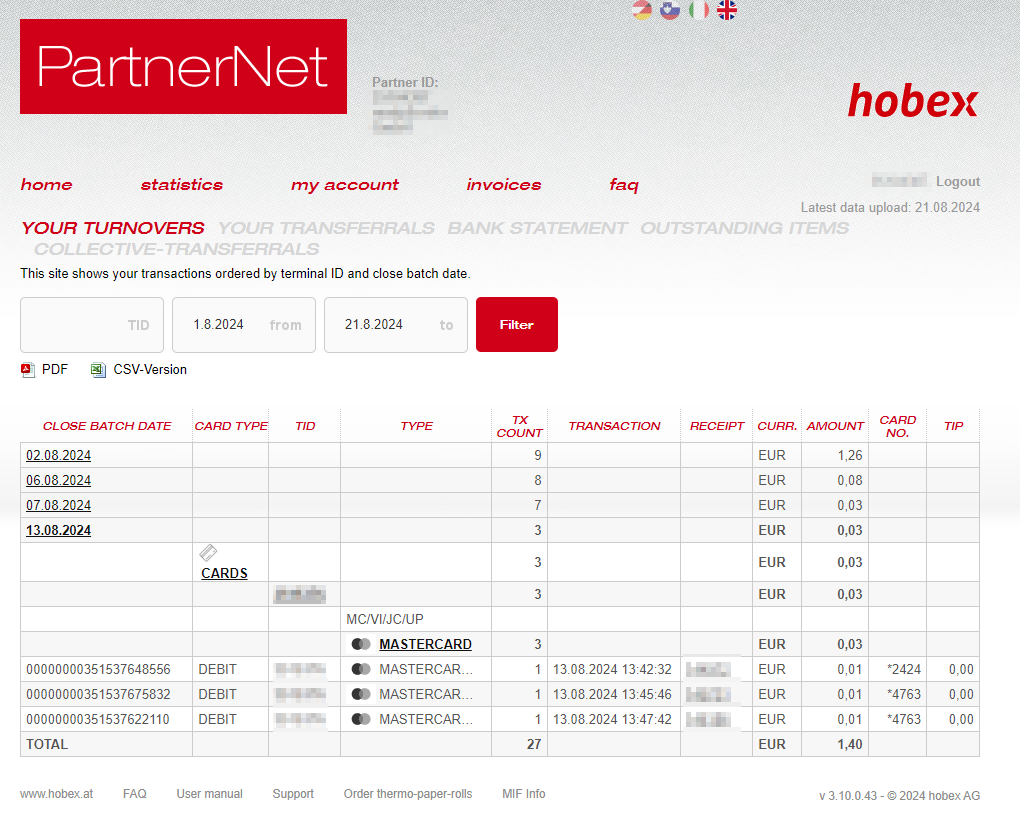
The closing date indicates the day on which the transaction was made. If you click on the receipt number in the "Receipt" column, you will be taken to the following field:
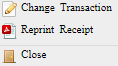
If you click on "Change transaction", you will be taken to a change form. There you can send a change request to Hobex. You will need this if there are problems with payments. The change request will be confirmed or rejected by Hobex by email. You can also reprint a receipt here by clicking on "Reprint receipt".
Your transferrals
Under the heading "Your transferrals" you can see all transactions as they are paid out to your bank account. The transfer date is the date on which the amount was transferred to you, whereas the completion date is the date on which the transaction for the respective amount took place.
Account overview
Here, under Usage, you can see what the transfer will look like directly on your bank statement. If you click on Select for the respective transfer, you will be taken directly to the individual transactions included in the transfer.
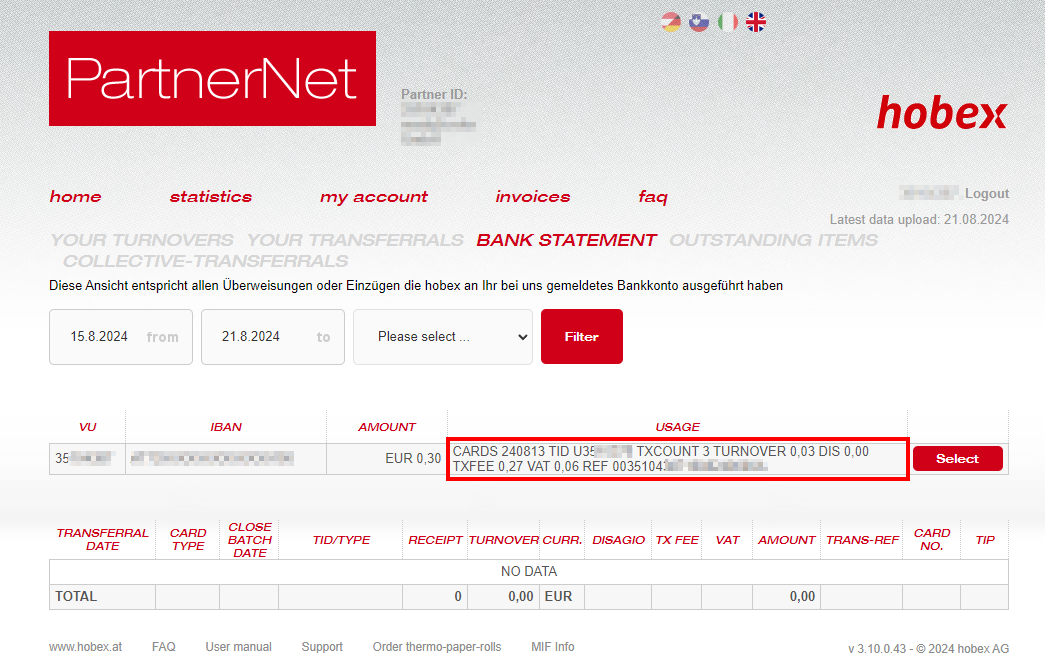
The most important data in the usage of payment are TURNOVER (= turnover), DIS (= disagio), TXFEE (= transaction fees) and REF (= transfer reference):

Outstanding items
In the Outstanding items, you can see transfers that have already been submitted but have not yet been transferred, i.e. are pending. As soon as the respective transfer has already been transferred, you can see it under your transferrals and bank statement.
Statistics
Volumes
The transaction volume of the last twelve months is shown under Volumes. On the left you can see the volume in EUR, on the right the number of transactions.
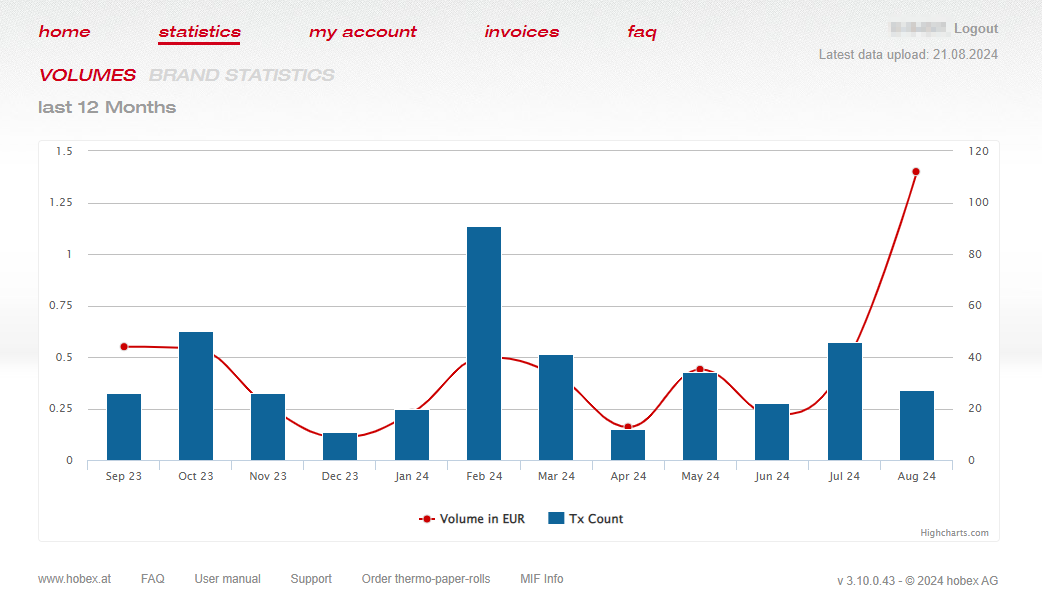
Brand Statistics
Under Brand Statistics you can see which cards were used for transactions over the last twelve months.
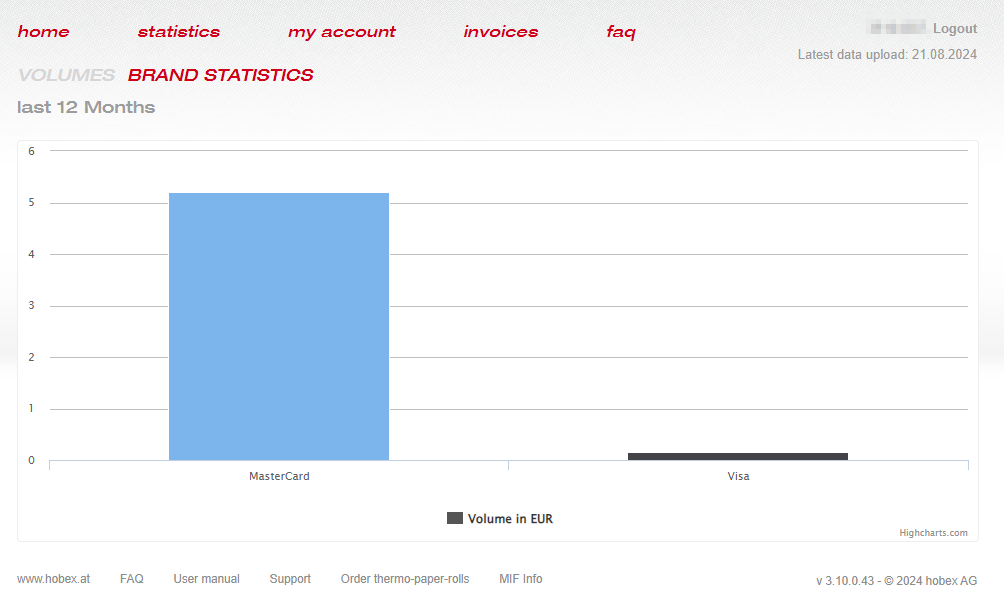
My account
Under My Account you can, for example, change your email address, master data, password, etc.
Invoices
Under the menu item invoices you can print discount invoices. These invoices show how much of the payments was deducted from the transaction fees (TX fee) and discount for the respective month.
FAQ
In the FAQ menu item you will find frequently asked questions and their answers.
