Update / Reinstall app
For security and performance reasons, it is necessary that your app is up to date. You can check whether you have the latest version on your device as follows:
- Go to your POS and click on the gear
- Click on App
- Scroll all the way down
- Under Version you can see whether you are up to date
- The current versions are:
iOS: 4.3.0
Windows: 4.1.13
MacOS: 4.1.13
Android: 4.6.0 - If you are up to date, you do not need to do anything else. If you are not up to date, please follow the instructions below. Select the operating system you are using.
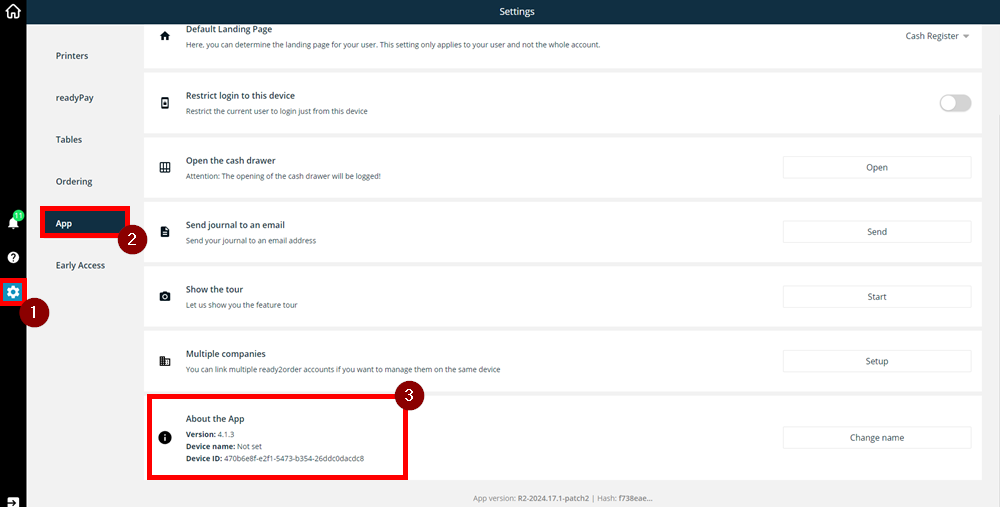
readyGo/readyMax
On readyGo/readyMax you usually get an automatic message to update the app. However, you can also update the app manually. To do this, open the app, go to settings (gear) > App and scroll to Android Updater. There, click Install.
readyMini
On the readyMini, you will usually receive an automatic message to update the app. However, you can also update the app manually.
- Swipe the device twice from top to bottom.
- Tap the settings icon (cogwheel) in the top right.
- Select Apps & notifications.
- Tap on View all XX apps.
- Tap on App Store.
- Tap on Open.
- You will now see the ready2order app. If it says Open next to the app, then this app is up to date. If it says Update next to the respective app, you can tap on it to update it.
- Restart the device if necessary.
Windows
If that is not the case, please follow these steps:
To get the latest version you then must first uninstall the app and download it again.
Uninstall via the start menu
- Select "Start " > "All Apps " and look for the ready2order app in the list that appears
- Press and hold the app name (or right-click it), then select Uninstall
Uninstall under "settings"
- Choose settings
- Click on Apps
- Choose apps and features
- Here you can search for the ready2order app under Search Apps (point 2 in the picture below)
- Once you have found the ready2order app, click on the 3 dots (point 3 in the picture below) and select Uninstall
- Please wait a moment until the app has been completely uninstalled
After uninstalling, you can now reinstall the app. You can do this as follows:
- Click on this link
- Select App Download Windows
- The app will now start downloading. Please wait until it is completed.
- Once the download is complete, open this file and install the app. You are now ready and up to date.
MacOS
If that is not the case, please follow these steps:
To get the latest version, you then must first uninstall the app and download it again.
- To do this, go to Finder
- Click on Programs and search for the ready2order app
- Move the ready2order app to the trash
- Now empty the trash or go to the trash and delete the app directly there
After uninstalling, you can now reinstall the app. You can do this as follows:
- Click on this link
- Select App Download Mac
- The app will now start downloading. Please wait until it is completed.
- Once the download is complete, open this file and install the app. You are now ready and up to date.
iOS (iPad and iPhone)
Apps that you download from the AppStore update automatically by default. However, you can also update apps manually. To do this, proceed as follows:
- Open the AppStore
- Tap the profile icon in the top right corner
- Here you can either update all apps, or scroll until you find the ready2order app and tap Update
Android
If the app is not up to date, please proceed as follows:
- Go to your ready2order app
- Tap the gear
- Tap App
- Now scroll to Android Updater and tap Install
- You will now be asked if you want to perform the update. Tap OK
