Browser update on your readyMini
From January 30, 2025, you will no longer be able to use the ready2order POS system if your device does not use browser version 101 or higher.
If your browser version is not up to date, a white screen will be displayed on your device. This problem can only be solved by updating your browser. You can find out how to do this in this help article.
There are two steps required to update the browser on your readyMini. It takes about 20 minutes and we recommend not performing the update during opening hours.
Step 1: Update the device firmware
- On your readyMini, swipe twice from top to bottom.
- Tap the settings icon (gear).
- Connect to a Wi-Fi network in Wireless & Networks.
- Navigate back to the settings overview, scroll all the way down and select About tablet.
- Click the first menu item "P2_LITE_SE".
- The device will now check whether an update of the device software is available. If this is the case, start the download by clicking on "Download Now" or "Continue to download" in the middle of the screen. If you already have the latest version, you can go directly to step 2.
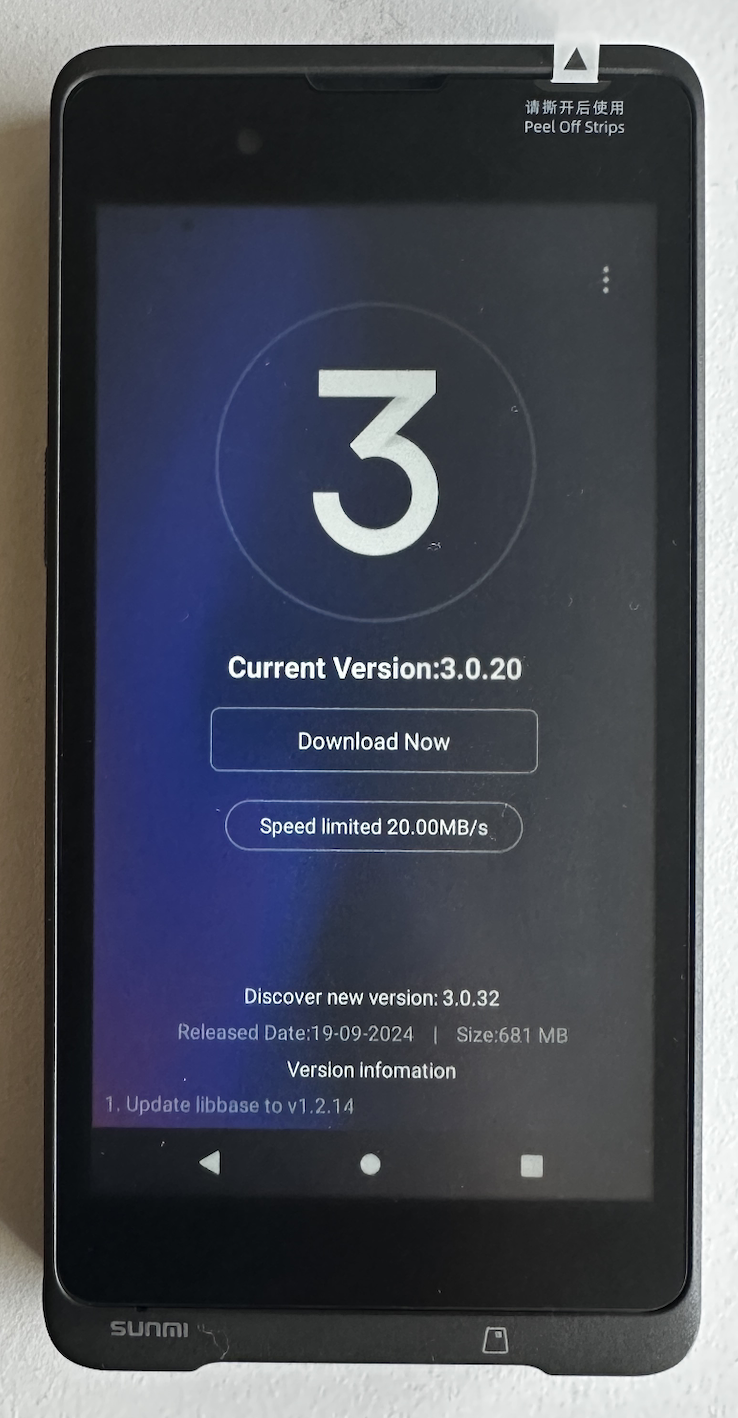
- Once the download is complete, you will see the option "Reboot the update" - select it.
- The device will now prepare the update and restart. After the restart, the firmware-update will be installed automatically.
Step 2: Update the browser (Android System WebView)
- On your readyMini, swipe twice from top to bottom.
- Tap the settings icon (gear) in the top right corner.
- Select Apps & notifications.
- Tap See all XX apps.
- Tap " App Store".
- Tap Open.
- You will now see the " Android System Webview App". If it says " Update" next to the app, you can tap on it to update it. If it says " Open" next to the app, it is already up to date.
- Click on the circle in the system bar at the bottom to return to the ready2order app. Then restart the device if necessary.
