The dashboard briefly explained
We would like to introduce you to the dashboard and explain the menu items.
The administration interface is displayed in the browser at the address ready2order and is optimized for use with the mouse. It is used to set up your checkout interface by adding products that you sell and want to have displayed on the checkout interface.
In addition, you can use the administration interface to manage your employees and write invoices, offers and delivery notes and save individual customers. With regard to your employees, you can view how much they have worked and with regard to your customers, you can check which invoices they have received or paid.
Of course, the administration interface is also used to display various statistics: you can see how your sales have changed over time or access all invoices again at any time.
In addition, you can use the administration interface to get an overview of your installed printers and all possible other settings. This means you can edit your address, telephone number, other contact details and much more at any time (retroactively and repeatedly).
In short: The administration interface helps you gain an overview of your company and you can use it to easily make a variety of adjustments to your cash register system.
Navigation

When you log into the Admin Interface, you will go directly to the dashboard. Use the ready2order logo in the top left to return to the dashboard at any time.
Above you can see various categories, such as
- Users
- Office
- Products
- Tables (if you have a gastro access)
- Statistics
- Invoices
Above this are:
- Help
- Preferences
- A button with which you can Signout
Admin Interface
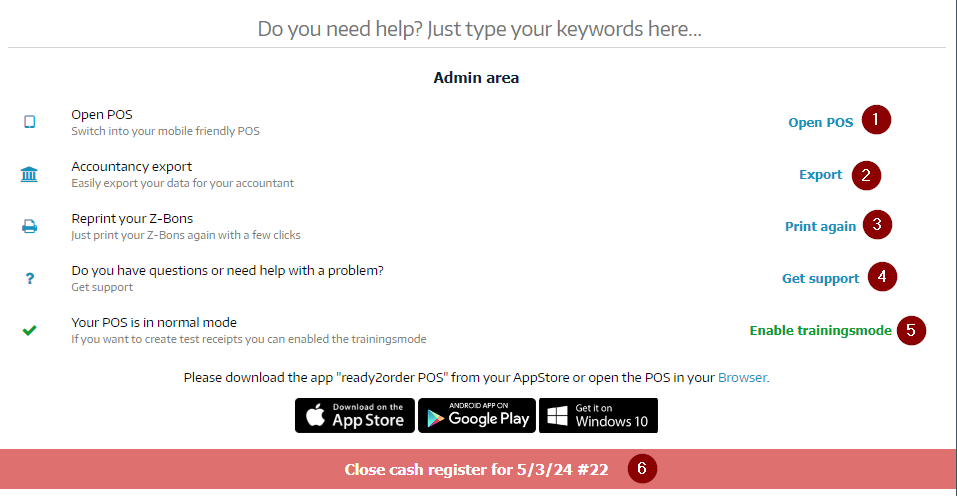
In the Admin Interface you will find the following functions:
- Open POS
Use this button to go directly to the checkout interface - Transfer data to the tax advisor
You can transfer the data directly to the tax advisor with one click, but only if a valid email address is stored! - Would you like to reprint a Z-Bon ?
This button gives you the opportunity to view various reports, such as- Cash balance
- Product report
- Product groups report
- Users report
- Cancellation report
- Payment methods report to reprint for the appropriate date
- Visit support page
Click this button to go to this support page :-) - Activate training mode
In training mode you can create test invoices, train new employees or test ready2order.
Attention, if you want to switch to real operation, the training mode must be switched off! If the training mode is activated in this way, it applies to the entire company! - Perform daily closing
You must complete a daily closing
Download monthly reports
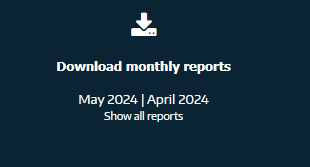
In addition to the dashboard, you have the option to download monthly reports and view other reports. Above this you will see your company logo.
Real-time data

You can also find your sales in real time in the Admin Interface
- Total sales
Orders that have already been invoiced are displayed here - 100% already billed
Here you can see how much has already been charged - Not billed yet
This function is only relevant for those customers who book tables/rooms/customers and only create an invoice later.
Sales in detail
In the following figure you can see your sales in detail
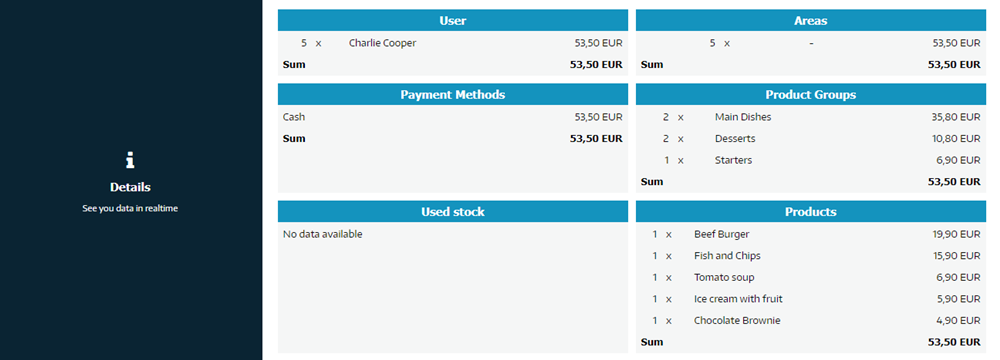
Deregister users
When you log in to the cash register interface, you get the message "Interface locked", but you have purchased enough licenses for your employees?
Then it is advisable to check which employees are currently logged in or to deregister other employees.
You can log out all employees by clicking on log out all users, or by logging out each employee individually under their name.

