How do I access the settings on the readyGo?
We'll show you how to access the settings on your readyGo!
The readyGo is the successor to the readyP2!
Information for customers from Switzerland: the readyGo is not currently available in your country. We are working on making our devices available in Switzerland.
ReadyGo
Device settings on the readyGo:
- Turn on your readyGo
- Drag from top to bottom, a new window will open
- Click on the second icon from the right (gear wheel) in the top right corner
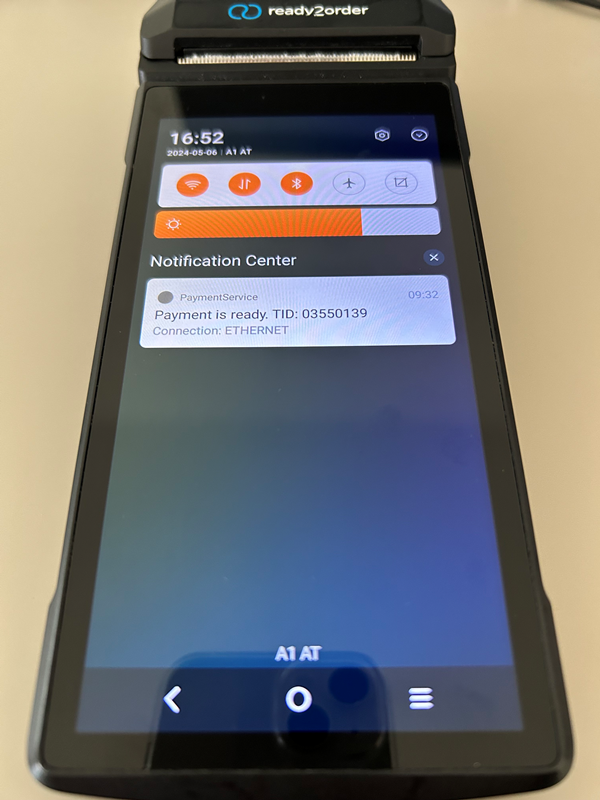
- Now you are in the General Settings
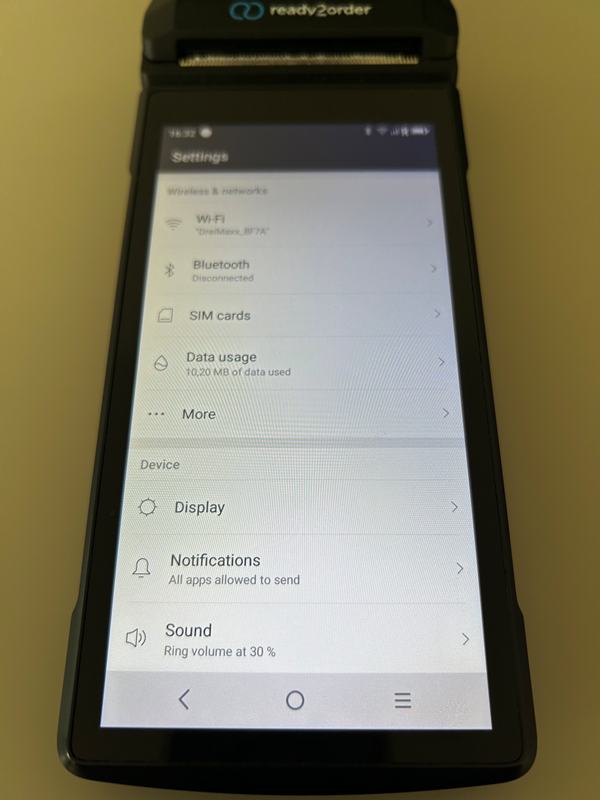
Settings in the POS :
- Log in to the POS on your readyGo
- Click on the gear wheel at the bottom right (second icon from the right)
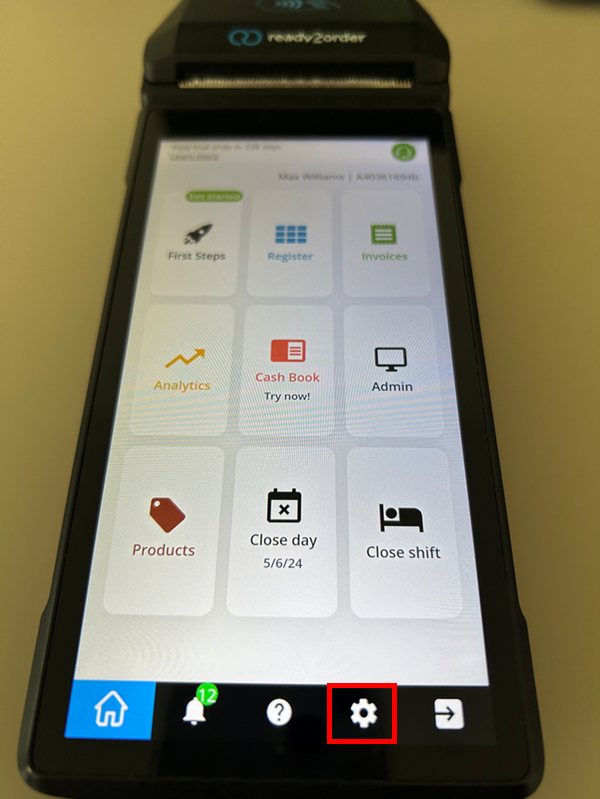
- Click on Device
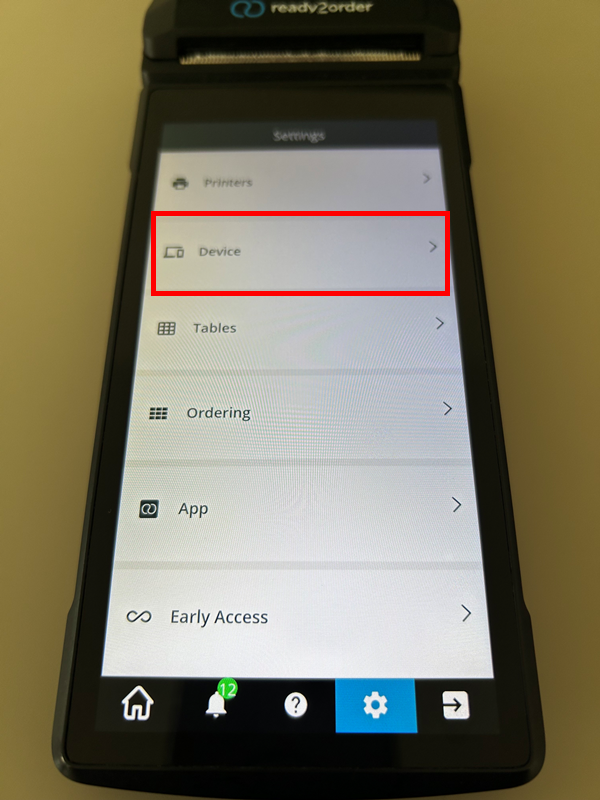
- In Android Settings click on Select
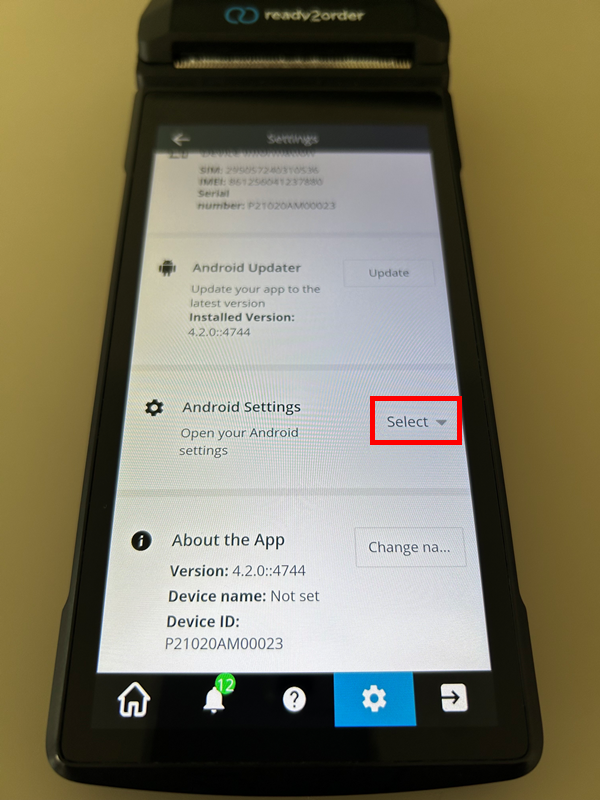
- Select General
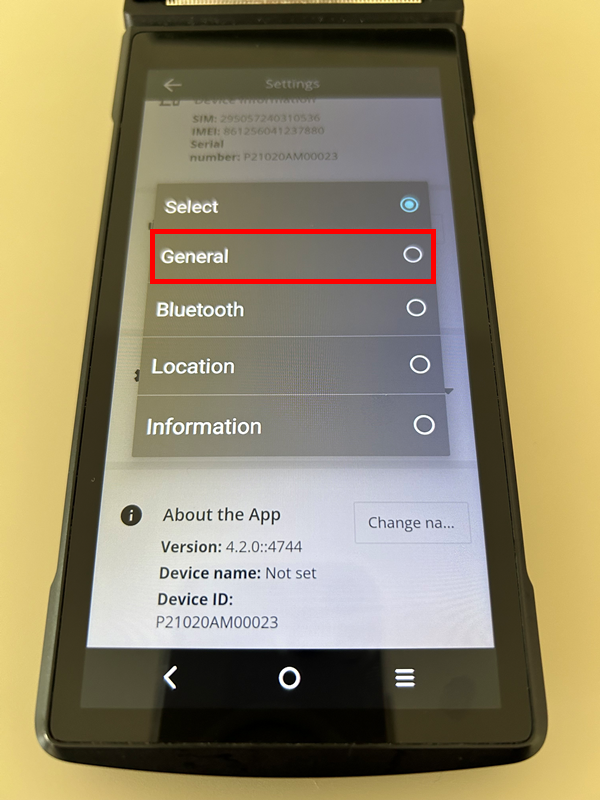
- Now you are in the General Settings
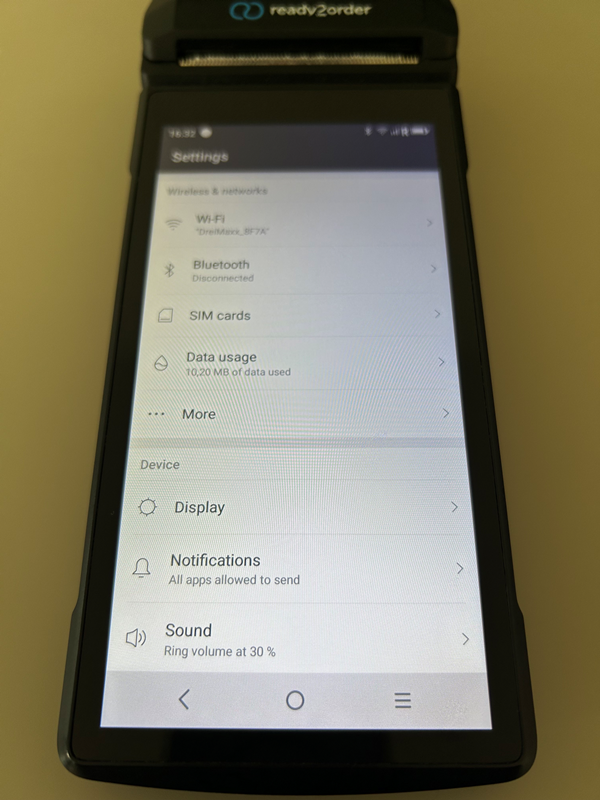
Did you know that our AI assistant readyBot can also answer your support requests via chat? Click here to access the chat.
