Troubleshooting
I want to create a new printing profile and my printer is not found
- Make sure the printer is turned on and connected
- Check whether the printer is not stored as a printer in any other existing print profile. If the printer you want is stored in another profile, select a different printer in that profile or delete the profile. The printer should then be found
The status indicator for a printing profile is red
There is a status indicator for each printing profile. You can see this if you go to Settings (gear) in the POS. Under Printers you can see the printing profiles and the respective status indicators for the existing profiles.

If this status indicator is green, there is no problem. If it is red, an error message appears when you click on the respective profile.
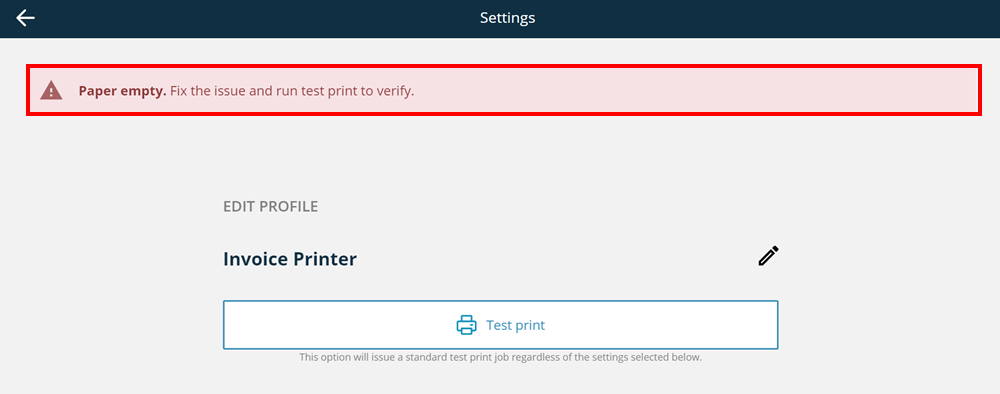
The following error messages may occur:
- Roll paper cover open
- Paper empty
- Battery level low
- No device found the printer
- Last print job failed due to “printer_not_found” or “connection_timeout”
If steps 1-3 are resolved within 15 minutes of the error message appearing, the print jobs will be printed automatically. After these 15 minutes, the print jobs can be printed again via the print job list. To do this, proceed as follows.
- Go to the POS
- Click on the Gear (Settings) - now you are directly at the Printers
- Click Print jobs
- Click Reprint failed jobs again or click Print again for your desired individual print job
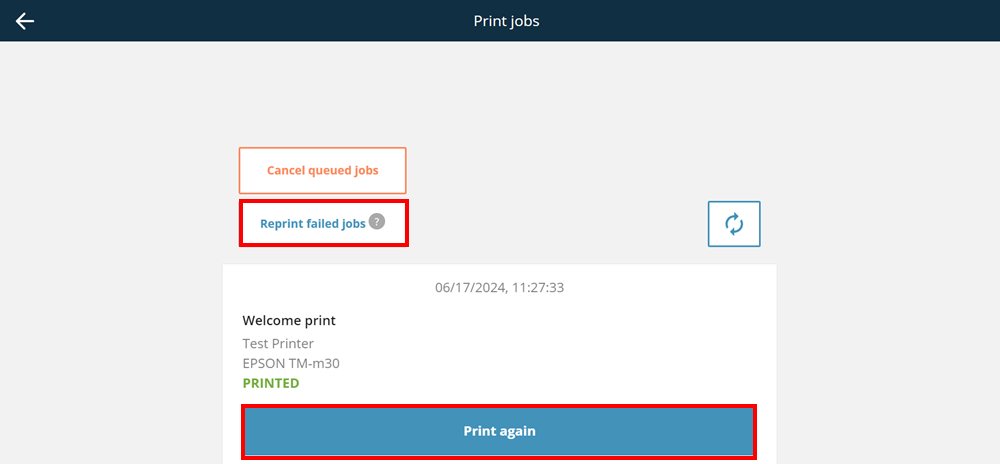
If the previously mentioned points 4 and 5 occur in the error messages, the following message appears:

If you click on Look for printer, the printer search will begin again. Please make sure that the linked printer is turned on and installed first.
How can I reconfigure the internal printer on the readyGo/readyMax if it is no longer recognized?
If your printer is no longer recognized, please reboot your device.
On the readyMax and readyGo , hold down the power button and then select Reboot.
Then log in to the app again with your login details and proceed as follows:
- Go to Settings (gear)
- Select Printers
- Go to your Printing profile
- Select Change associated printer
- Your printer should now be found again
